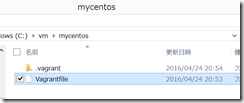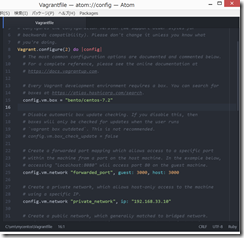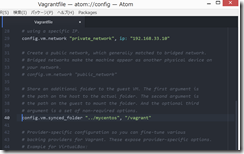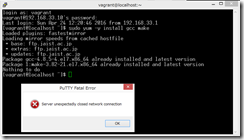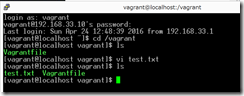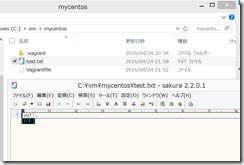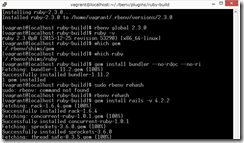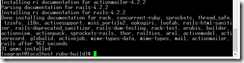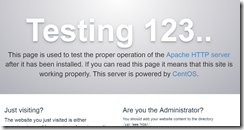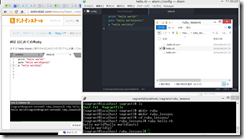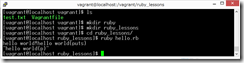Windows8.1で、VirtualBox+Vagrant+putty+CentOS7.2+Rails+MariaDB
毎度おなじみの時間ばっかりかかる環境構築。
Windows 8.1
VirtualBox 5.x.x
Vagrant 1.8.1
CentOS7.2 (bento/centos-7.2)
Ruby 2.3.0
Rails
PHP
MariaDB
puttyごった煮 (SSHでログインするためのソフト)
Atom (テキストエディタ)
●参考ページ (というより、以下のページのほぼコピペです。)
Vagrant 1.8 + CentOS 7 + VirtualBox 5 + Ruby on Rails + Mysqlで開発環境構築
SanoHiroshiが2016/02/26に投稿(2016/03/11に編集)
http://qiita.com/SanoHiroshi/items/892a8516f4a6445e1e05
Railsインストール on CentOS7 (最小手順?)
egnr-in-6matroomが2015/07/28に投稿(2015/09/07に編集)
http://qiita.com/egnr-in-6matroom/items/c84a1d3896f1015be8d2
(0)VirtualBox, Vagrant, puttyごった煮をインストール。
(1)Windowsのコマンドプロンプトで、
cd c:
mkdir vm
cd vm
mkdir mycentos
cd mycentos
vagrant init bento/centos-7.2
mycentosフォルダに、Vagrantfile が作成されるので、Atomで開いて編集。
25行目
[sourcecode language='ruby' ] config.vm.network "forwarded_port", guest: 3000, host: 3000 [/sourcecode]
29行目
[sourcecode language='ruby' ] config.vm.network "private_network", ip: "192.168.33.10" [/sourcecode]
Vagrantfileを保存してから、Windowsコマンドプロンプトで、
vagrant up
しばらく時間がかかる。
(2)共有ファイルシステムの設定
VagrantfileをAtomで開き、40行目を、以下のように変更。
[sourcecode language='ruby' ] config.vm.synced_folder "../mycentos", "/vagrant" [/sourcecode]
のように、
ホスト名: 192.169.33.10と入れて、開く。
vagrant, vagrant でログイン。
ファイル共有のためのソフト?をインストール
[sourcecode language='ruby' ] sudo yum -y install kernel-devel sudo yum -y install gcc make [/sourcecode]
Windowsコマンドプロンプトで、
vagrant plugin install vagrant-vbguest
vagrant vbguest
vagrant reload
途中、puttyでエラーが出るので、puttyを終了。少し待つと、Windowsコマンドプロンプトに、vagrant boxの再起動が終了したという表示が出る。
ファイル共有ができているかを確認する。
puttyを起動してログイン。
CentOSの、/vagrant フォルダ内に作成したtext.txtが、Windows8.1の、c:vmmycentos フォルダ内に同時に作成されていることを確認した。OK.
(3)Rubyのインストール
gitのインストール
[sourcecode language='ruby' ] sudo yum install -y gcc-c++ patch readline readline-devel zlib zlib-devel libyaml-devel libffi-devel openssl-devel make bzip2 autoconf automake libtool bison git [/sourcecode]
gitが入ったか確認してから、rbenvを入れる。
[sourcecode language='ruby' ] git clone git://github.com/sstephenson/rbenv.git ~/.rbenv echo 'export PATH="$HOME/.rbenv/bin:$PATH"' >> ~/.bash_profile echo 'eval "$(rbenv init -)"' >> ~/.bash_profile source ~/.bashrc exec $SHELL -l git clone https://github.com/sstephenson/ruby-build.git ~/.rbenv/plugins/ruby-build cd ~/.rbenv/plugins/ruby-build sudo ./install.sh #以下のコマンドが使えるか確認 rbenv install -l #Rubyのインストール rbenv install 2.3.0; rbenv rehash rbenv global 2.3.0 [/sourcecode]
とにかく、Rubyのインストール
のところは、本当に時間がかかる。30分くらい?
入ったかを確認
ruby -v
which gem
which ruby
(4)Railsのインストール
[sourcecode language='ruby' ] gem install bundler --no-rdoc --no-ri rbenv rehash gem install rails -v 4.2.2 rbenv rehash rails -v which rails [/sourcecode]
gem install rails -v 4.2.2のところで、以下のような画面
下の部分で結構時間がかかる
15分以上かかったらしい。
(5)MySQL(MariaDB)のインストール
[sourcecode language='ruby' ] sudo yum -y install mariadb-server [/sourcecode]
あとは、
にしたがってMariaDBを設定。
(6)httpdのインストール
参考:https://centossrv.com/apache.shtml
yum -y install httpd
yum -y install php php-mbstring
あとは、
https://centossrv.com/apache.shtml
http://qiita.com/tamamius/items/448c350ca34e4db9f6f5
を参考にごちゃごちゃやると、
にアクセスできるようになる。
(7)また、Rubyの勉強をしたいときに、
●vagrantで、CentOS7を起動
●Windowsの c:mycentos7ruby_lessons フォルダを作成し、その中にhello.rbなどのrubyファイルを作成し、Atomで編集
●puttyで、CentOS7にログインして、hello.rbなどの、rbファイルを実行
cd /vagrant/ruby_lessons
ruby hello.rb
これで、ドットインストールの講義のときとそっくりの環境で勉強できる。