目次
機械学習とは
プログラミング無しで機械学習
機械学習プログラミング入門
初めてのKeras2.0
- KerasでFineTuning(作成中)
- pythonメモ(作成中)
以前のリビジョンの文書です
http://twosquirrel.mints.ne.jp/?p=19448
以下のサイトのコードをコピペです。(このような分かりやすい解説に大感謝です。)
Kerasによる、ものすごくシンプルな画像分類(りんごとオレンジ)
hiroeorz@github
2017年02月15日に更新
http://qiita.com/hiroeorz@github/items/ecb39ed4042ebdc0a957
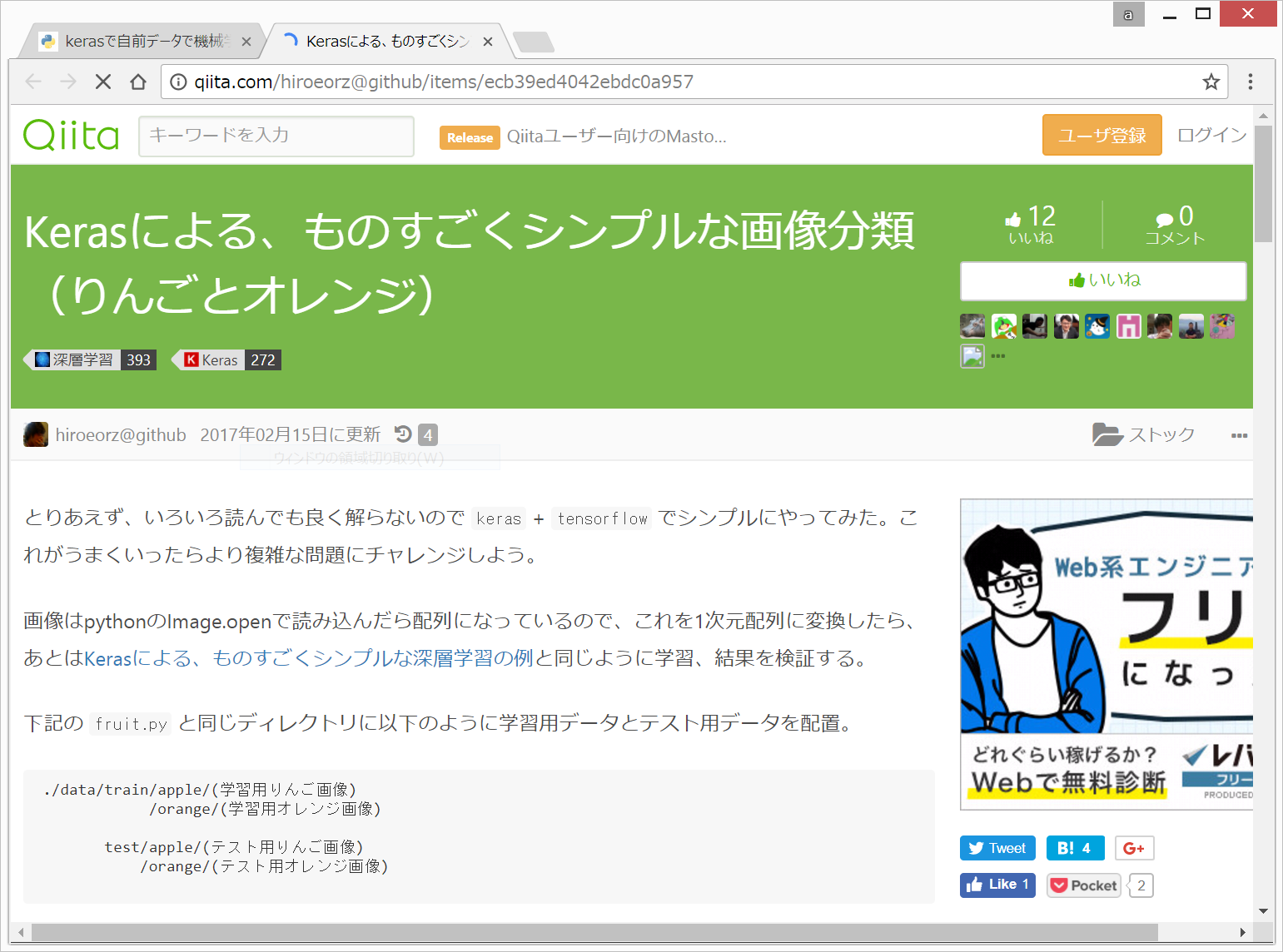
Google検索でりんごとオレンジの画像をそれぞれ25枚ずつゲット(ダウンロード)してくれば、私にもできました!
(環境) Windows 8.1 Anaconda 4.4.0 Python 3.6.1 Tensorflow 1.2.1 Keras 2.0.6
1.C:/python/ フォルダ下に、dataフォルダ以下を作成
2.Anaconda Promptを起動後、jupyter notebookの起動
3.fruit.pyのコードをコピペして、Shift+Enter で実行。
http://qiita.com/hiroeorz@github/items/ecb39ed4042ebdc0a957
data/train/apple ←りんご画像約20個をダウンロード
/train/orange ←オレンジ画像約20個をダウンロード
/test/apple ←りんご画像約5個をダウンロード
/test/orange ←オレンジ画像約5個をダウンロード
この4つのフォルダを作成し、 Google画像検索で出てきた画像を、 それぞれダウンロード。
ファイル名はなんでもよい。 画質もむちゃくちゃ。
WindowsのスタートボタンからAnaconda Promptを起動後、
jupyter notebook
と入力して、jupyter notebookを起動 画面右上の方の、「New」>「Python3」で新しいタブを開く
以下のコードをコピペして、Shift+Enterで実行。
https://gist.github.com/adash333/20151dd19e3d3275edbd0b121e036c64
上記コードは、下記サイトの、fruit.py のコードを全部コピペして、最後に、モデル可視化のコードを加えたものです。
Kerasによる、ものすごくシンプルな画像分類(りんごとオレンジ) http://qiita.com/hiroeorz@github/items/ecb39ed4042ebdc0a957
以上で、
(1)約20枚ずつのりんごとオレンジの画像から学習(train)し、
(2)その学習したモデルから、別の5枚のりんご画像と5枚のオレンジ画像を、りんごかオレンジかを予測させてみた
(3)今回は、その10枚の予測の正解率は100%であった
結果の図の例
ということになります。
(動画の解説はここまで)
さらに、以下を組み合わせたい
Kerasで画像分類を試してみる170109
http://yujikawa11.hatenablog.com/entry/2017/01/09/153436
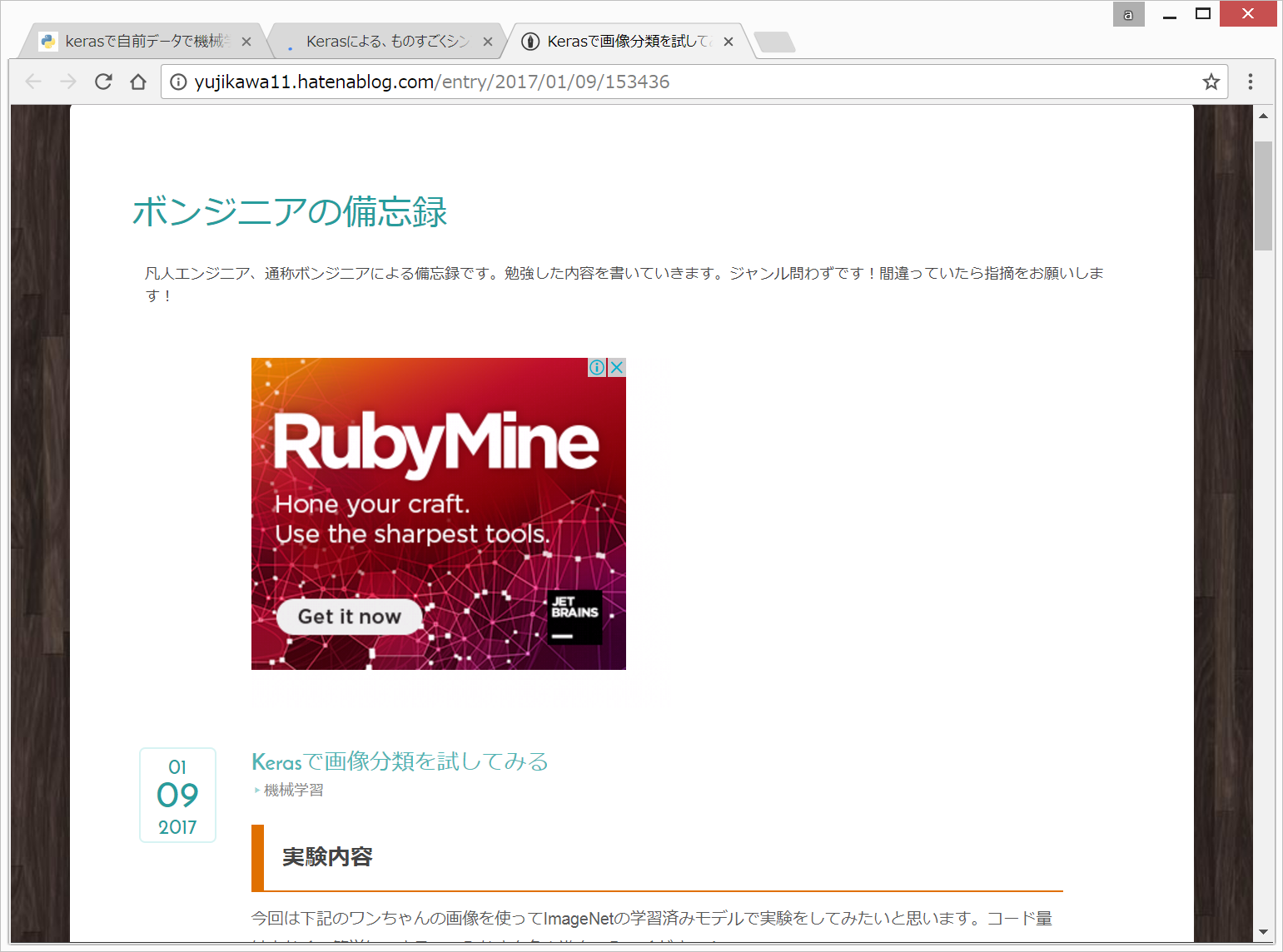
→求めていたのはこれ!
上記サイトのソースコードを以下にコピペ。
# code from http://yujikawa11.hatenablog.com/entry/2017/01/09/153436
from keras.applications.vgg16 import VGG16, preprocess_input, decode_predictions
from keras.preprocessing import image
import numpy as np
import sys
"""
ImageNetで学習済みのVGG16モデルを使って入力画像を予測
"""
# モデルの読み込み
model = VGG16(weights='imagenet')
# 入力画像のロード
filename = "./dog.jpg"
img = image.load_img(filename, target_size=(224, 224))
# 入力画像の行列化
x = image.img_to_array(img)
# 4次元テンソル
x = np.expand_dims(x, axis=0)
# 予測
preds = model.predict(preprocess_input(x))
results = decode_predictions(preds, top=5)[0]
# 結果出力
for result in results:
print(result)
上記コードを少し変更
# original code from http://yujikawa11.hatenablog.com/entry/2017/01/09/153436
from keras.applications.vgg16 import VGG16, preprocess_input, decode_predictions
from keras.preprocessing import image
import numpy as np
import sys
# 入力画像のロード
filename = "./dog.jpg"
img = image.load_img(filename, target_size=(25, 25))
# 入力画像の行列化
x = image.img_to_array(img)
# 4次元テンソル
x = np.expand_dims(x, axis=0)
# 予測
preds = model.predict(preprocess_input(x))
results = decode_predictions(preds, top=5)[0]
# 結果出力
for result in results:
print(result)
画像をコンピューターに認識させるとき コンピューターが理解できるように変換する必要がある
画像の大きさ 例えば、縦24×横24の小さな正方形の集まりとして
それぞれの小さな正方形について、RGB red green blue の値が、0から255まで、256段階
これを、numpy配列に直して、数字の配列に変換することにより、初めて、kerasが、画像を認識することができるようになる。
具体的には、
from keras.preprocessing import image import numpy as np
のあと、
画像のアドレスを指定
作成中
PIL
PIL(Python Imaging Library)
https://librabuch.jp/blog/2013/05/python_pillow_pil/
Python 3.5 対応画像処理ライブラリ Pillow (PIL) の使い方
today 2013-05-06 Mon person Takahiro Ikeuchi
http://www.mwsoft.jp/programming/computer_vision_with_python/1_1_pil.html
Pillow(Python Imaging Library)のインストールと簡単なサンプルコード
https://teratail.com/questions/78782
kerasで学習したモデルを実際に試す方法
cloudspider
2017/06/02 20:18 投稿
Kerasで画像分類を試してみる170109
http://yujikawa11.hatenablog.com/entry/2017/01/09/153436
→求めていたのはこれ!
https://www.google.co.jp/url?sa=t&source=web&rct=j&url=https://www.slideshare.net/mobile/yasuyukisugai/3nnkeras&ved=0ahUKEwjjgueEo7bVAhXKJZQKHfoJDMc4ChAWCCwwBA&usg=AFQjCNE5Hev5h7APupU2mfRTOWVW_8-Pdg
mnistで、自分の画像を画像処理するコードの記載がある!
http://qiita.com/tsunaki/items/608ff3cd941d82cd656b keras(tensorflow)で花の画像から名前を特定 tsunaki 2017年02月03日に更新
Keras tips: 様々な画像の前処理をカンタンにやってくれる
20191115
keras.preprocessingのまとめ
http://www.mathgram.xyz/entry/keras/preprocess/img
【超初心者による】Keras(Tensorflowベース)でCNNを使った画像認識
rinigo
2017年03月29日に投稿
http://qiita.com/rinigo/items/66cf94abf7c665a0c7e2
→画像の前処理については、これが一番わかりやすいかも。
KerasでImageNetのハンバーガーと自転車を分類した http://qiita.com/juntaki/items/9a13a3d2217ca223cf03
KerasによるVGG-16を用いた画像分類
Home keras KerasによるVGG-16を用いた画像分類
最終更新: 2017-03-20 15:40
https://kivantium.net/keras-vgg16
chainerで画像を読み込む際のtips
http://qiita.com/ysasaki6023/items/fa2fe9c2336677821583
作成中