TypeScriptとSassを用いたWEBサイトをWebpackを用いて構築する
前回は、TypeScriptを用いたWEBサイトを作成しました。
今回は、 以下のサイトを写経して、 TypeScriptに加えてCSS(SCSS)が使えるようにしたいと思います。
https://blog.ouvill.net/blog/2019-04-17–webpack-sass-typescript/webpack-sass-typescript/
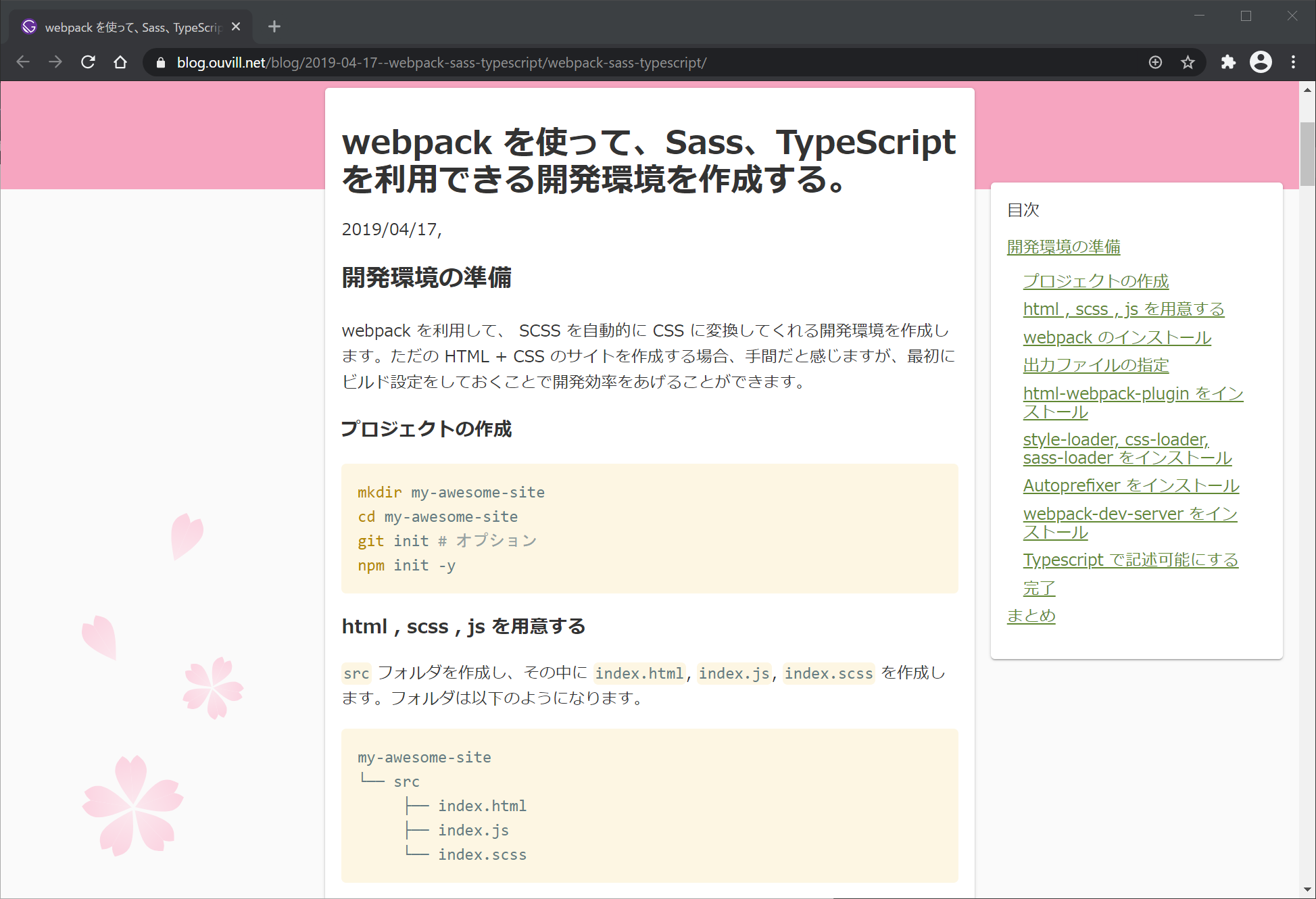
ソースコードとDEMOサイト
ソースコード
https://github.com/adash333/typescript-sass-webpack
DEMOサイト
https://elegant-sinoussi-b3cdcd.netlify.app/
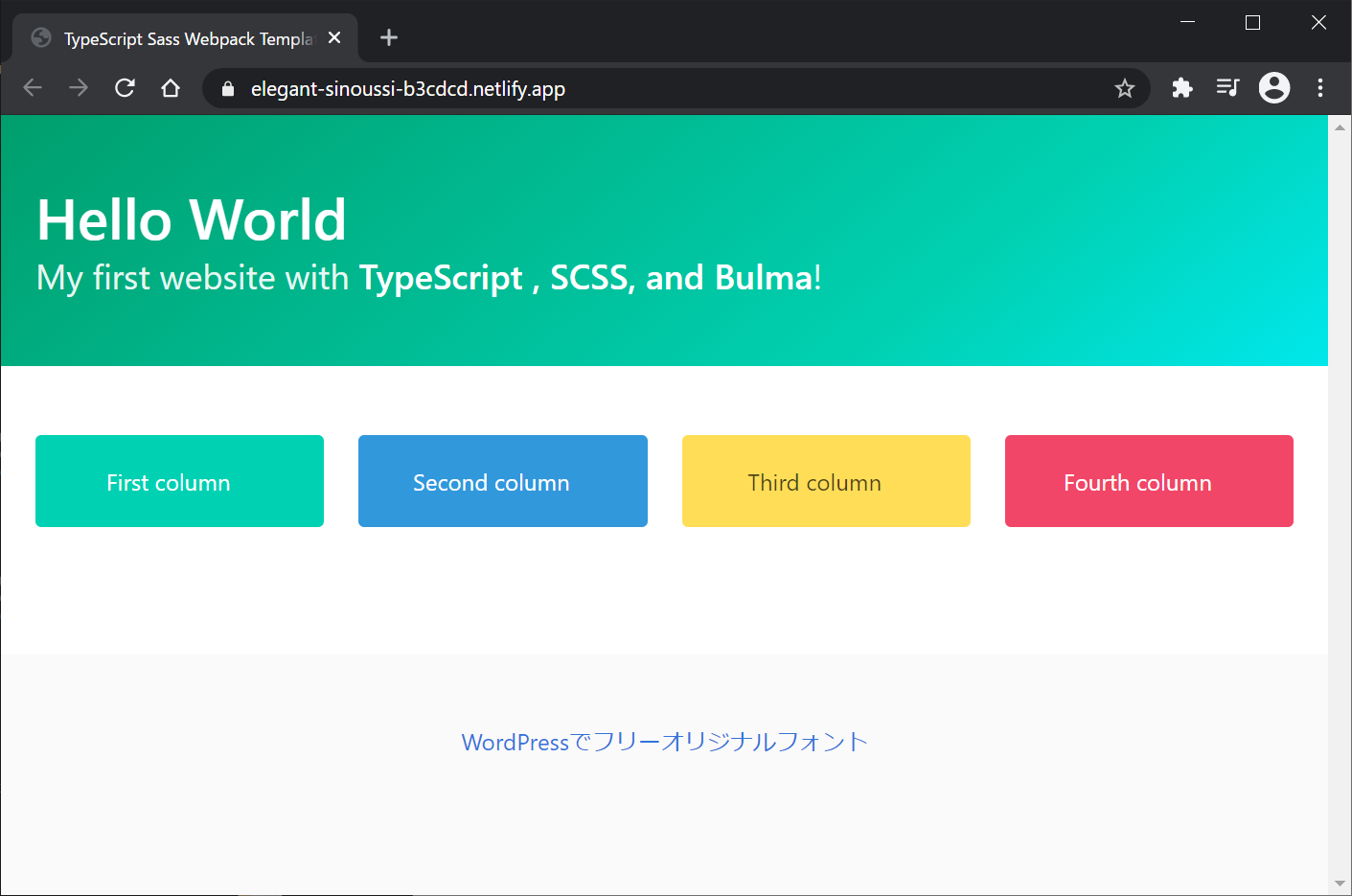
開発環境
Windows10でのNode.jsの環境構築(nvm-windows, node, yarnのインストール)についてはこちらをご覧ください。
Windows10 Pro
Lobe 0.8.1208.4
VisualStudioCode 1.51.0
Git for Windows v2.29.2
nvm-windows 1.1.7
node v14.15.0
npm 6.14.8
yarn 1.22.10今回構築した環境
typescript 4.1.3新規yarnプロジェクト(npmプロジェクト)の作成
C:/js/ts-sass/ フォルダを作成し、VisualStudioCodeで開き、Ctrl+@でターミナル画面を開きます
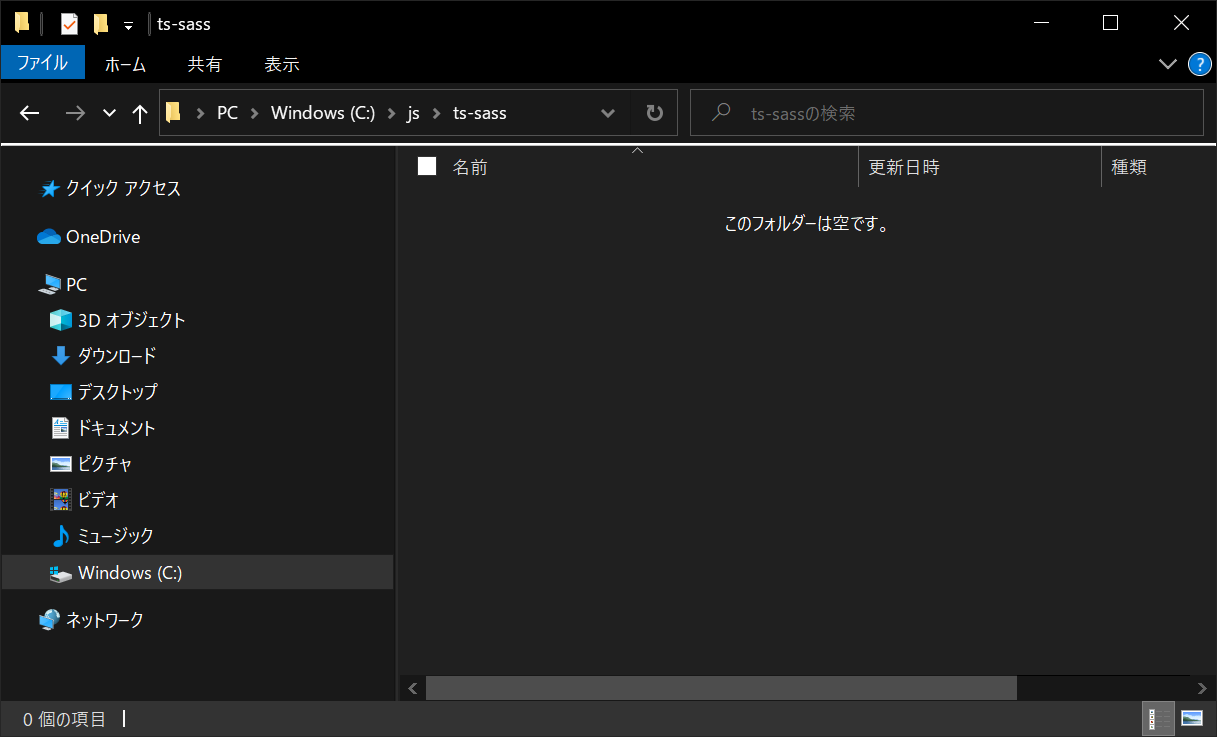
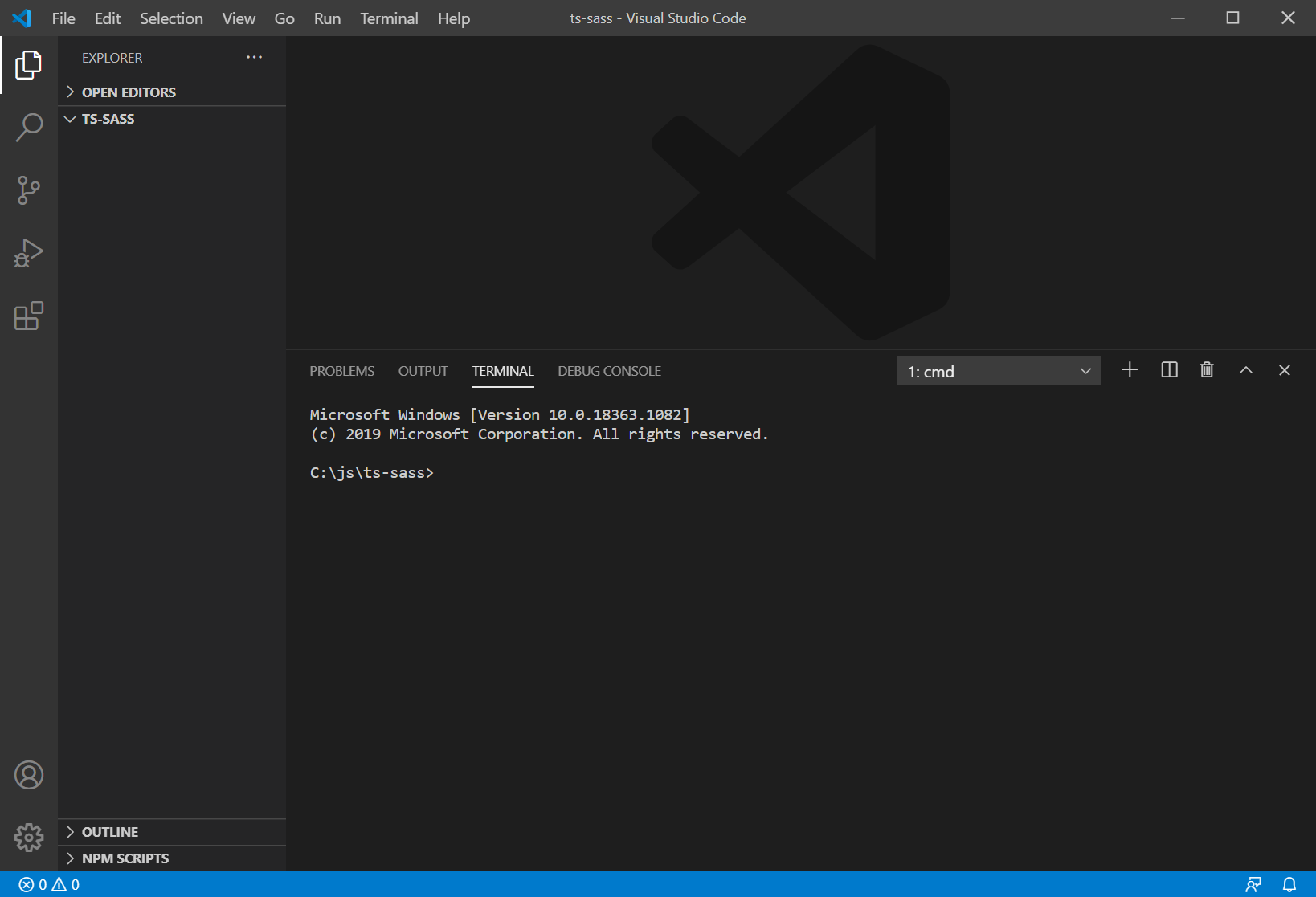
yarnがインストールされていない場合は、以下を入力して、yarnをインストールします。
npm install -g yarn以下を入力して、新規yarnプロジェクトを作成します。
yarn init -y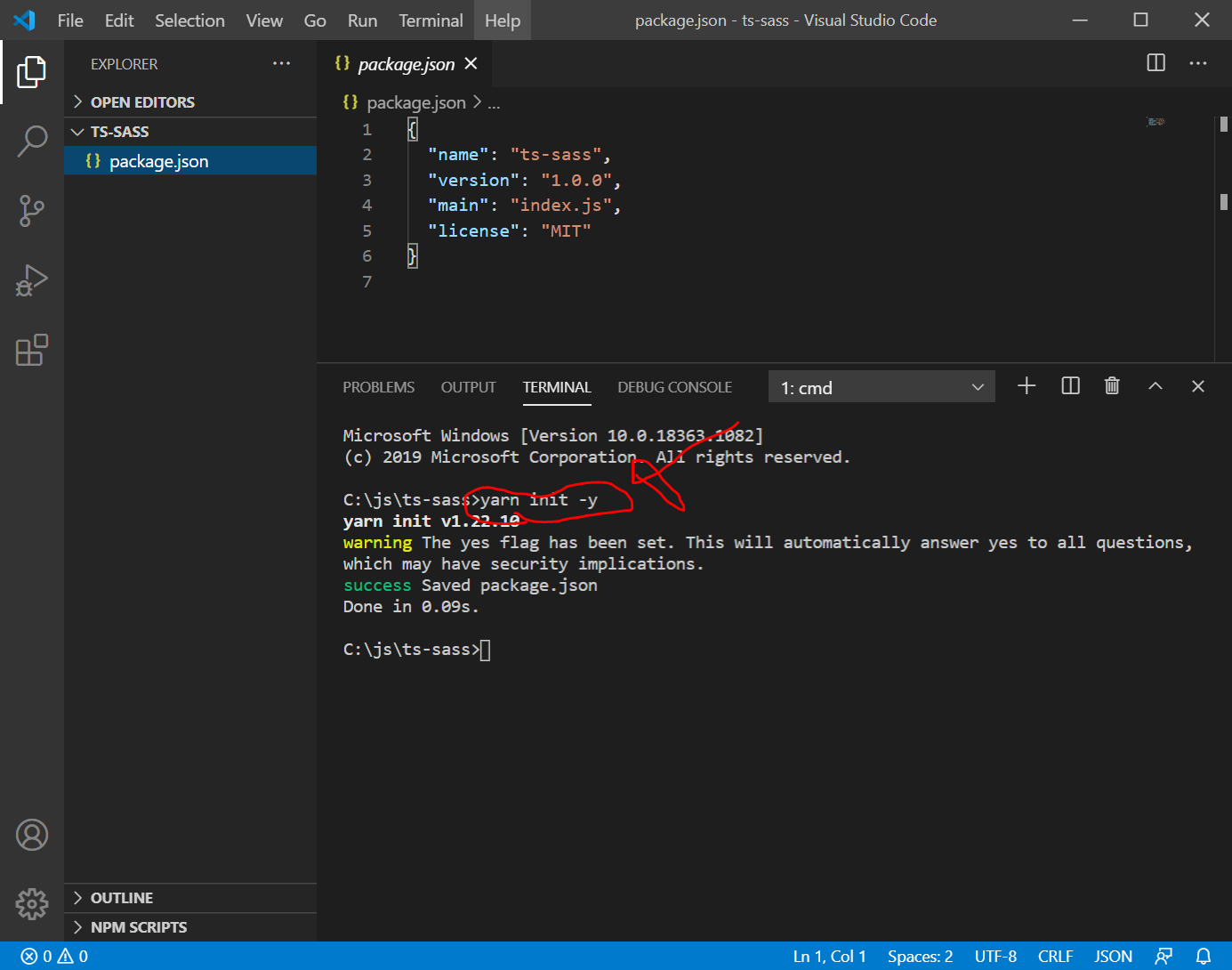
srcフォルダの作成とindex.html, index.ts, index.scssの新規作成
srcフォルダを作成し、その直下にindex.html, index.ts, index.scss を新規作成し、それぞれ以下のように入力します。
src/index.html
<!DOCTYPE html>
<html lang="en">
<head>
<meta charset="UTF-8">
<meta name="viewport" content="width=device-width, initial-scale=1.0">
<title>TypeScript Sass Webpack Template</title>
</head>
<body>
<h1>Hello TypeScript and Sass!</h1>
<div>
<p>How are you?</p>
</div>
</body>
</html>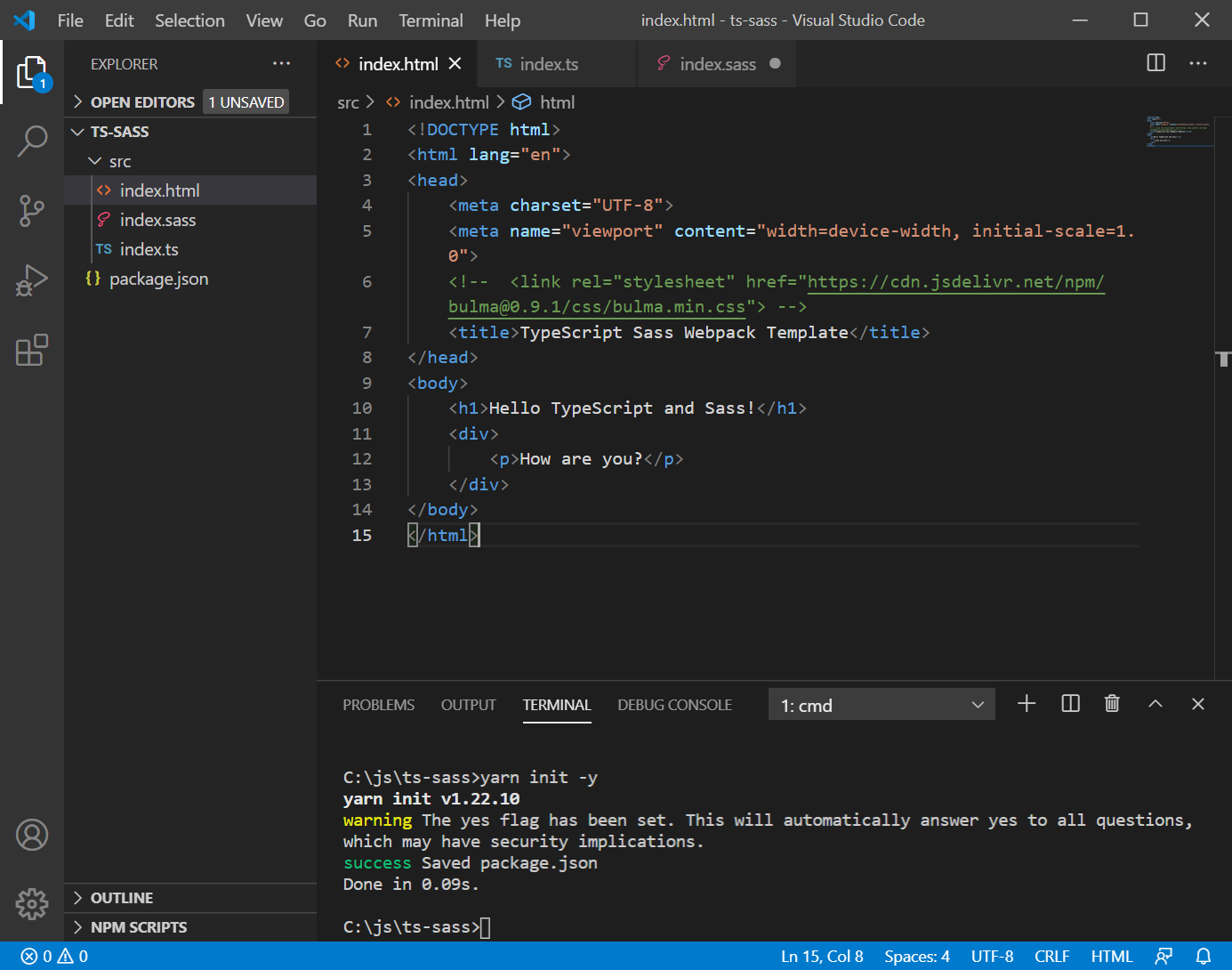
src/index.ts
import "./index.scss";src/index.sass
div {
p {
color: red;
}
}TypeScriptとWebpack関連のインストール
引き続き、以下を入力します。
yarn add -D webpack webpack-cli ts-loader typescript
yarn run tsc --version
yarn run tsc --init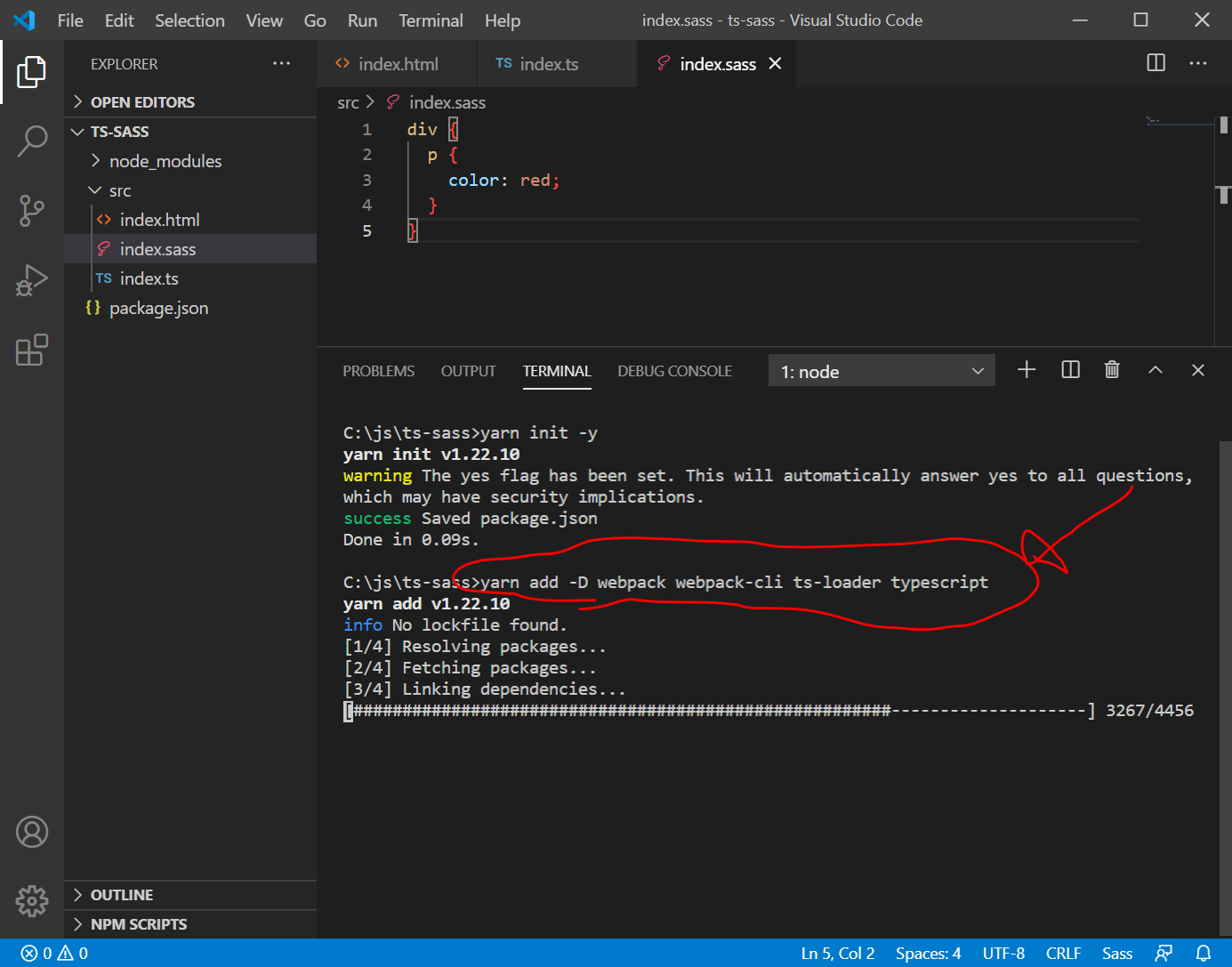
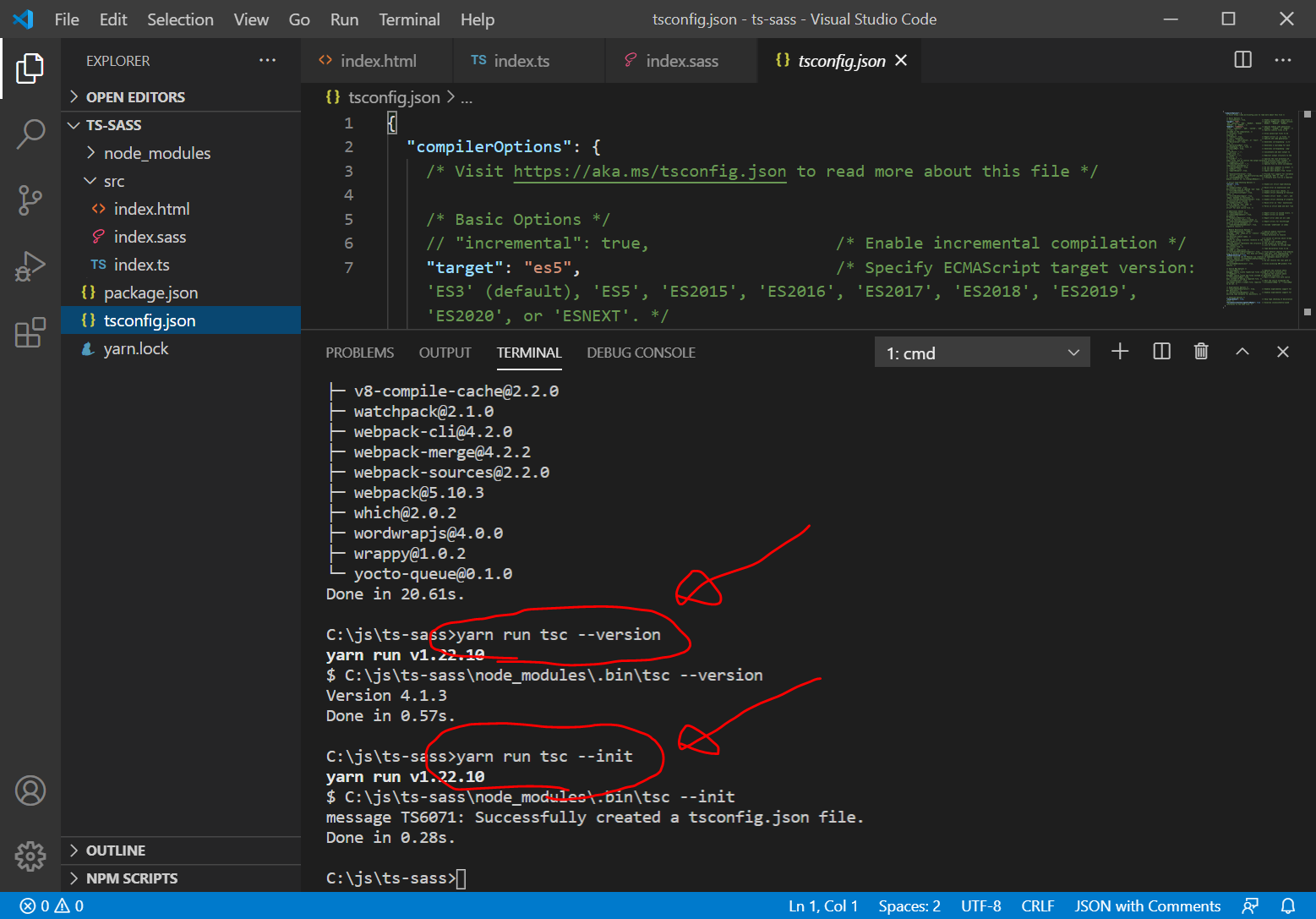
webpack.config.jsを新規作成し、package.jsonとtsconfig.jsonを修正します。それぞれ、以下のように入力します。
webpack.config.js
const path = require('path');
module.exports = {
mode: 'development', // "production" | "development" | "none"
// ローカル開発用環境を立ち上げる
// 実行時にブラウザが自動的に localhost を開く
devServer: {
contentBase: "dist",
open: true
},
// メインとなるJavaScriptファイル(エントリーポイント)
entry: './src/index.ts',
output: {
path: path.resolve(__dirname, "dist"),
filename: "main.js"
},
module: {
rules: [{
// 拡張子 .ts の場合
test: /\.ts$/,
// TypeScriptをコンパイルする
use: 'ts-loader'
}]
},
// import文で .tsファイルを解決するため
resolve: {
modules: [
"node_modules", // node_modules内も対象とする
],
extensions: [
'.ts',
'.js' // node_modulesのライブラリの読み込みに必要
]
}
};
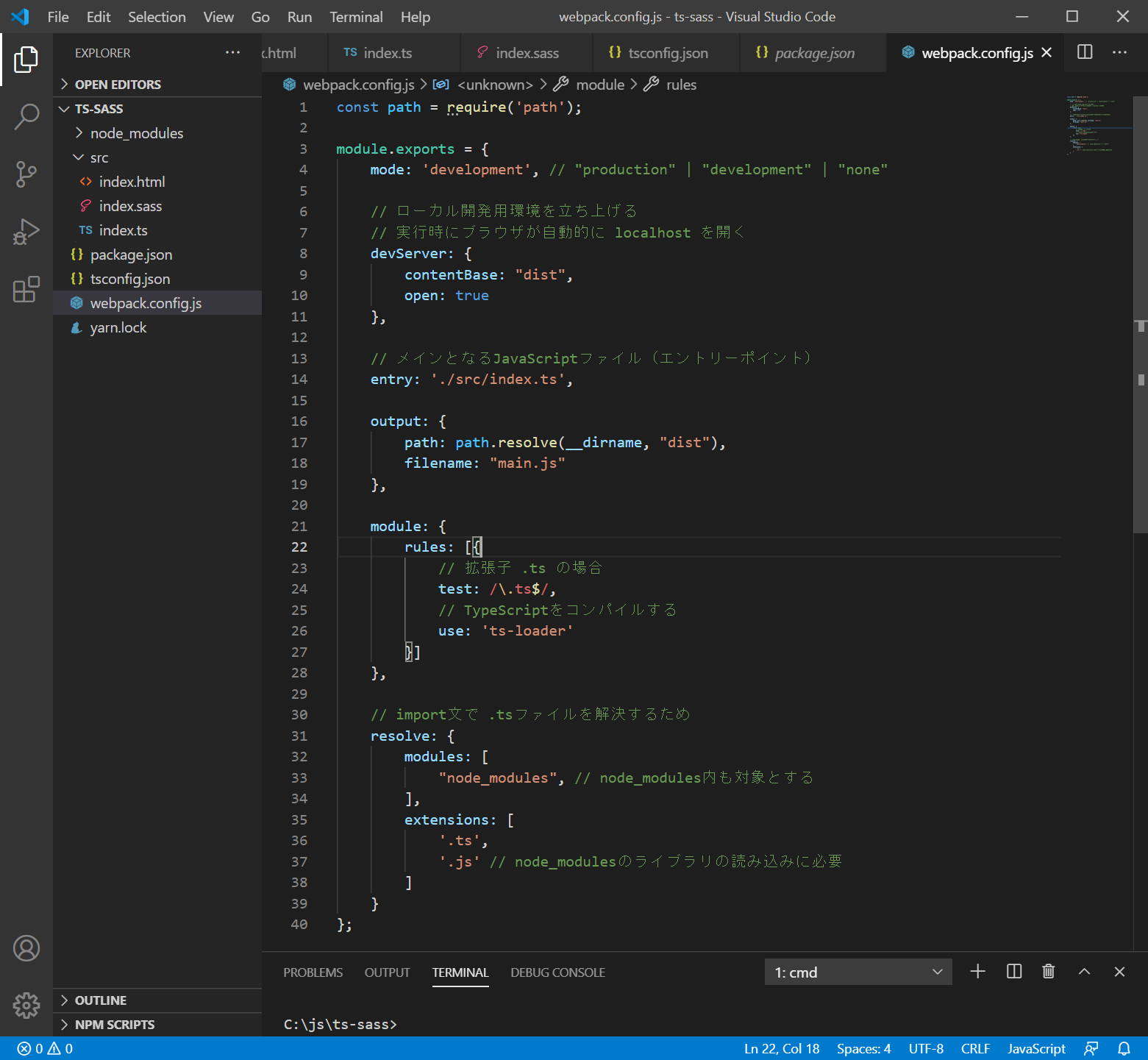
package.json
{
"name": "ts-sass",
"version": "1.0.0",
"main": "index.js",
"license": "MIT",
"scripts": {
"tsc": "tsc",
"build": "webpack --mode=production",
"start": "webpack serve"
},
"devDependencies": {
"ts-loader": "^8.0.12",
"typescript": "^4.1.3",
"webpack": "^5.10.3",
"webpack-cli": "^4.2.0"
}
}
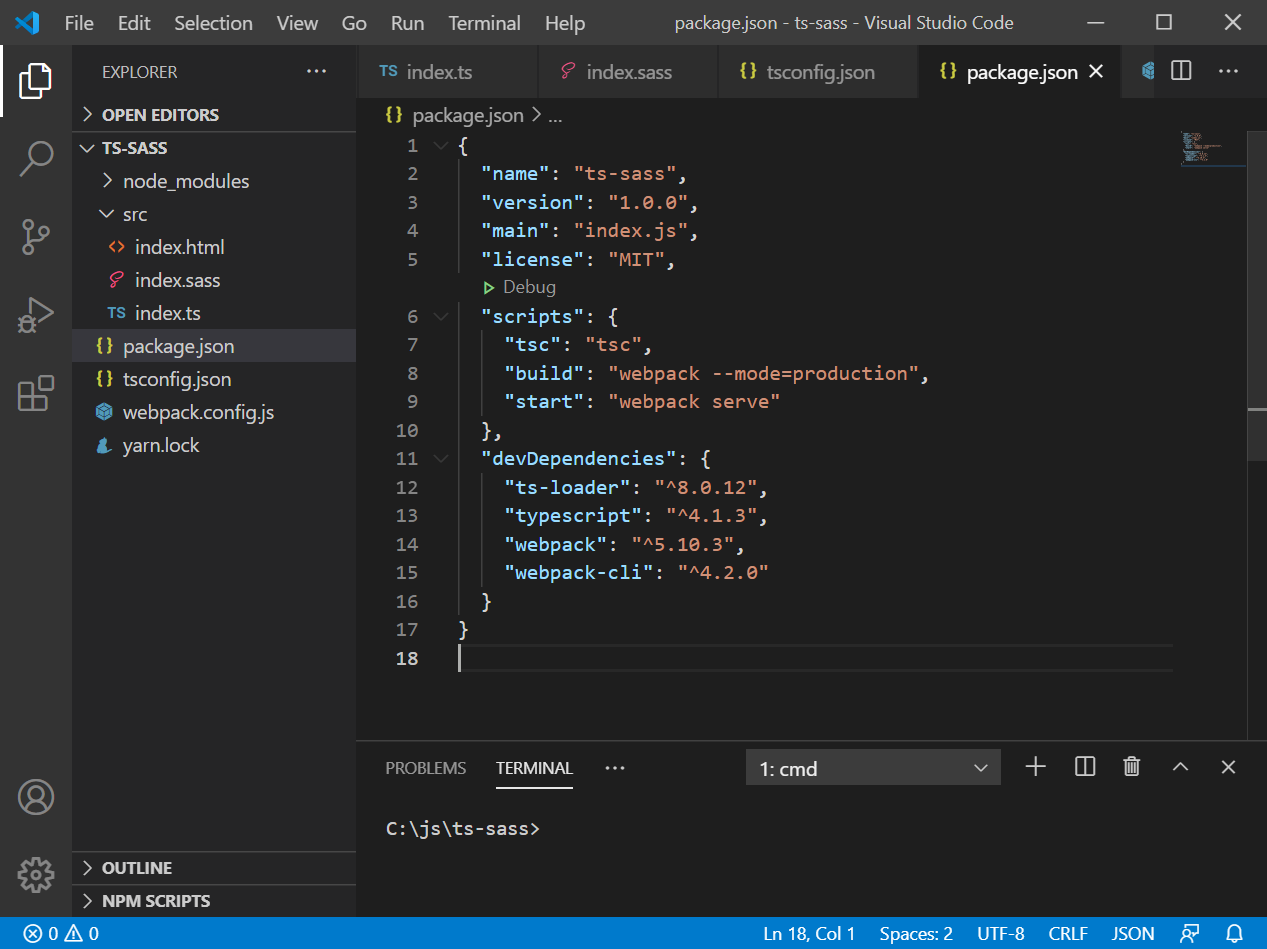
tsconfig.json
{
"compilerOptions": {
"target": "es5",
"module": "commonjs",
"outDir": "./dist",
"strict": true,
"esModuleInterop": true,
"noImplicitAny": true,
"sourceMap": true,
}
}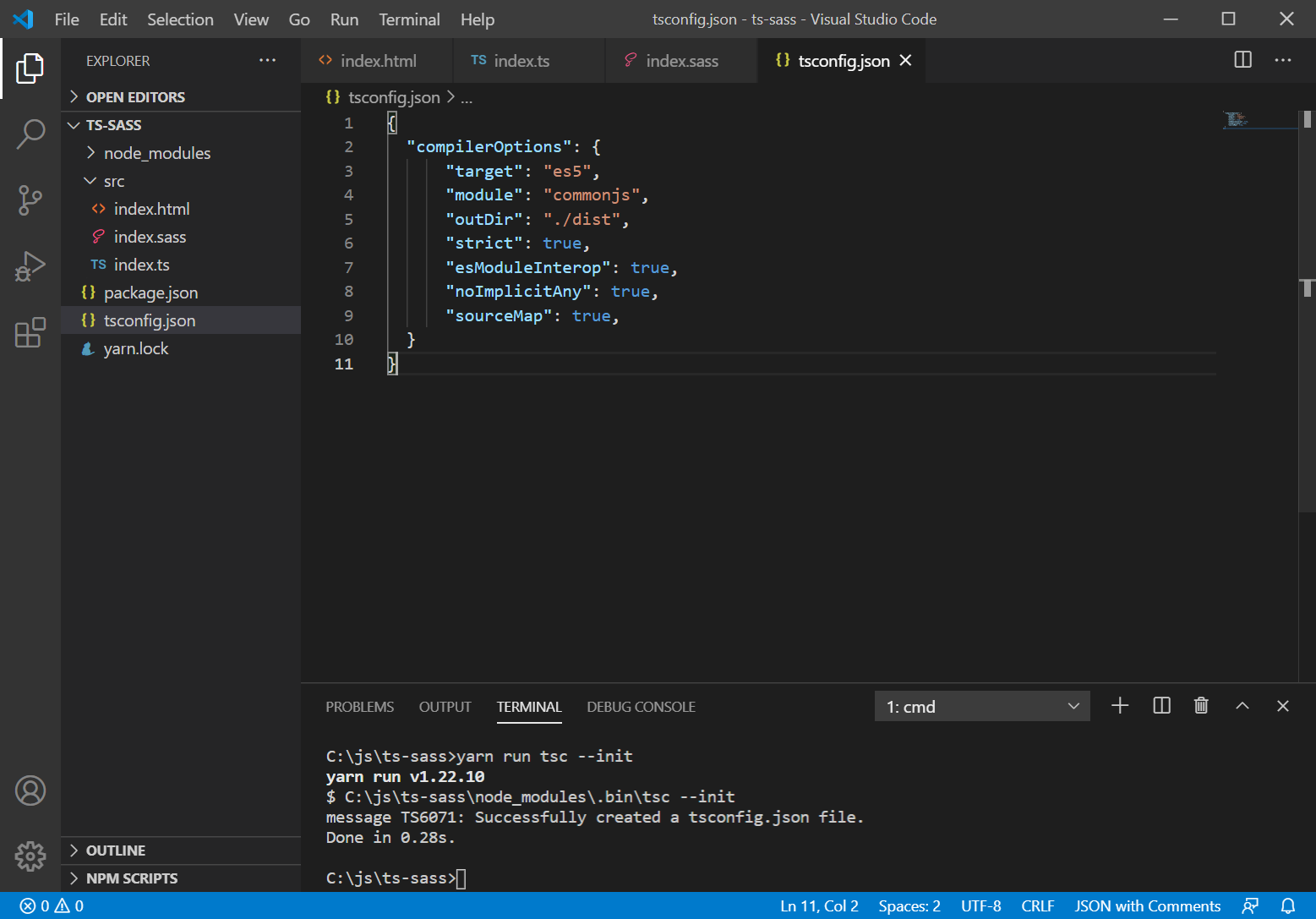
html-webpack-plugin, style-loader, css-loader, sass-loaderのインストール
ターミナル画面で以下を入力します。
yarn add -D html-webpack-plugin style-loader css-loader sass-loader node-sass postcss-loader autoprefixer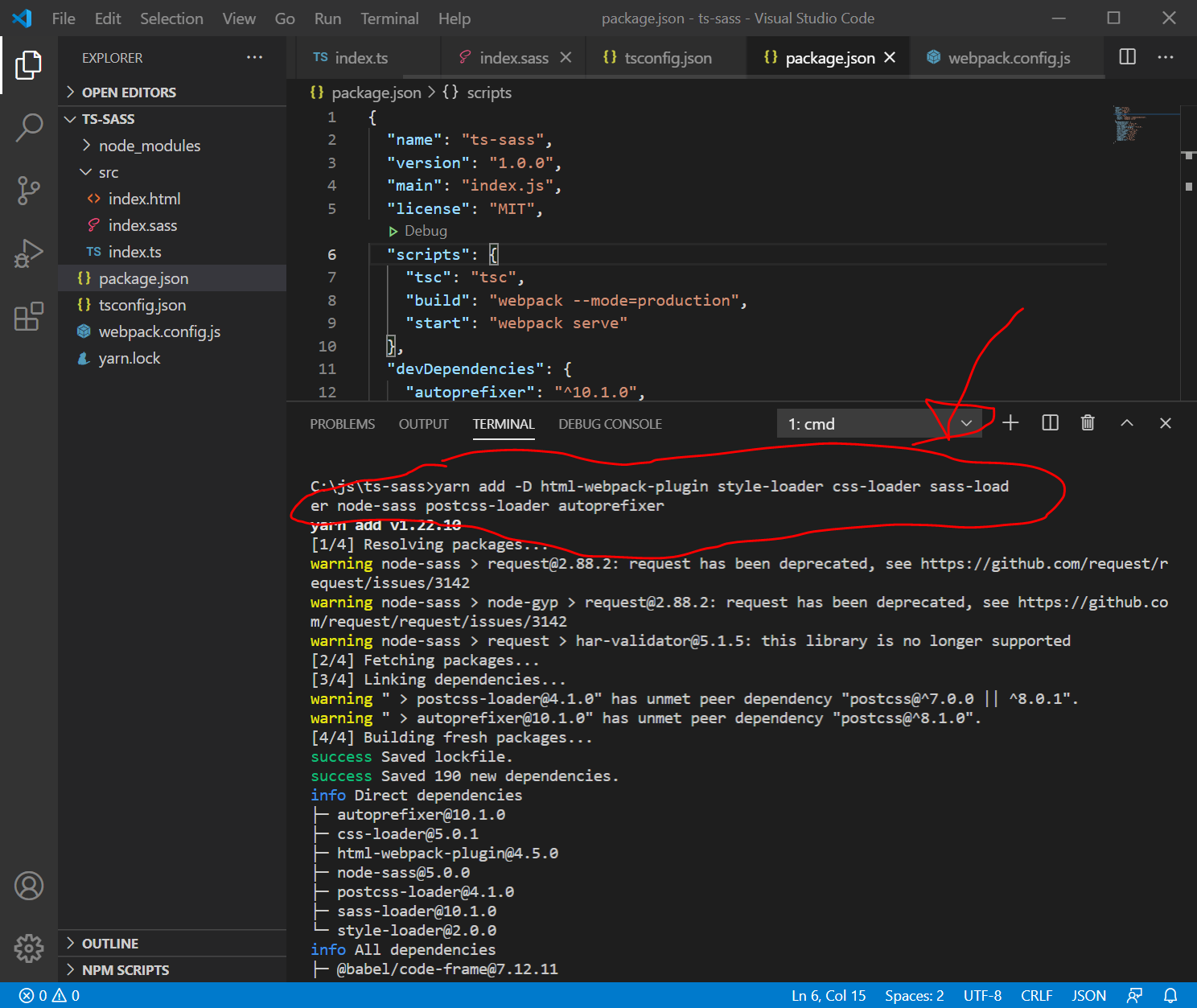
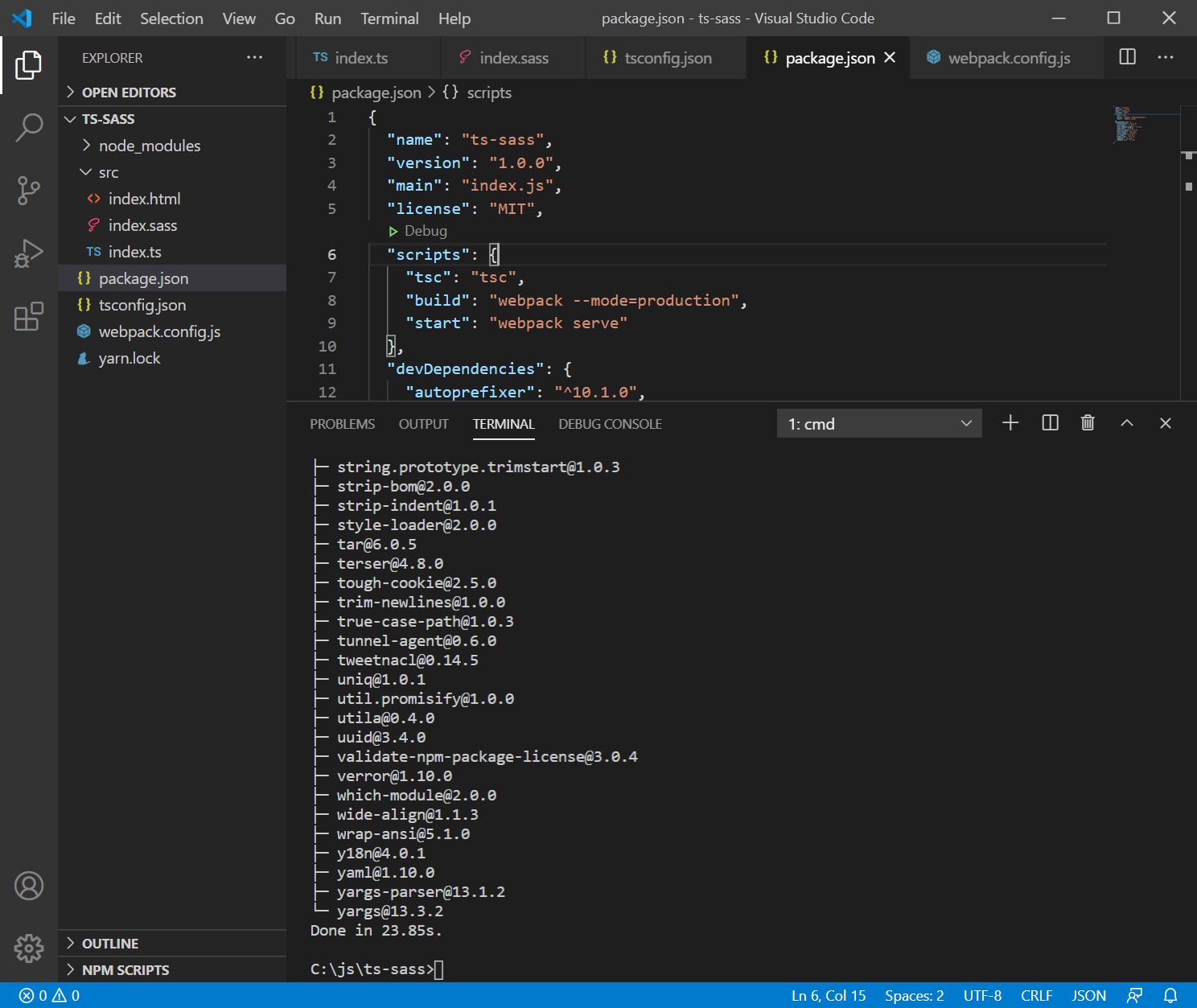
webpack.config.jsの編集
const path = require('path');
//webpack.config.js
const HtmlWebpackPlugin = require("html-webpack-plugin"); //installed via npm
module.exports = {
mode: 'development', // "production" | "development" | "none"
// ローカル開発用環境を立ち上げる
// 実行時にブラウザが自動的に localhost を開く
devServer: {
contentBase: "dist",
open: true
},
// メインとなるJavaScriptファイル(エントリーポイント)
entry: './src/index.ts',
output: {
path: path.resolve(__dirname, "dist"),
filename: "main.js"
},
plugins: [new HtmlWebpackPlugin({ template: "./src/index.html" })],
module: {
rules: [
{
// 拡張子 .ts の場合
test: /\.ts$/,
// TypeScriptをコンパイルする
use: 'ts-loader'
},
{
test: /(\.s[ac]ss)$/,
use: [
"style-loader", // creates style nodes from JS strings
"css-loader", // translates CSS into CommonJS
"postcss-loader", // 追記
"sass-loader" // compiles Sass to CSS, using Node Sass by default
]
}
]
},
// import文で .tsファイルを解決するため
resolve: {
modules: [
"node_modules", // node_modules内も対象とする
],
extensions: [
'.ts',
'.js' // node_modulesのライブラリの読み込みに必要
]
}
};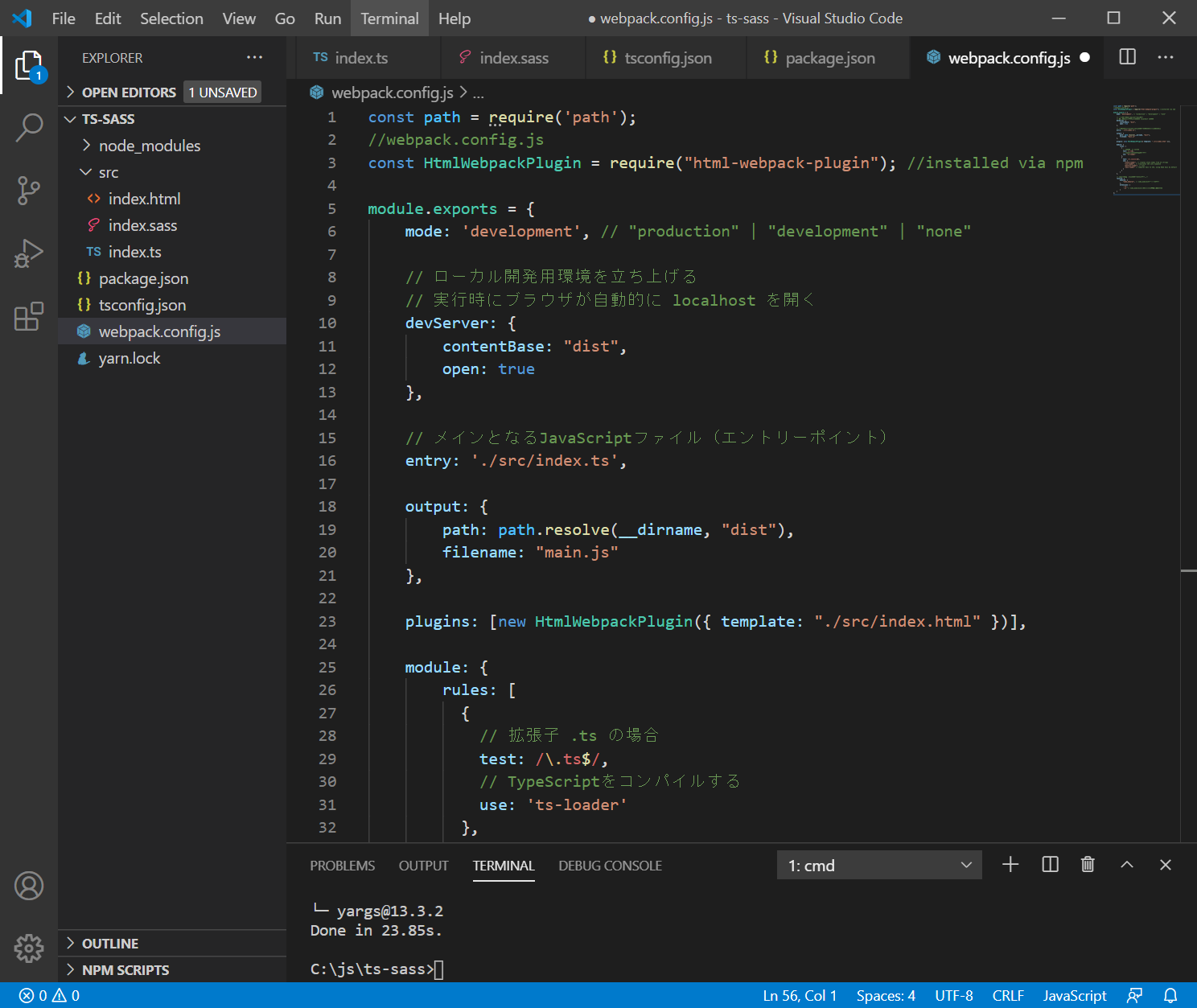
postcss.config.js の新規作成
module.exports = {
plugins: [
require("autoprefixer")({
grid: "autoplace" // gridレイアウトを有効にする
})
]
};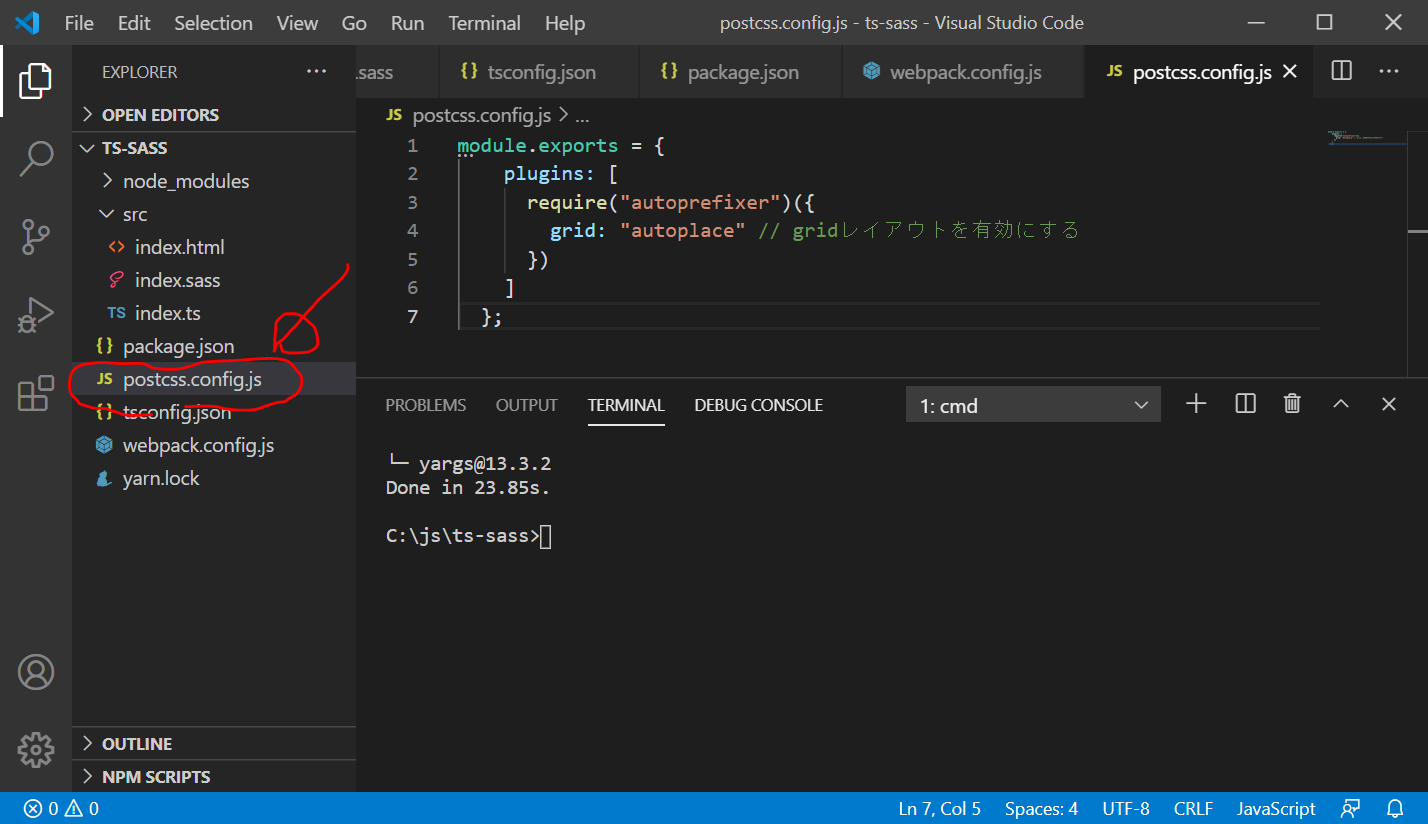
ターミナル画面で以下を入力します。
yarn add webpack-dev-server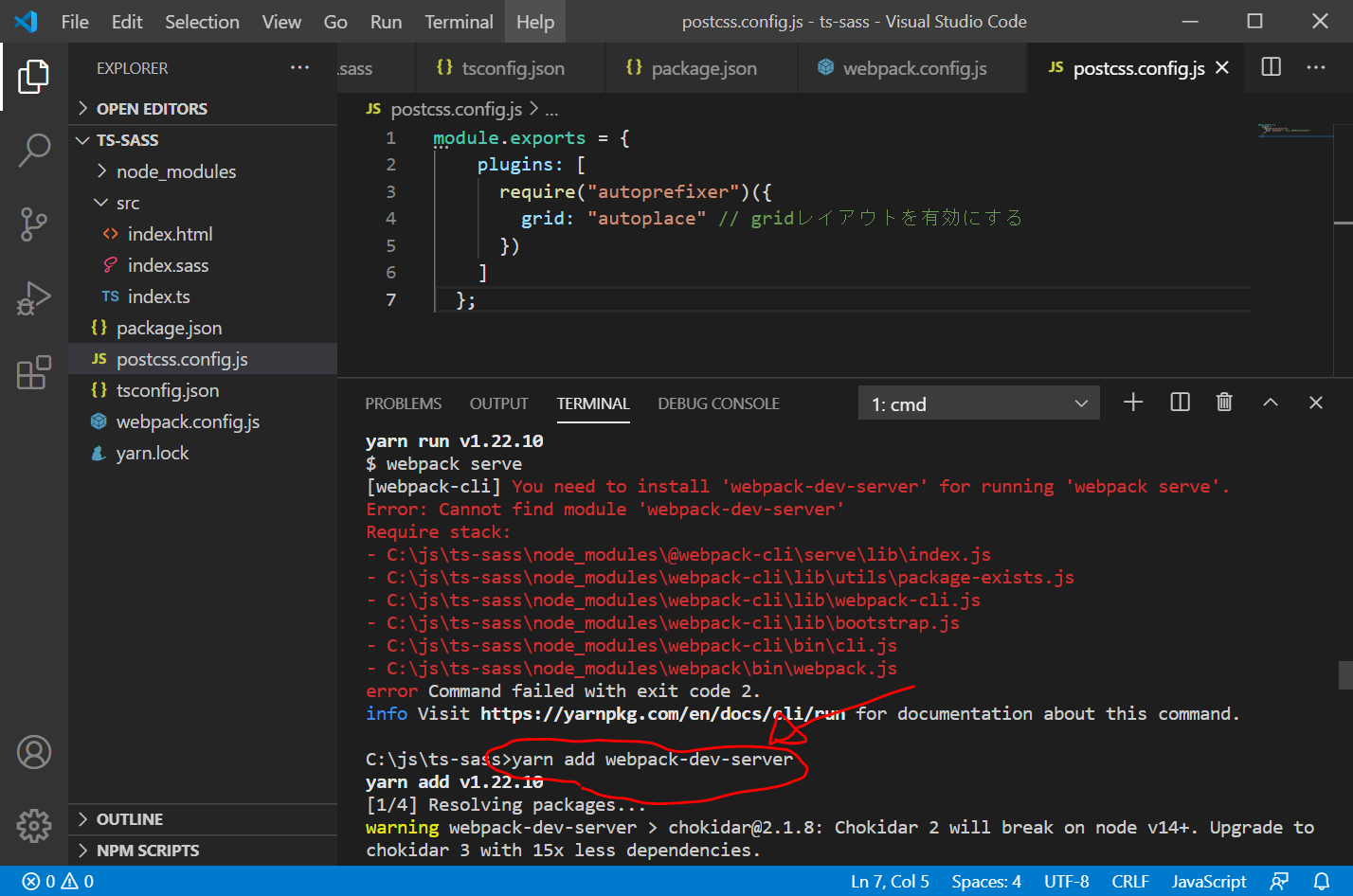
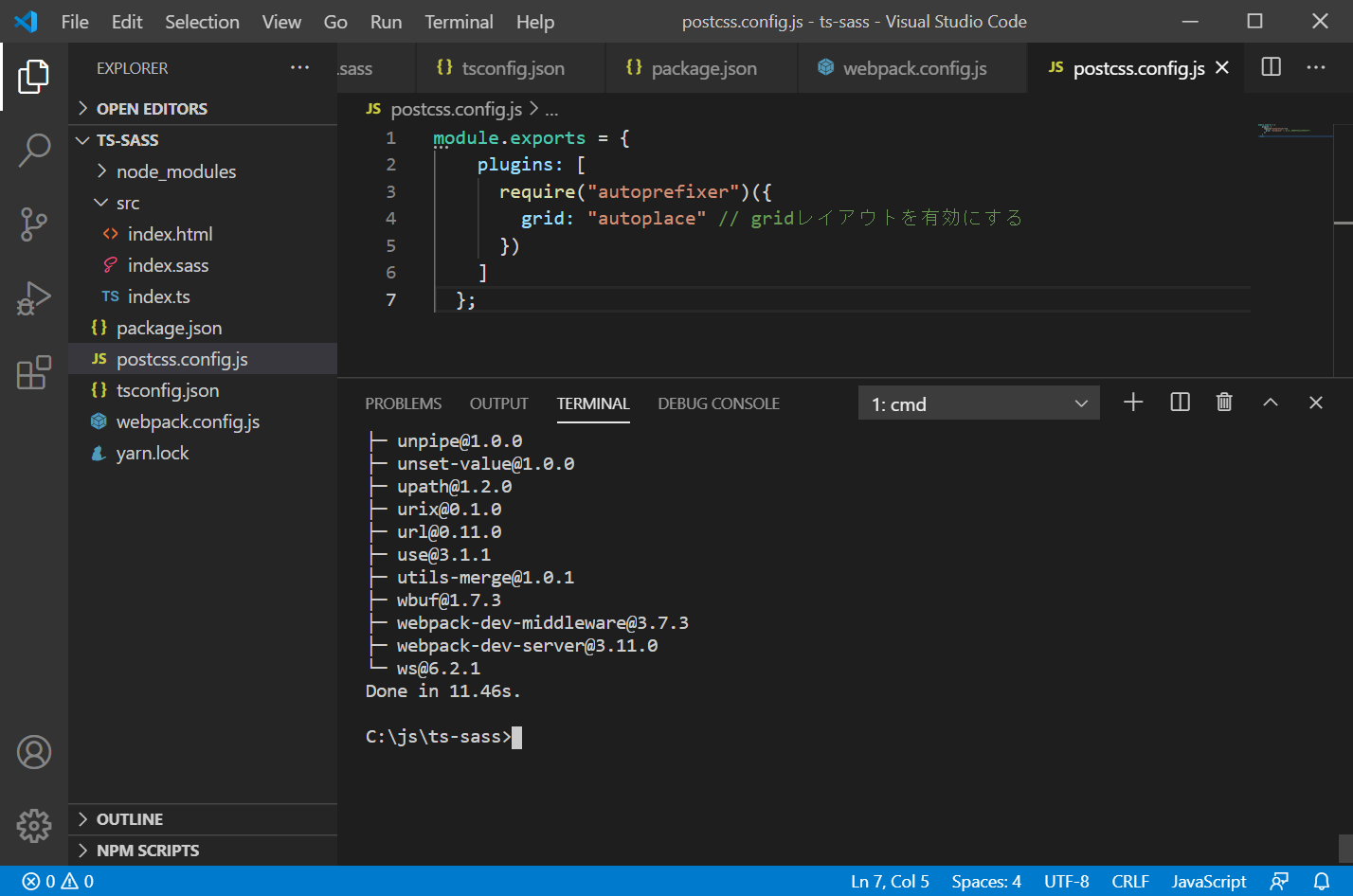
ローカルサーバで起動してみる
ターミナル画面で以下を入力してみます
yarn run startindex.scssがないというエラーが出ました。
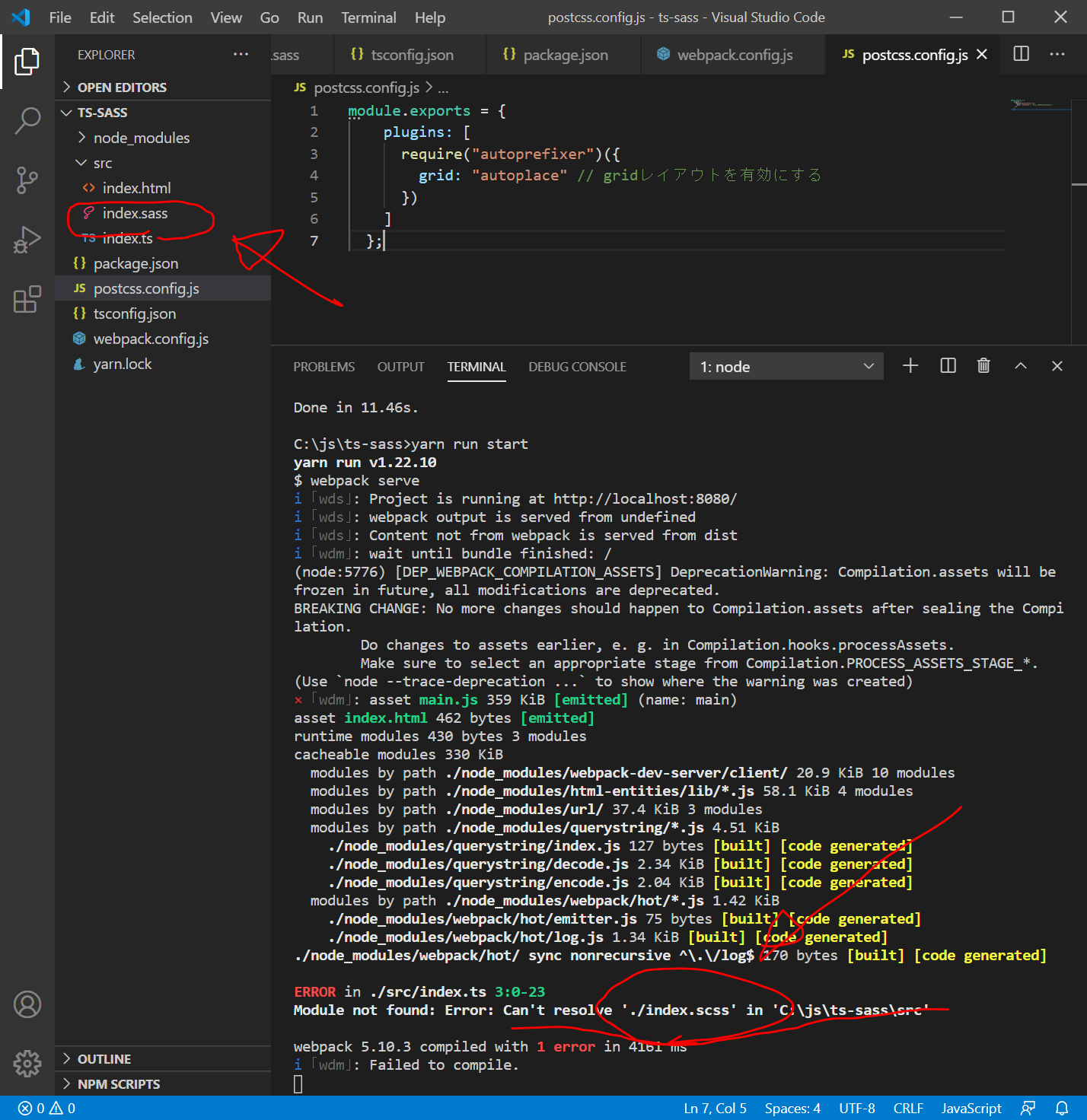
間違えて、index.sassとしていたことが分かったので、index.sass をindex.scssに名前を変更したところ、自動でcompileされ、以下のように、ちゃんと表示されました。
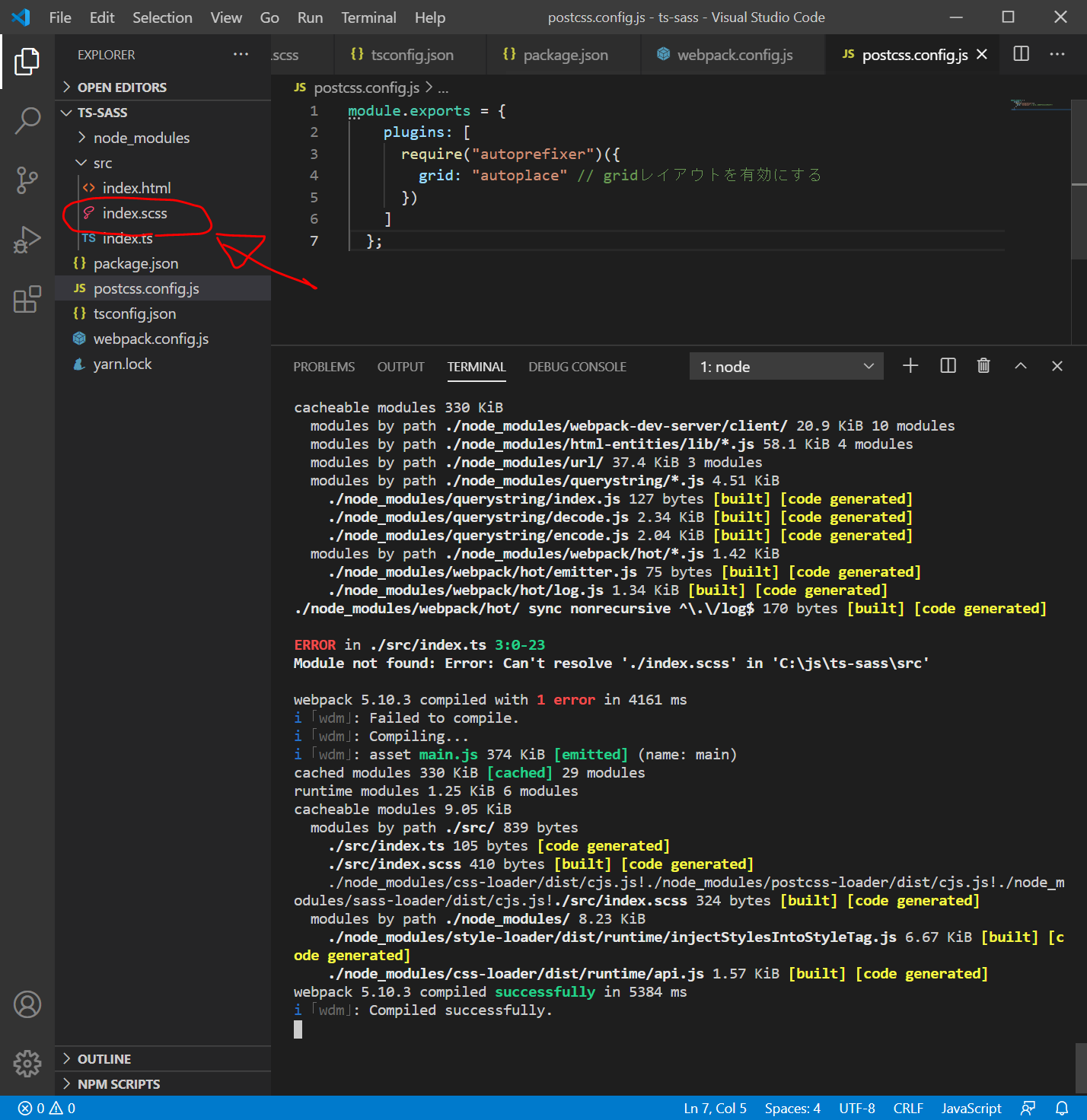
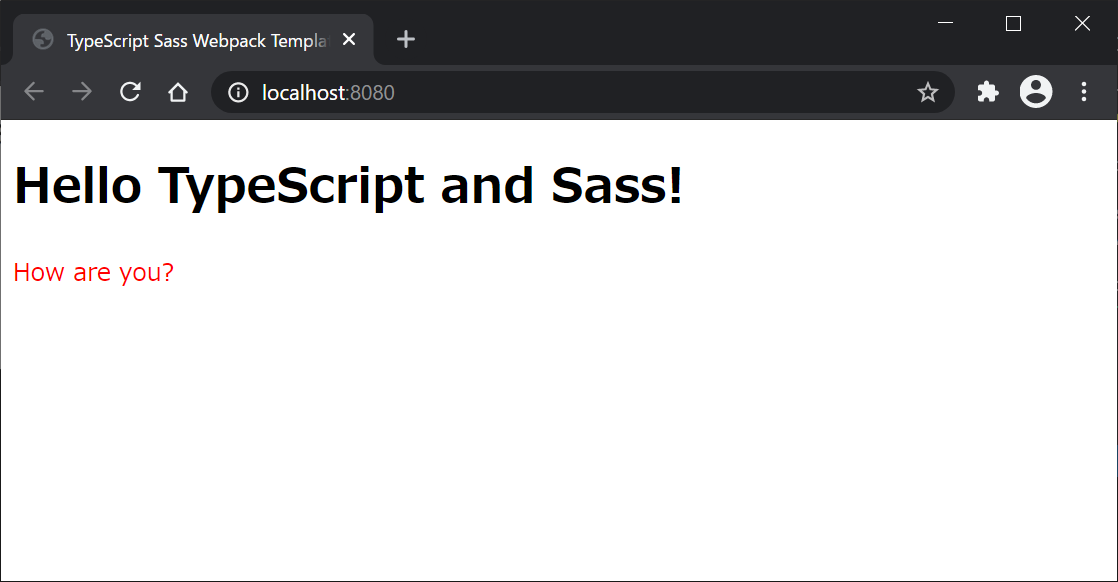
これだけで相当疲れました。。。
bulmaを試してみる
cssフレームワークbulmaを試してみます。index.htmlを以下のように変更します。
<!DOCTYPE html>
<html lang="en">
<head>
<meta charset="UTF-8">
<meta name="viewport" content="width=device-width, initial-scale=1.0">
<title>TypeScript Sass Webpack Template</title>
<link rel="stylesheet" href="https://cdn.jsdelivr.net/npm/bulma@0.9.1/css/bulma.min.css">
</head>
<body class="main">
<section class="hero is-primary is-bold">
<div class="hero-body">
<h1 class="title is-size-2">
Hello World
</h1>
<h2 class="subtitle is-size-4">
My first website with <strong>TypeScript , SCSS, and Bulma</strong>!
</h2>
</div>
</section>
<section class="section">
<div class="container">
<div class="columns">
<div class="column">
<p class="notification is-primary has-text-centered">First column</p>
</div>
<div class="column">
<p class="notification is-info has-text-centered">Second column</p>
</div>
<div class="column">
<p class="notification is-warning has-text-centered">Third column</p>
</div>
<div class="column">
<p class="notification is-danger has-text-centered">Fourth column</p>
</div>
</div>
</div>
</section>
<footer class="footer">
<p class="has-text-centered"><a href="https://i-doctor.sakura.ne.jp/font/?p=45828">WordPressでフリーオリジナルフォント</p>
</footer>
</body>
</html>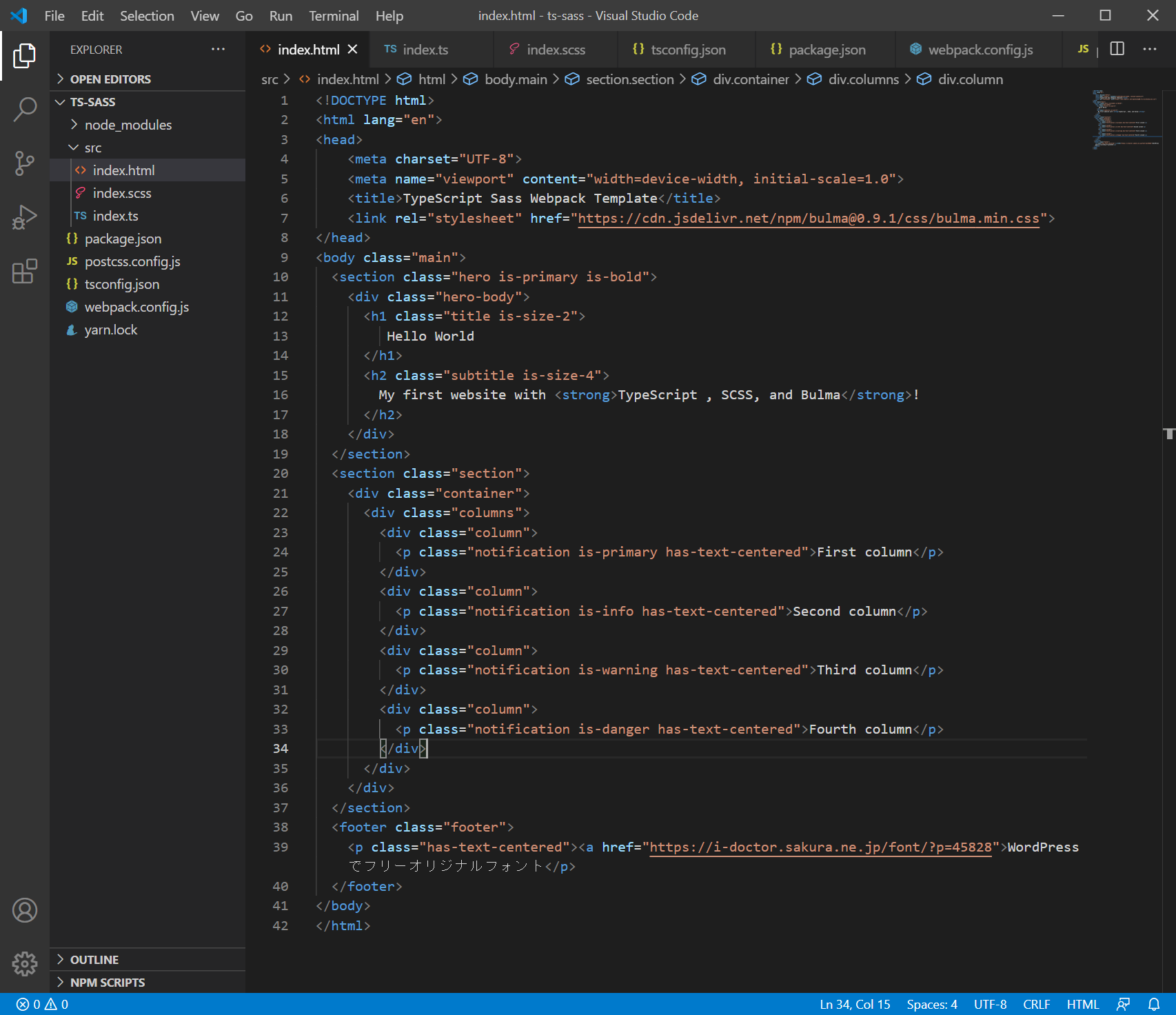
すると、以下のようになります。
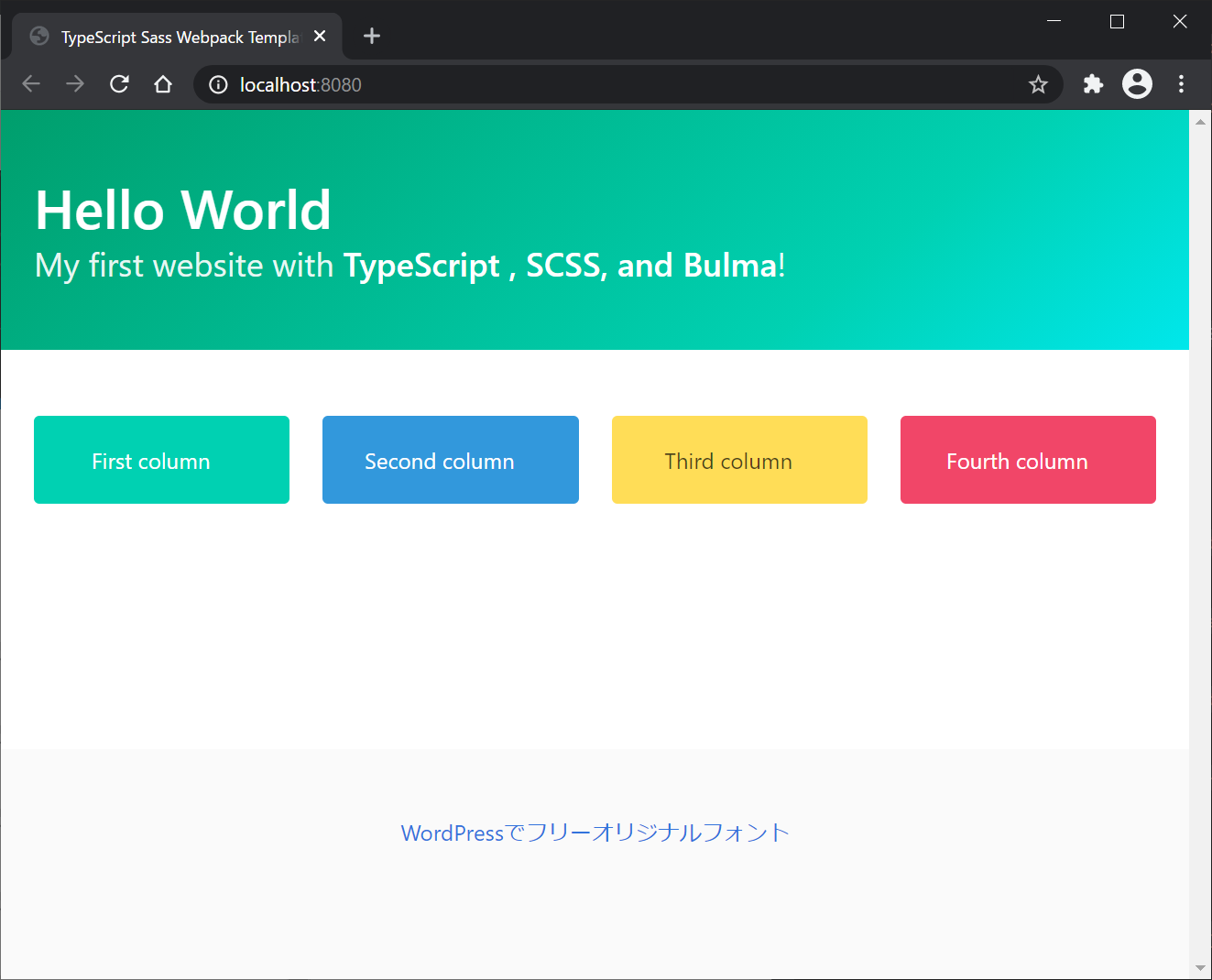
ソースコードとDEMOサイト
ソースコード
https://github.com/adash333/typescript-sass-webpack
DEMOサイト
https://elegant-sinoussi-b3cdcd.netlify.app/
Netlifyにデプロイのときの設定
以下のようになります。
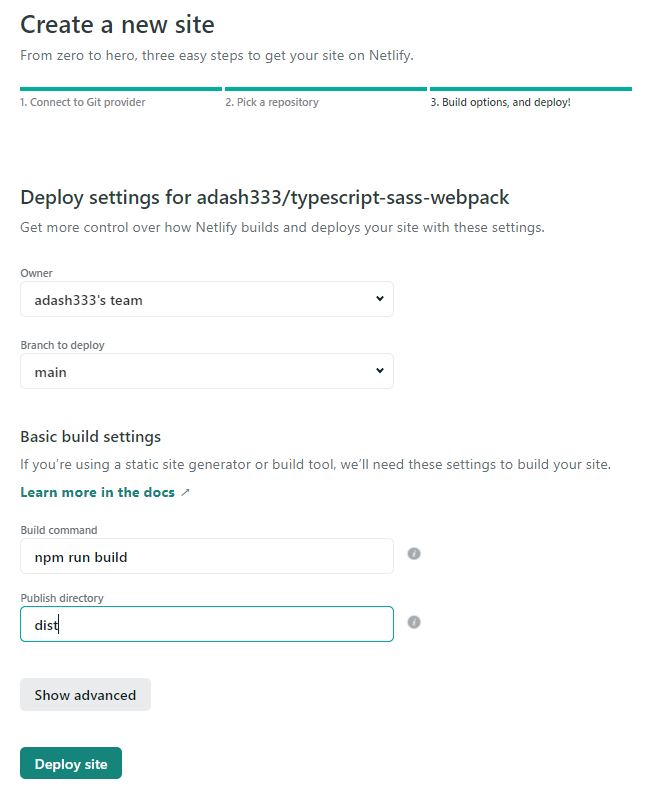
https://compassionate-spence-274435.netlify.app/
なぜか、Accedd Deniedになってしまってみることができない。原因はわからず。
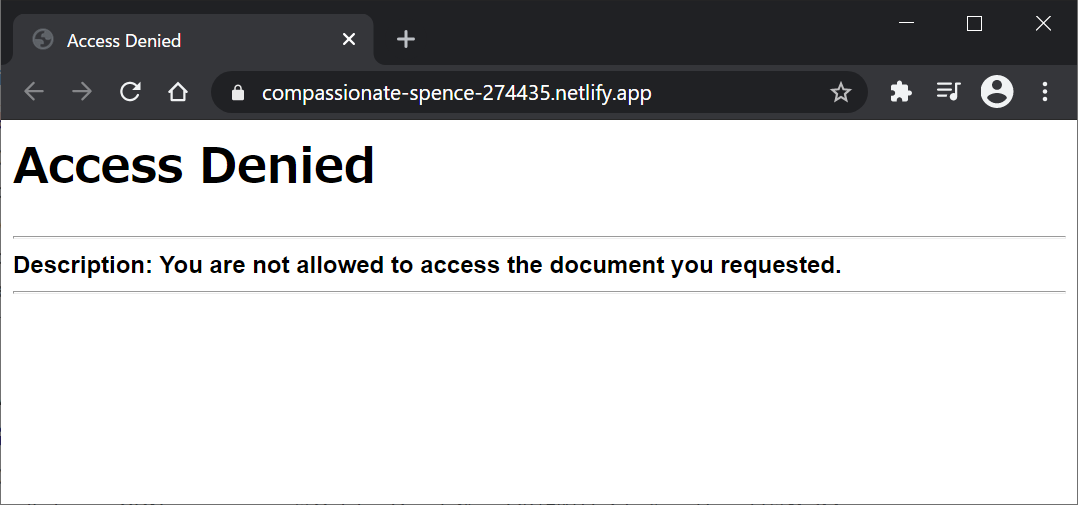
ので、あきらめて、ローカルサーバで、 “yarn run build"してできたdist/フォルダを、Netlify の sites タブの一番下の方にドラッグ&ドロップしてデプロイしました。(なんというかっこ悪い、、、)
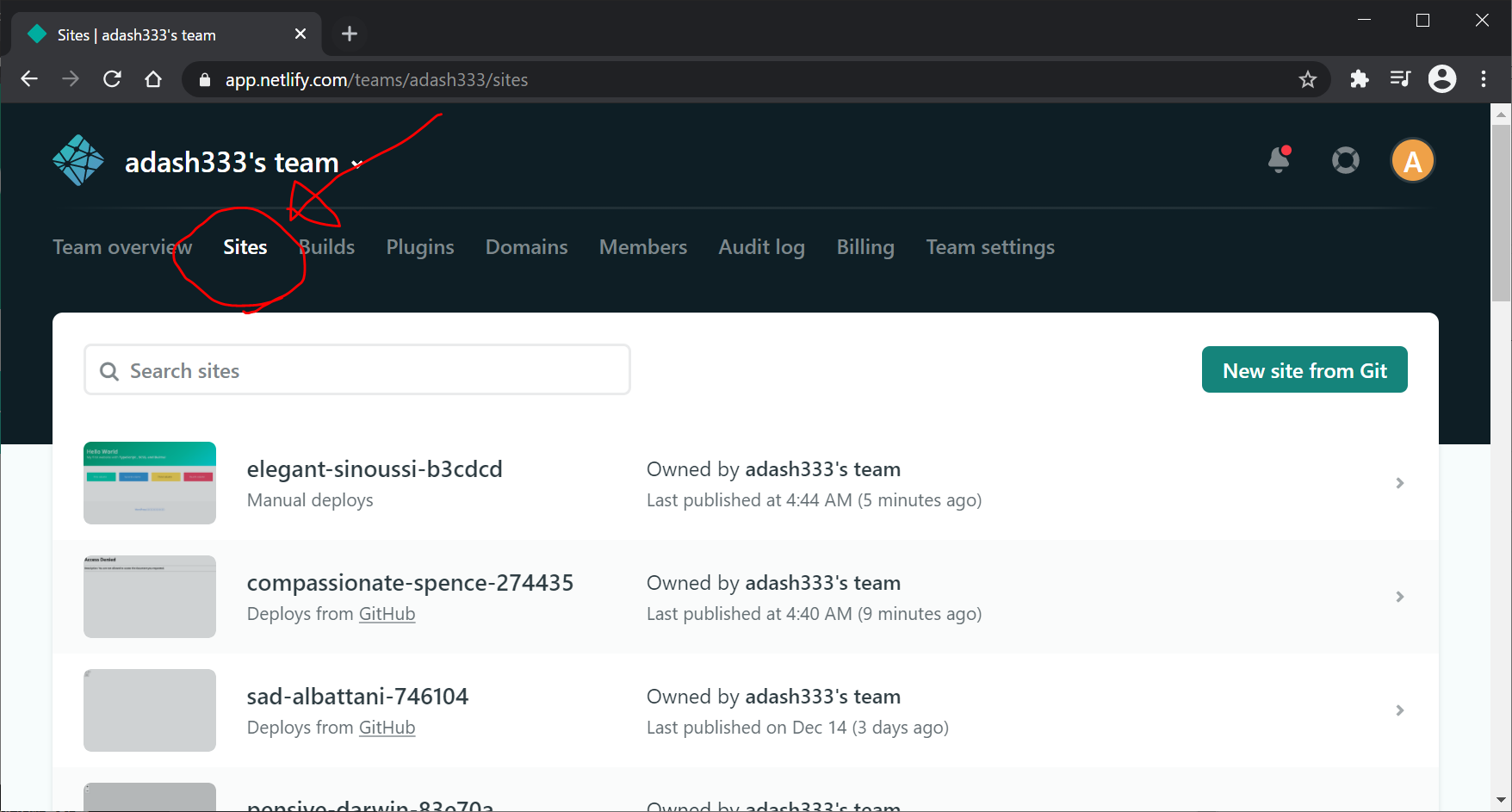
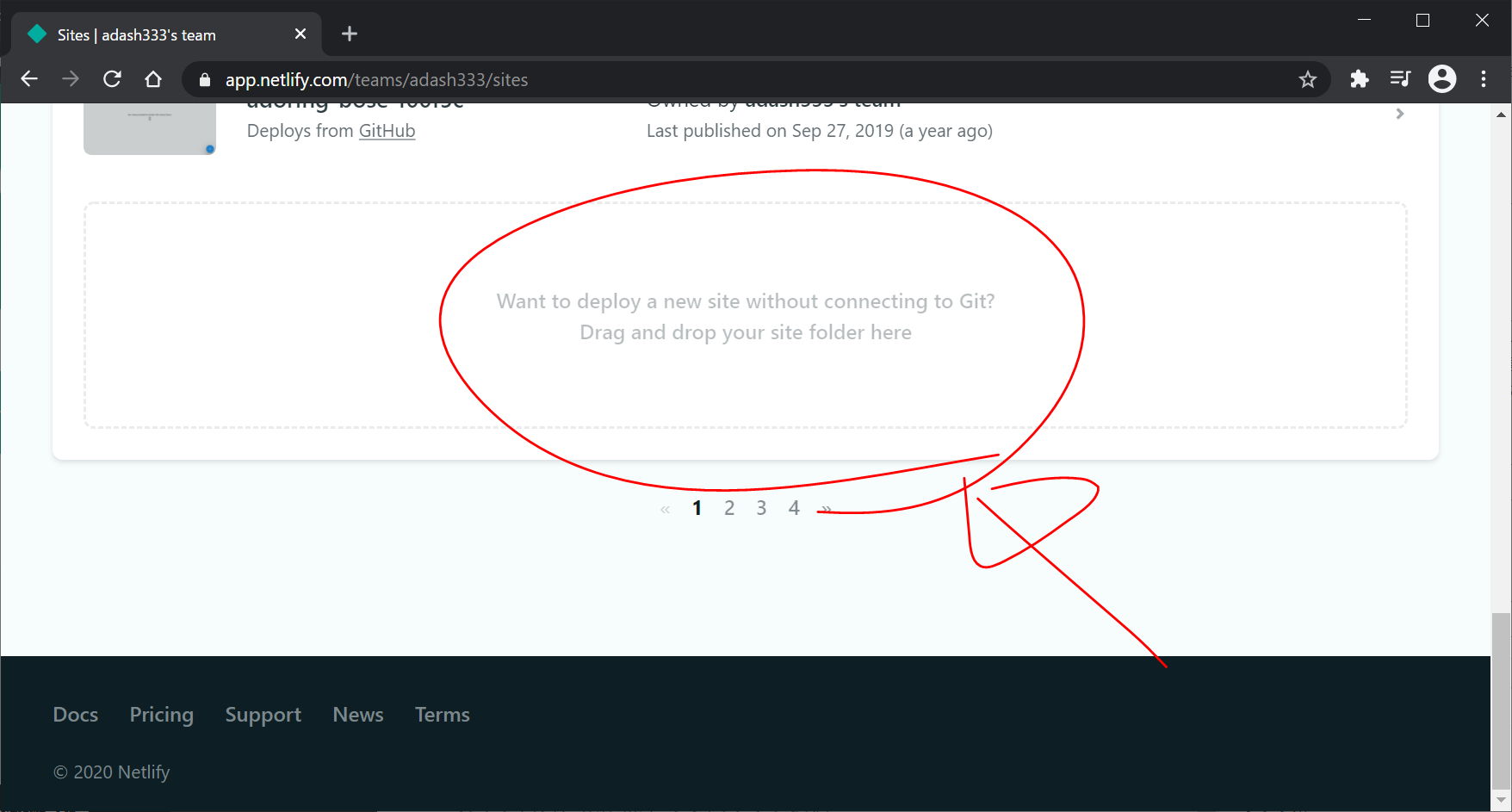
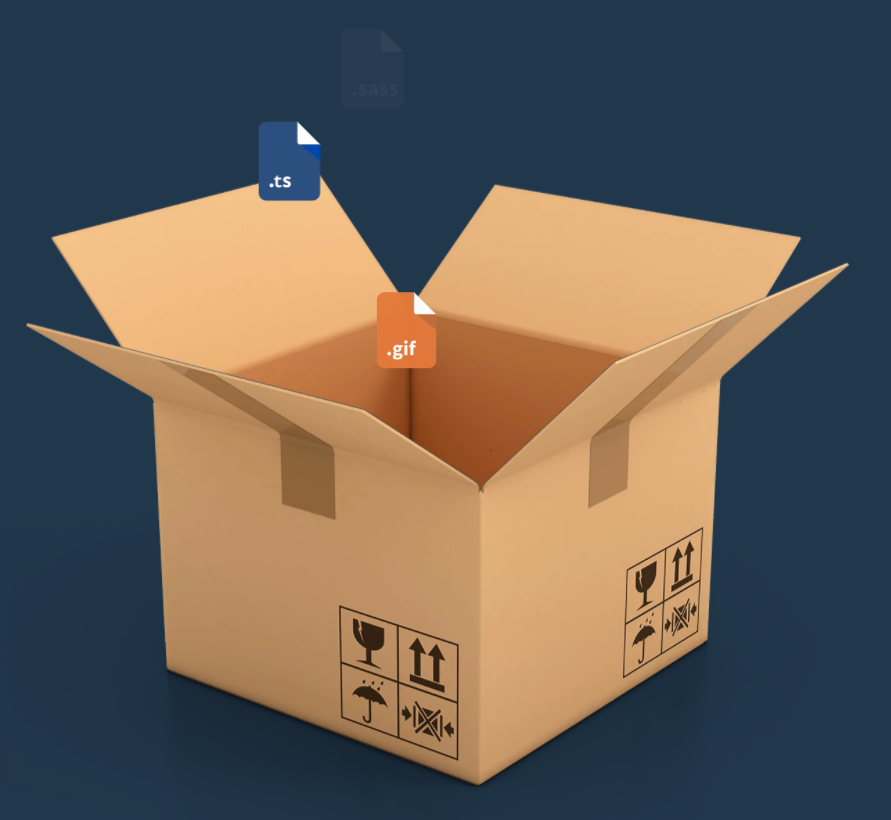
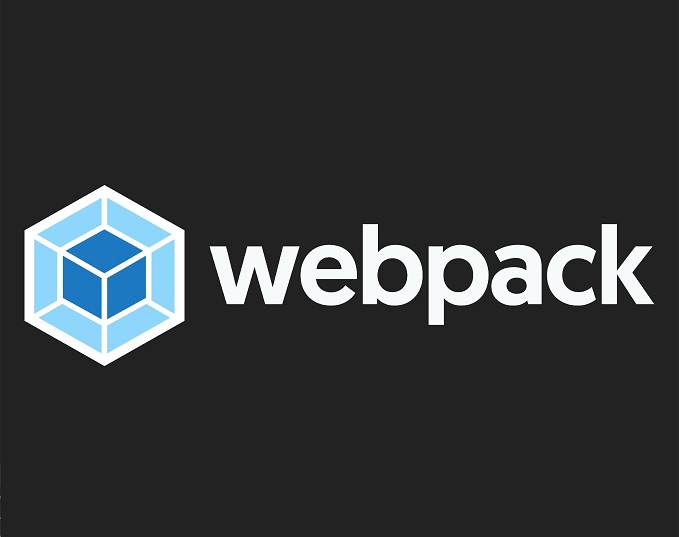

ディスカッション
コメント一覧
まだ、コメントがありません