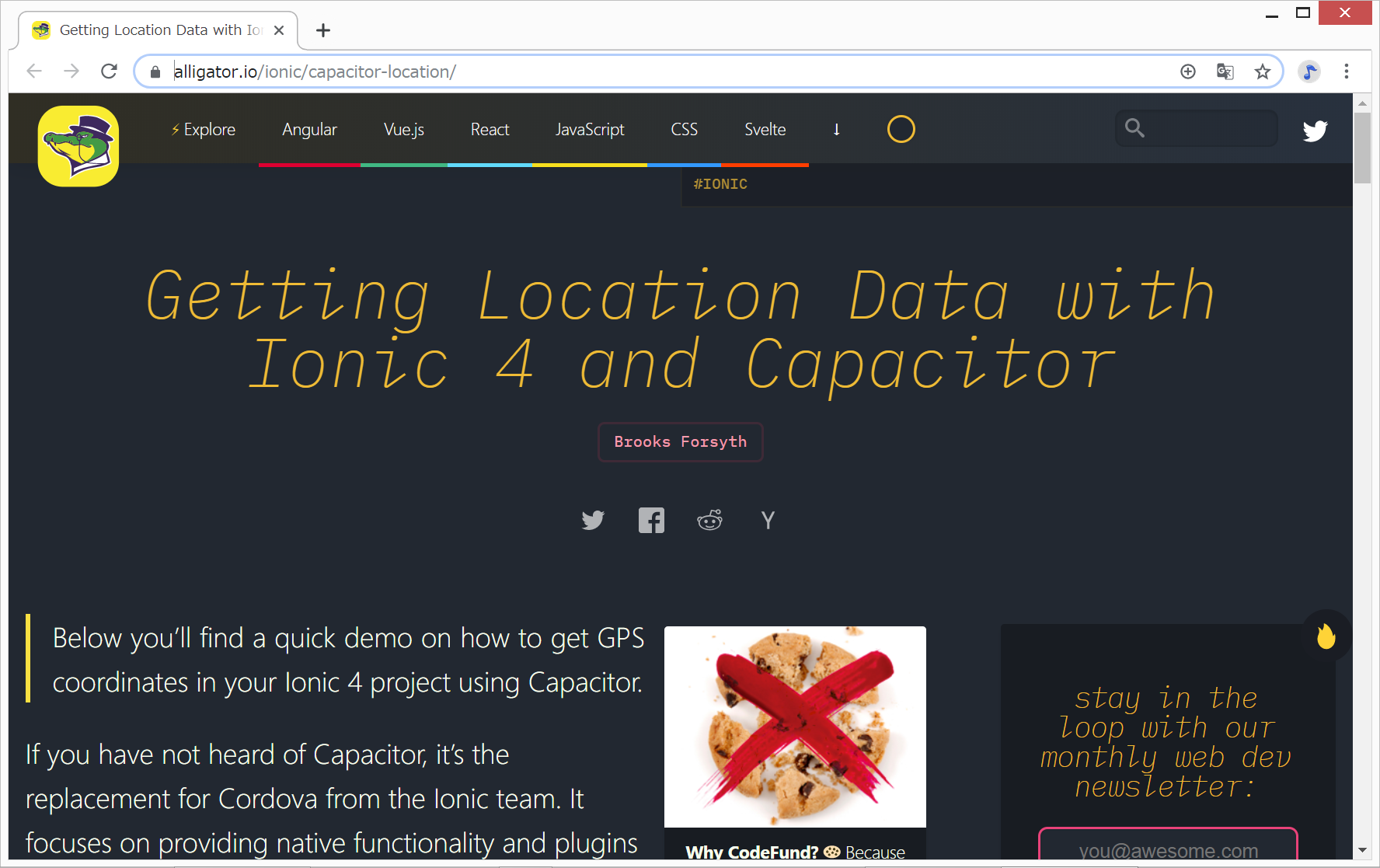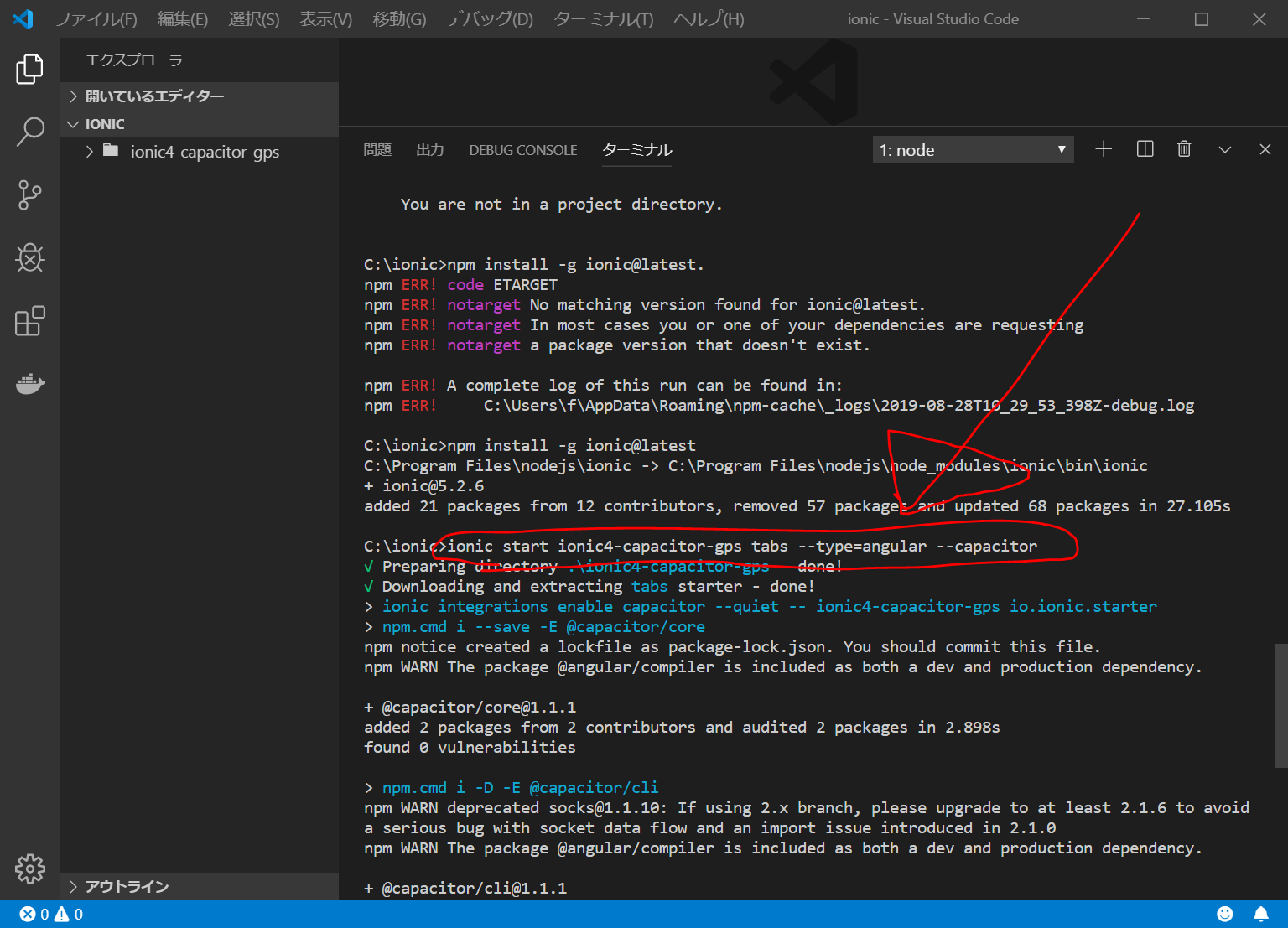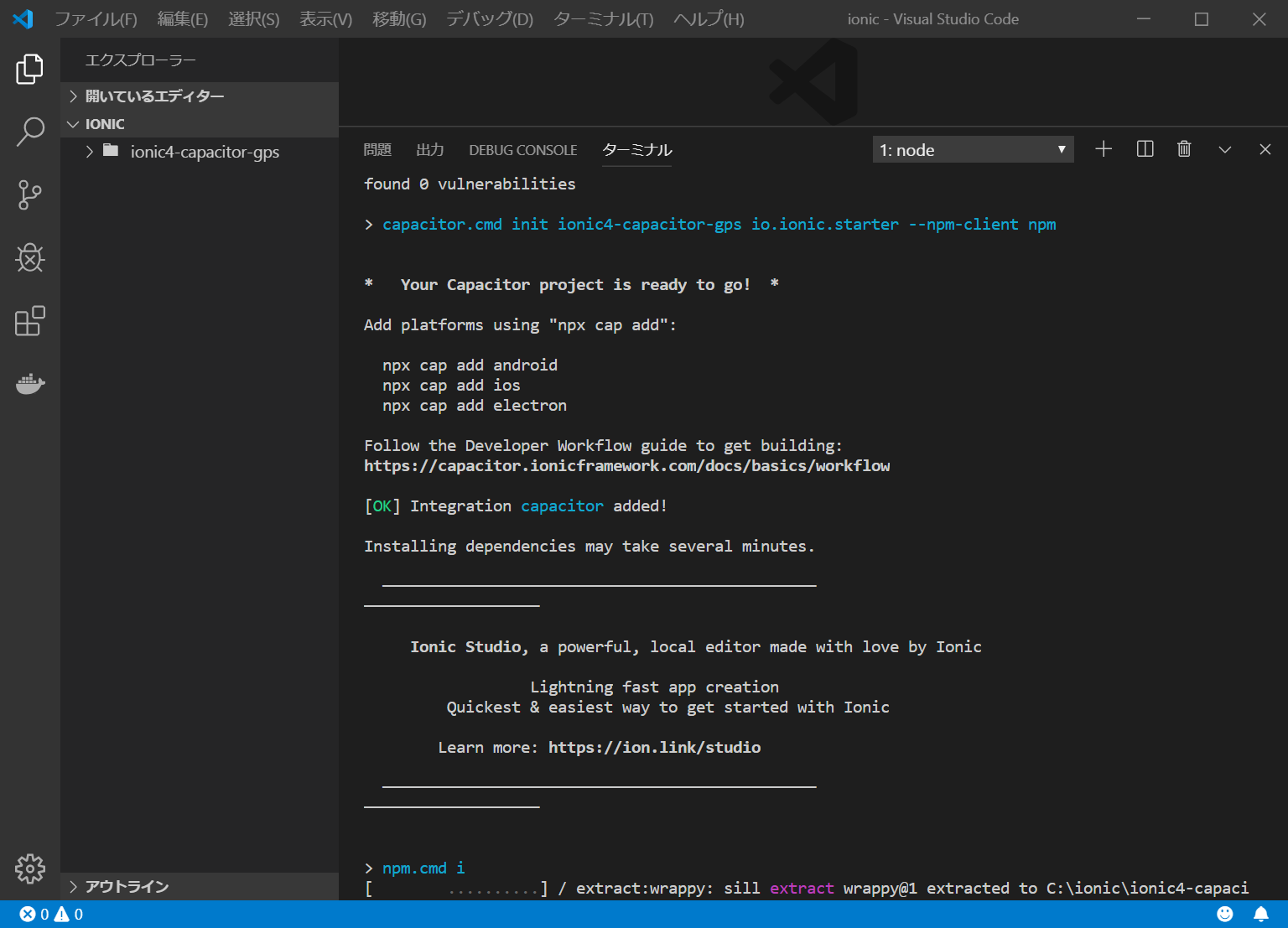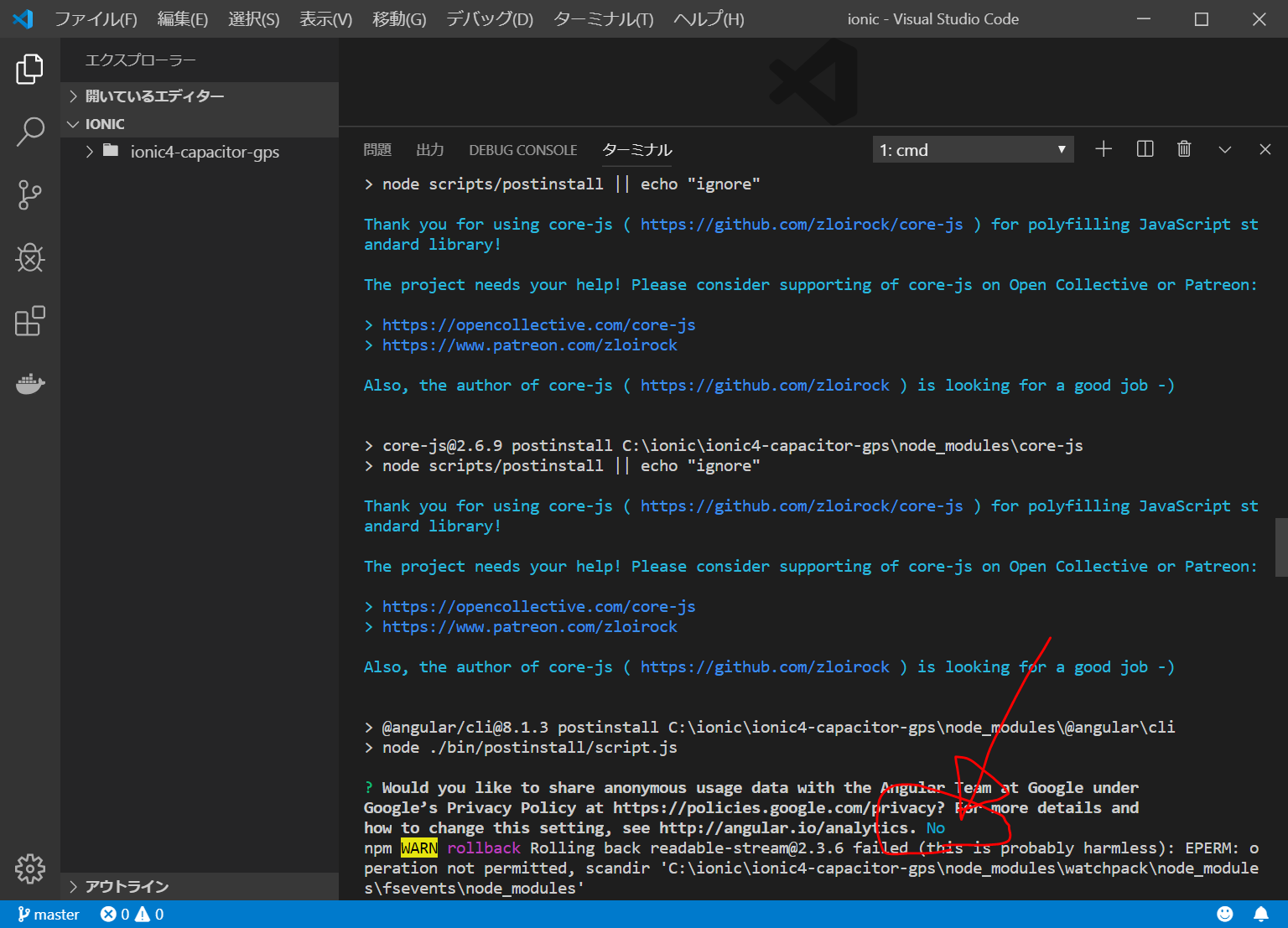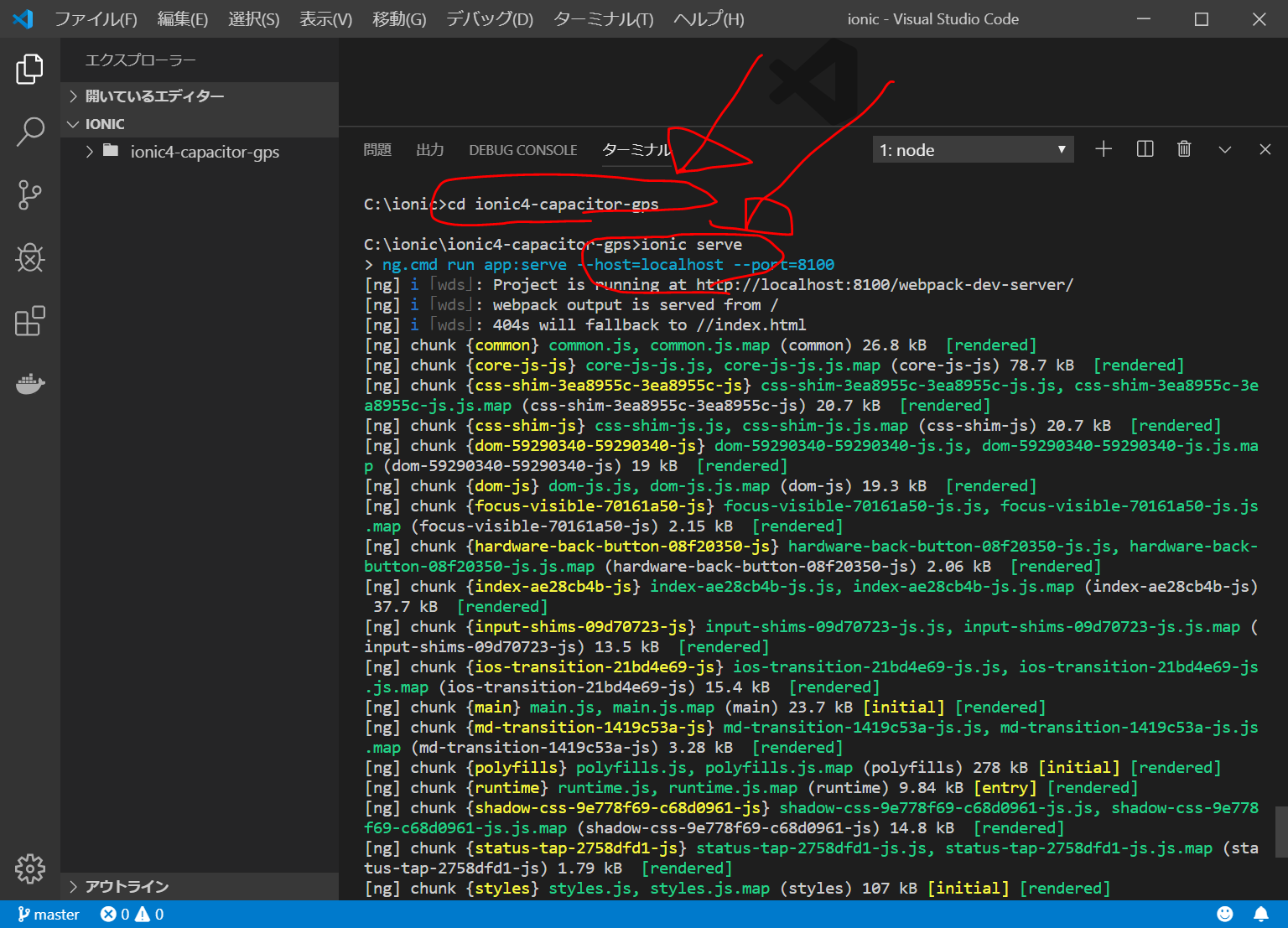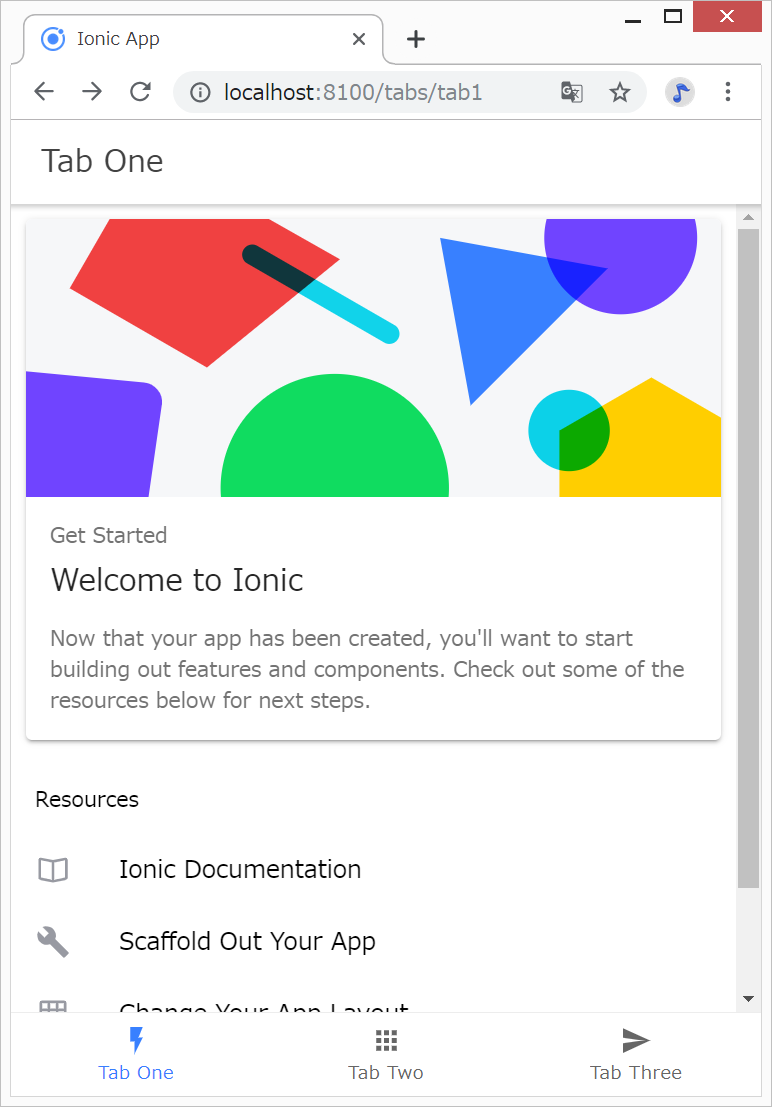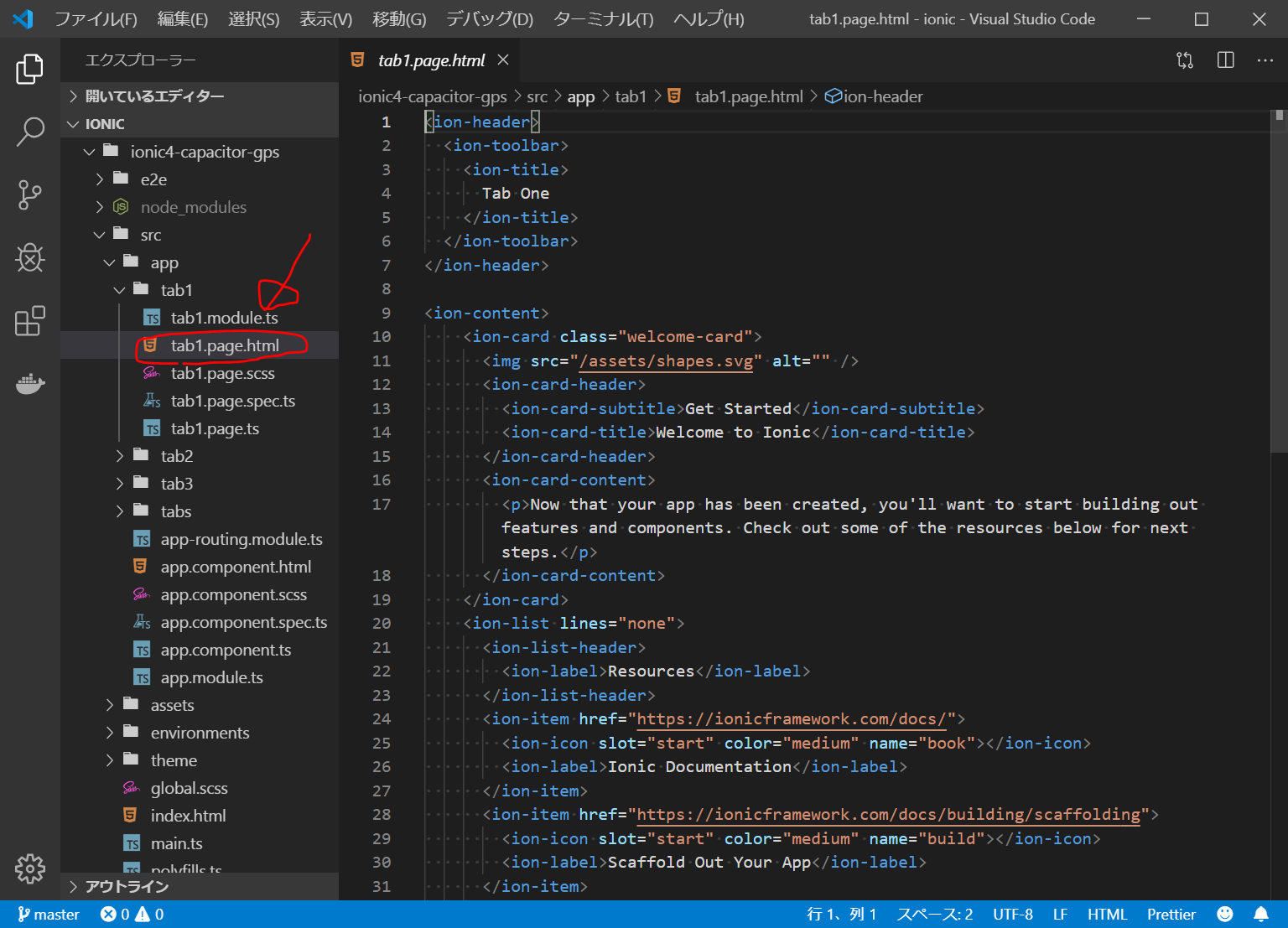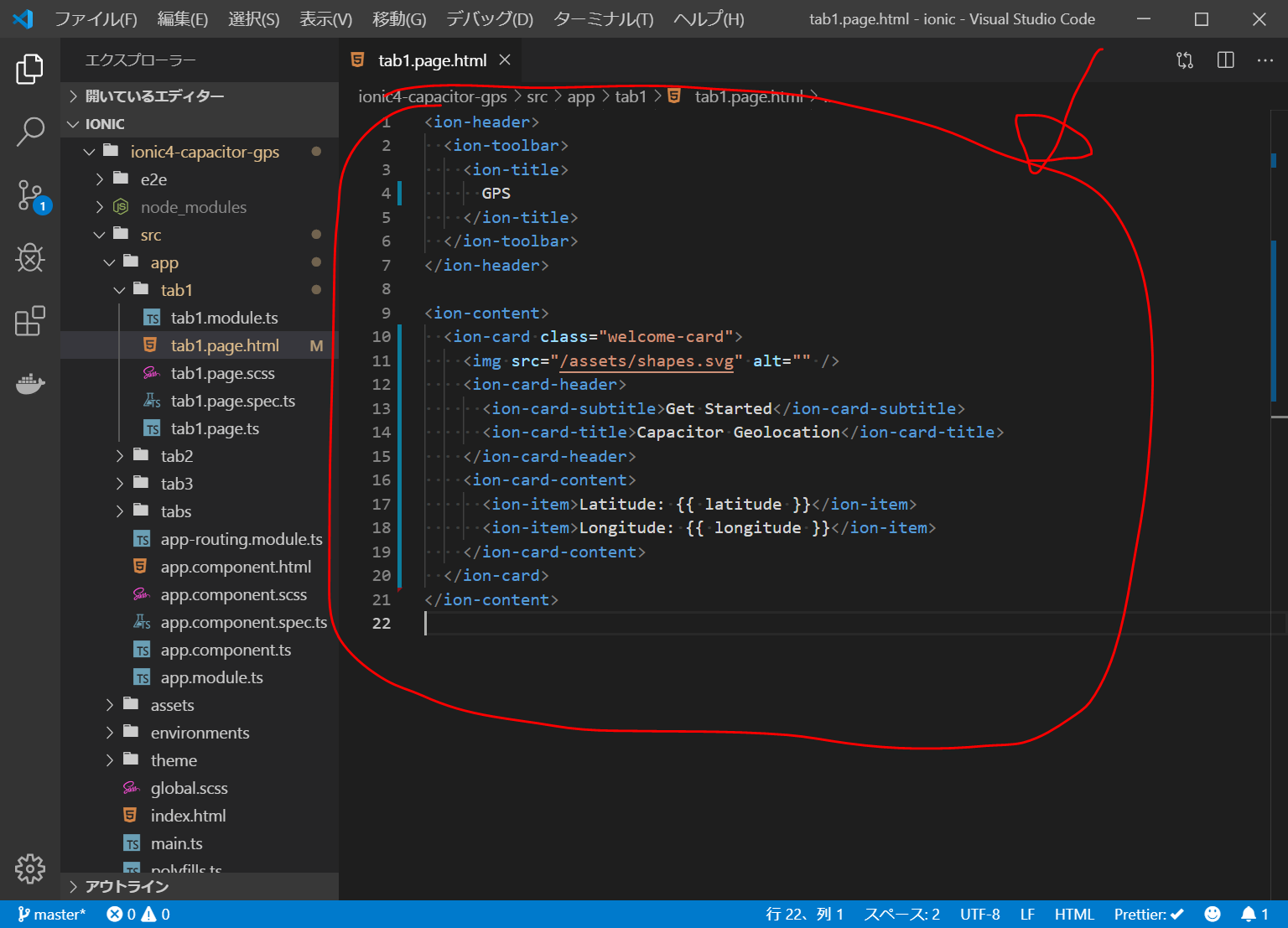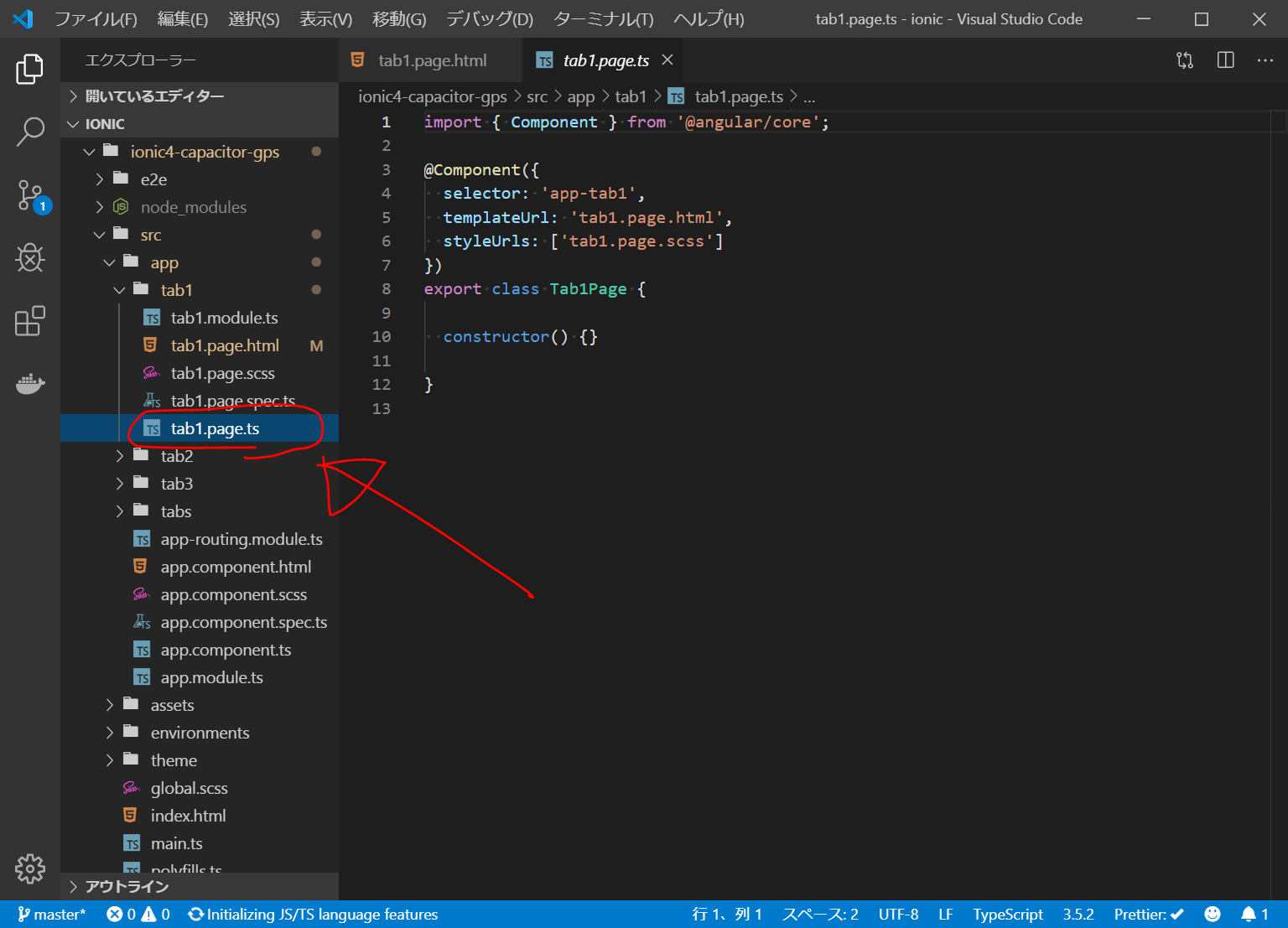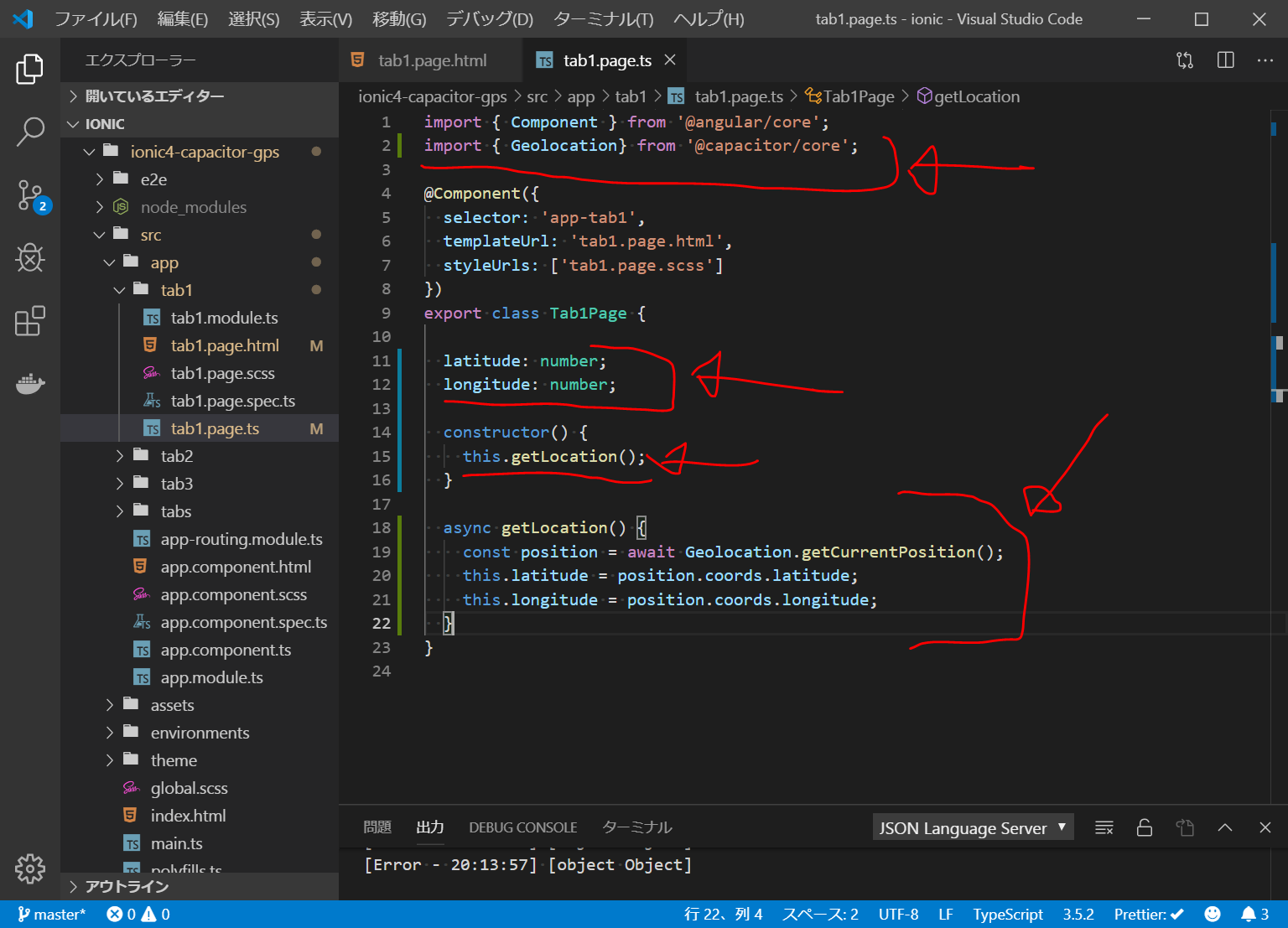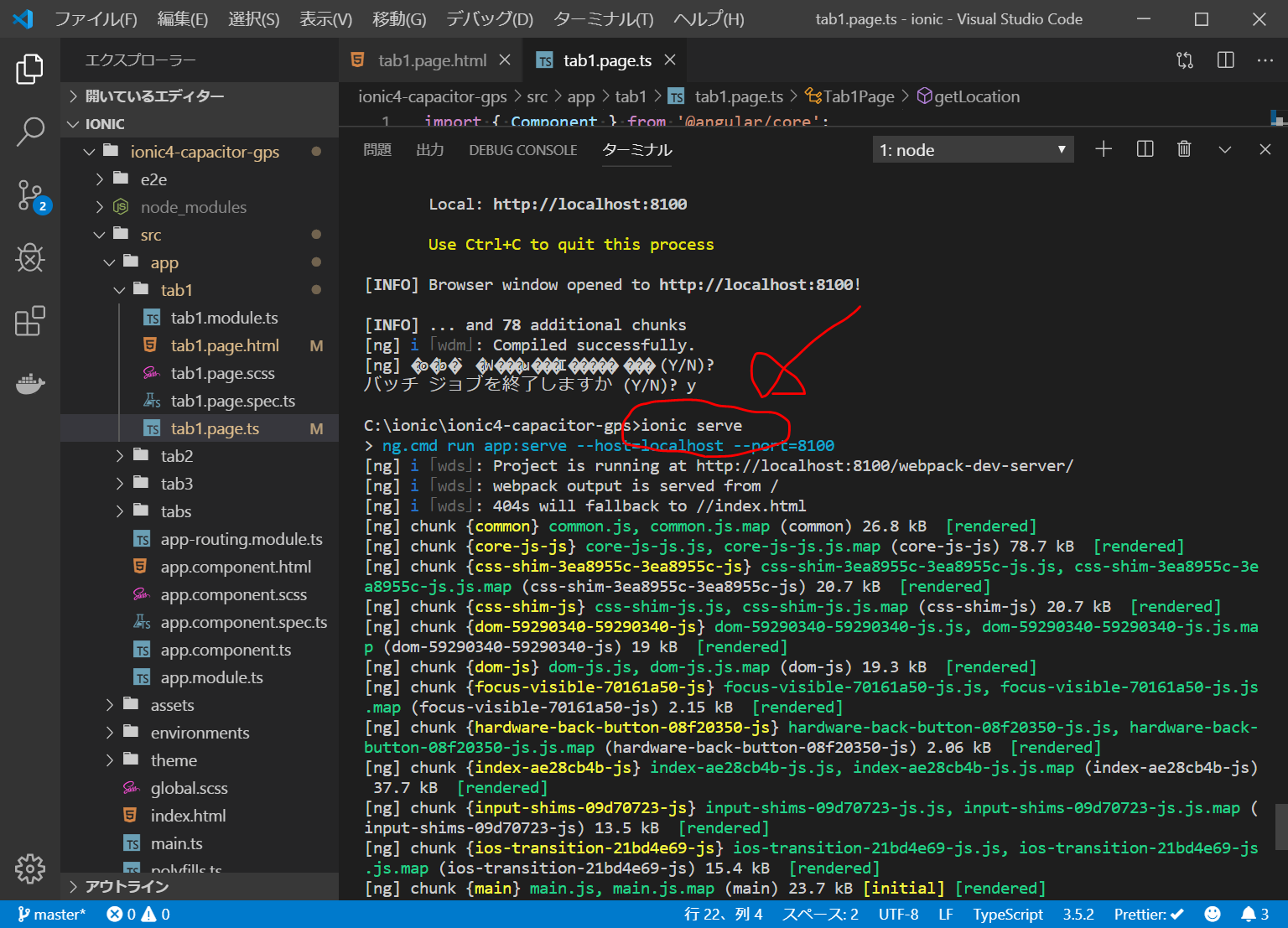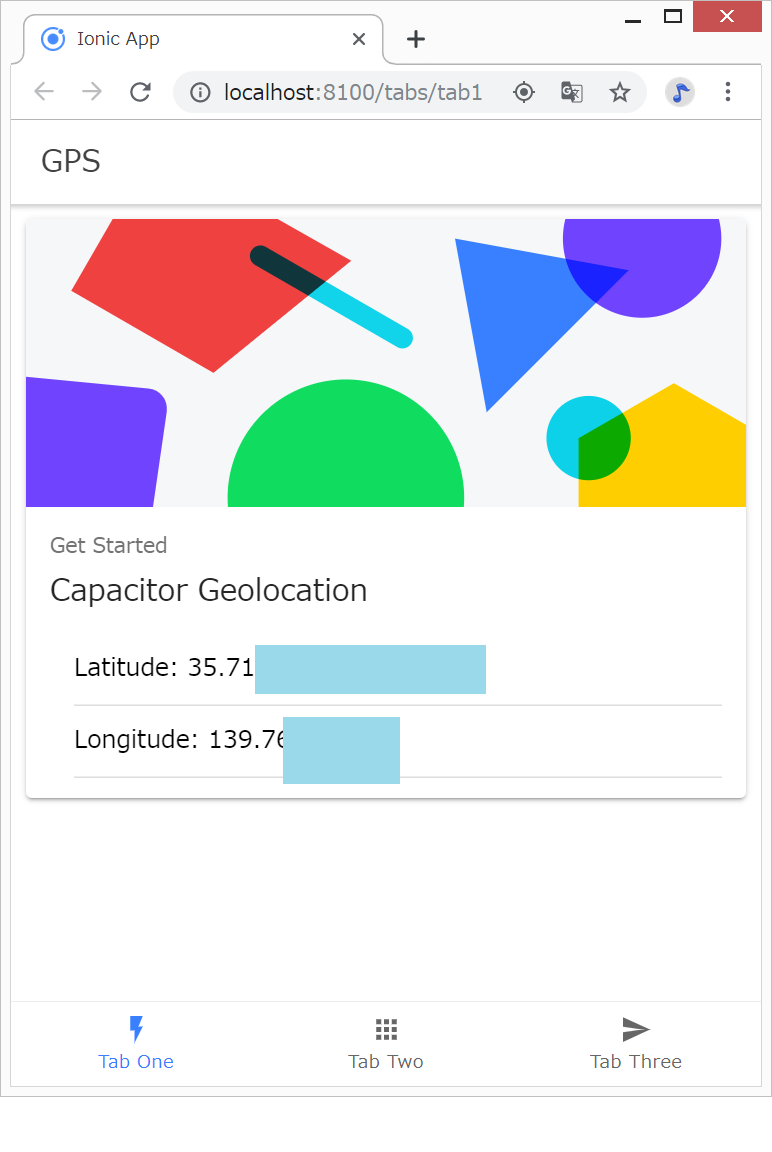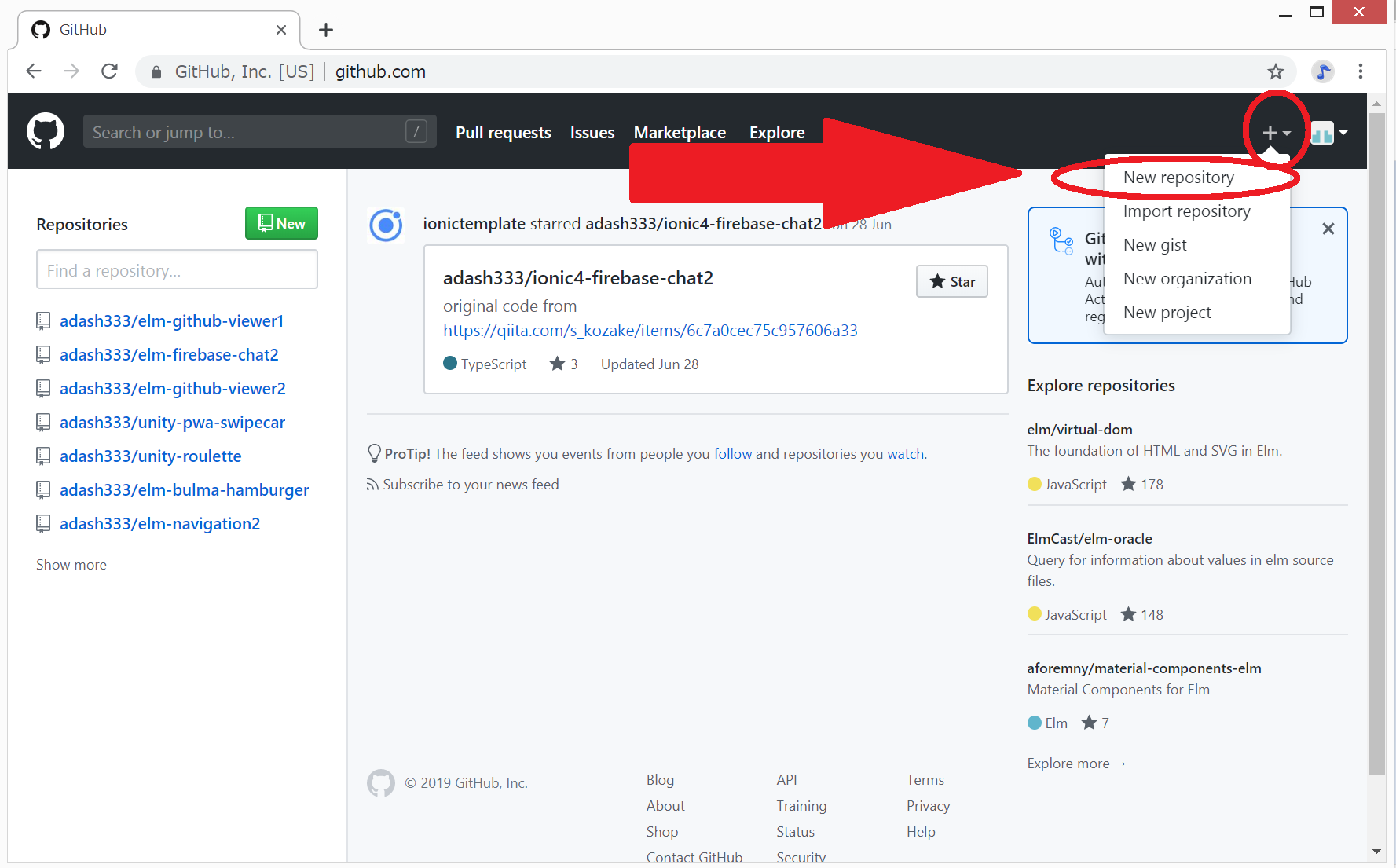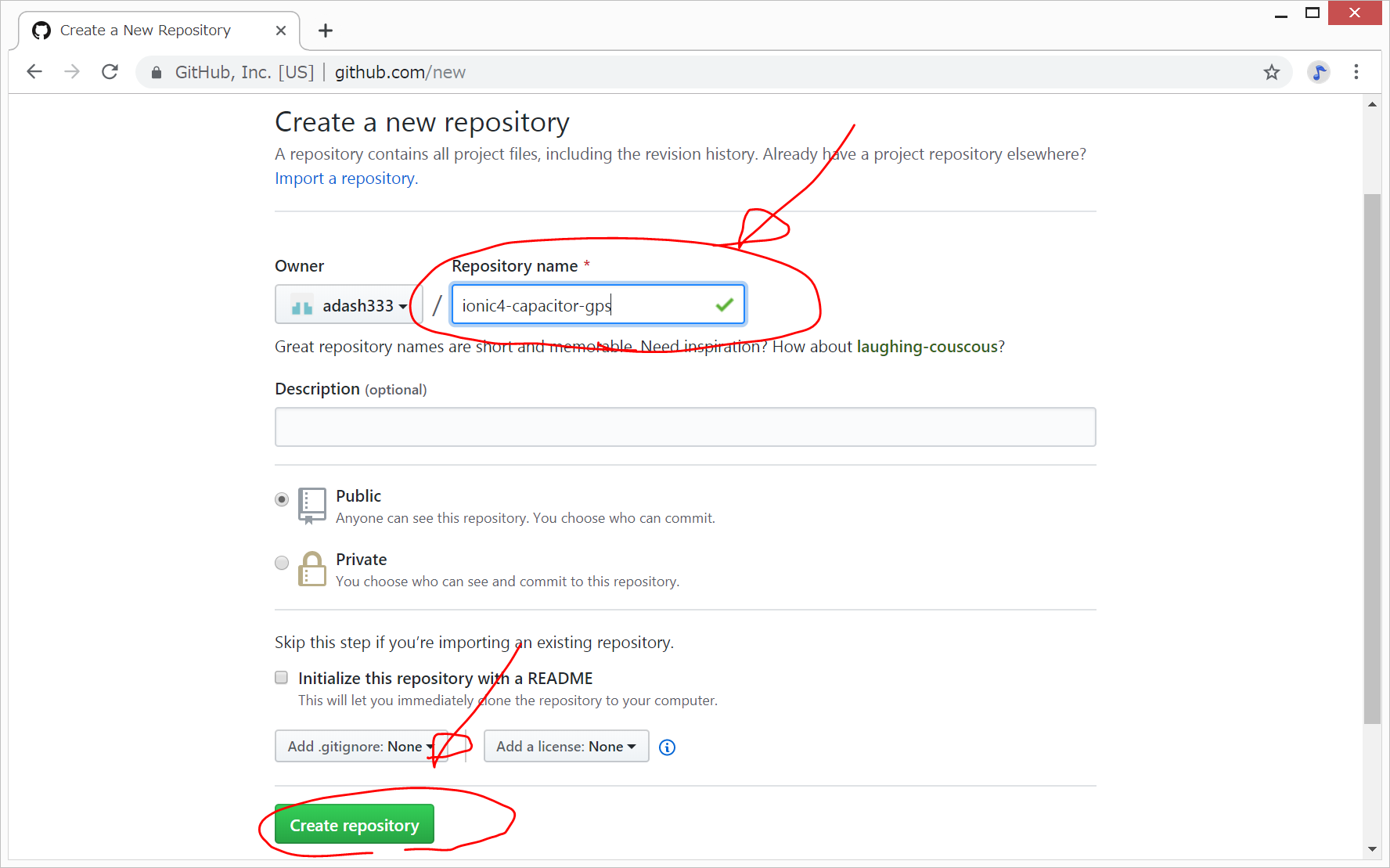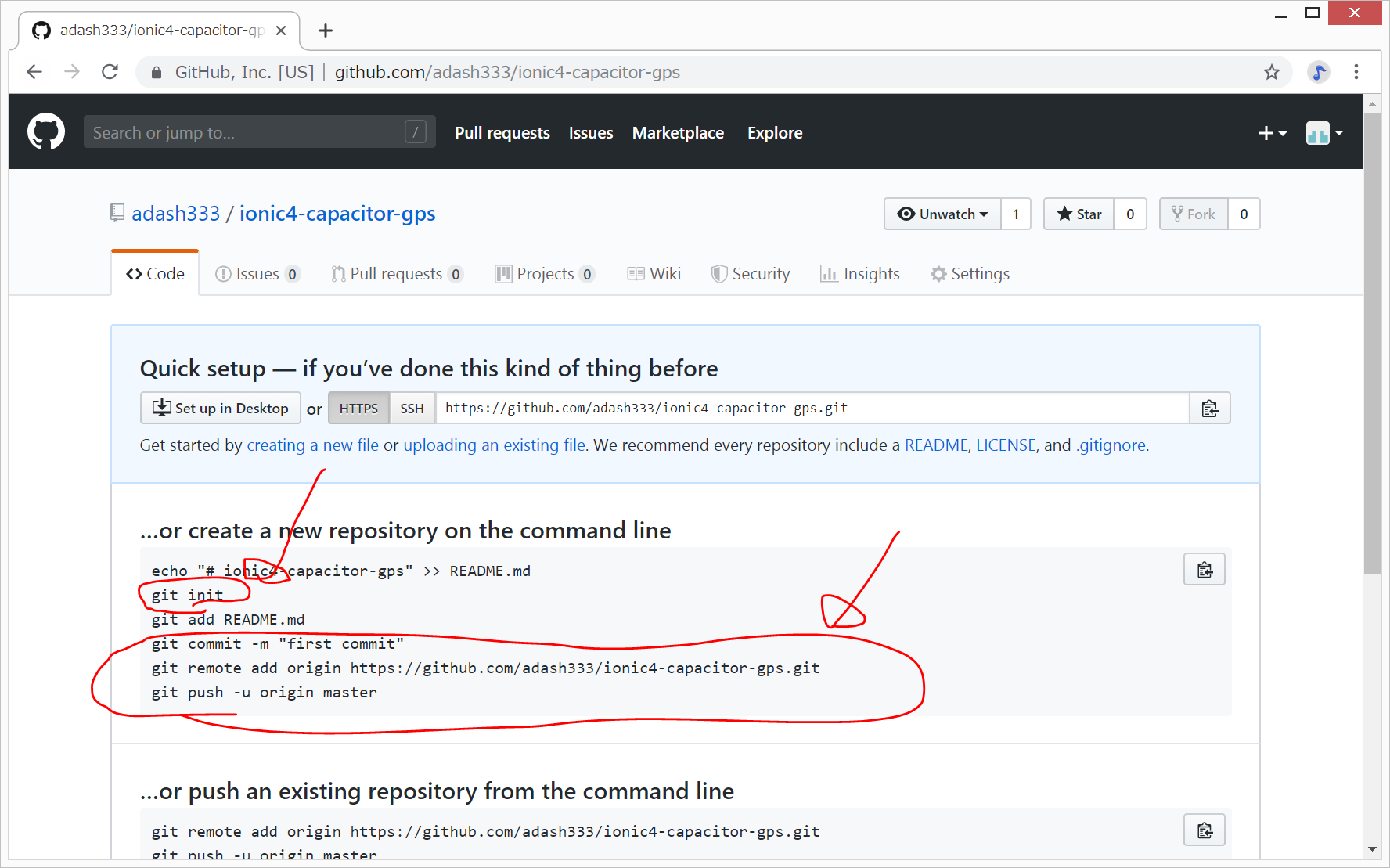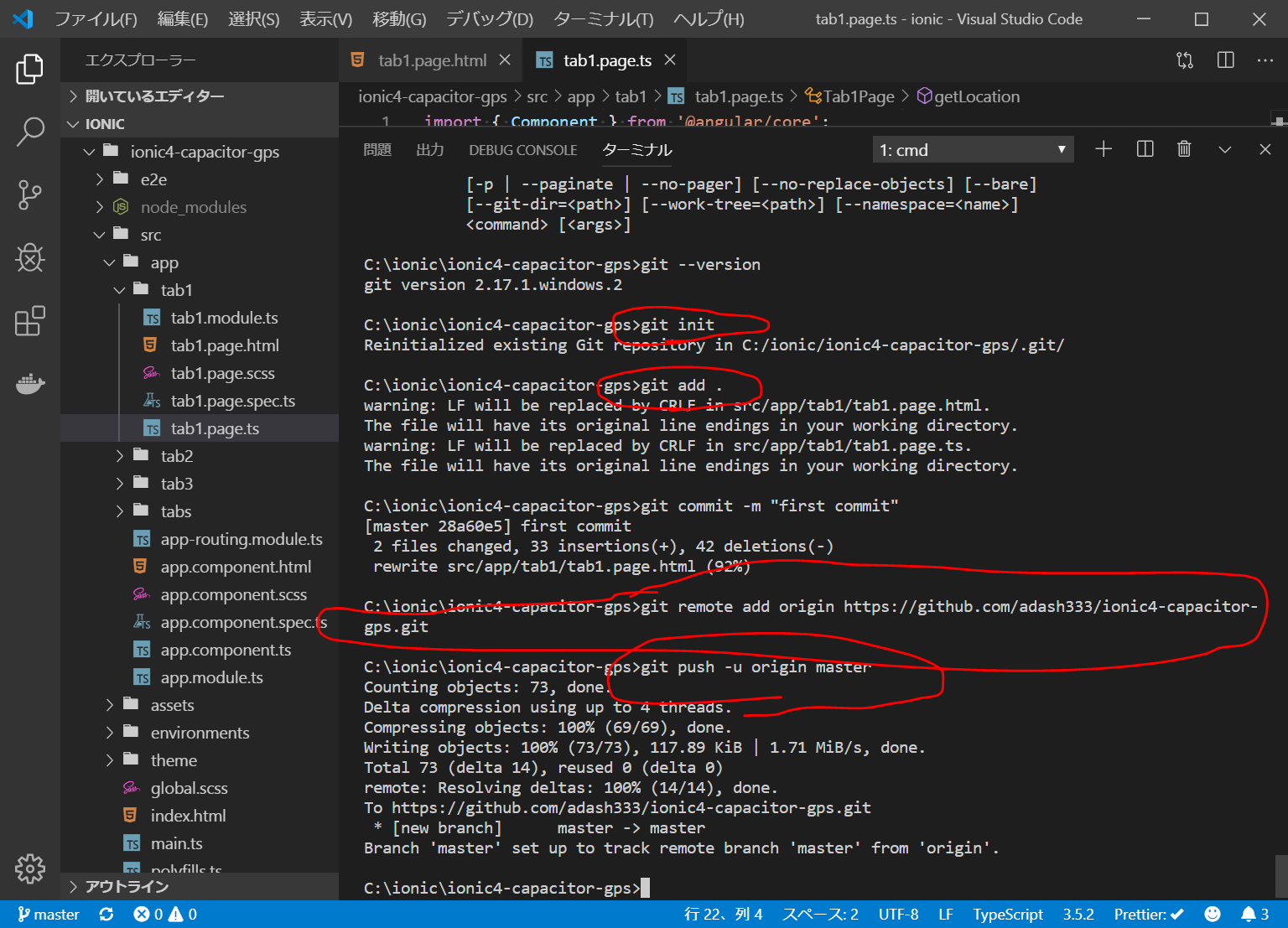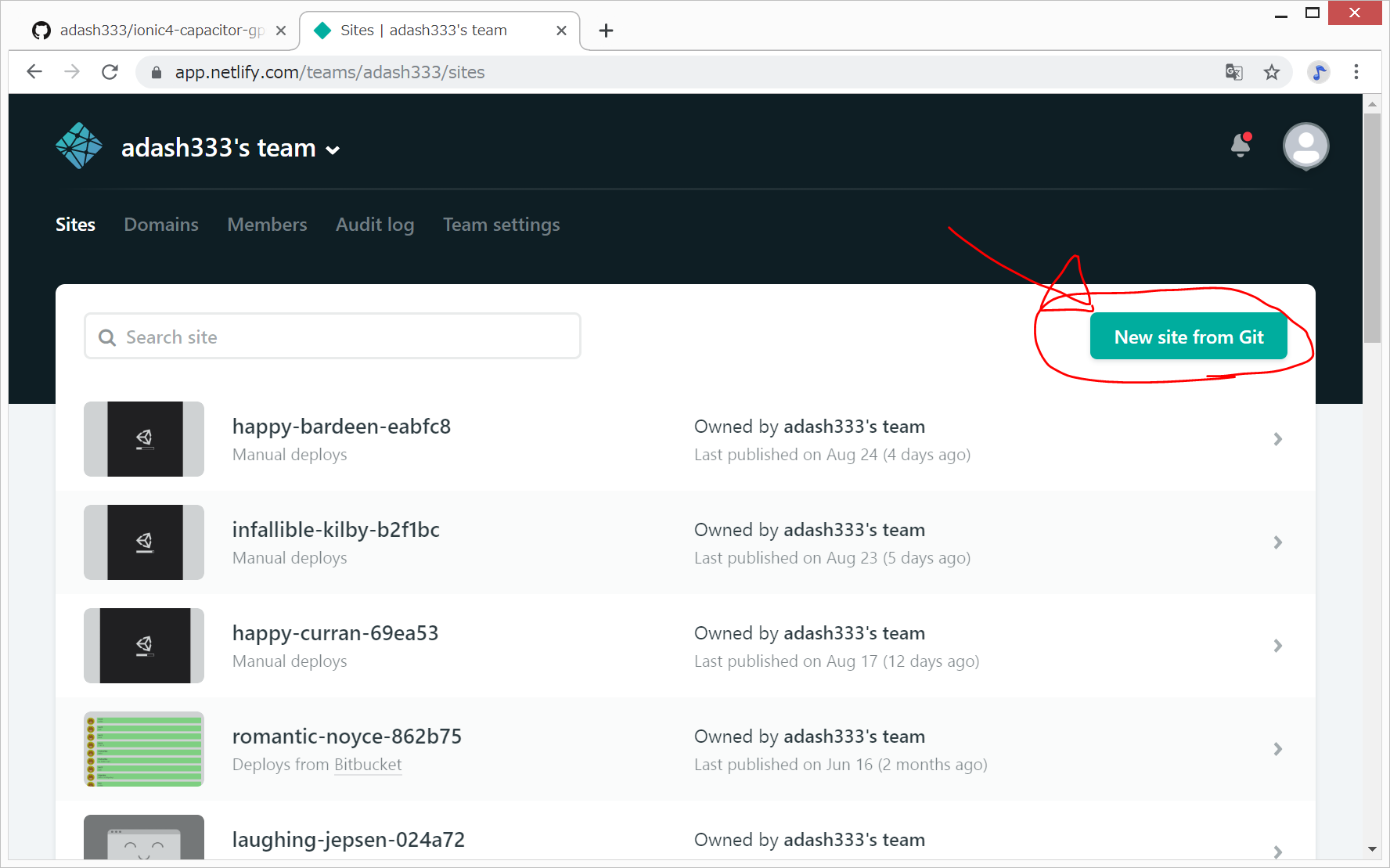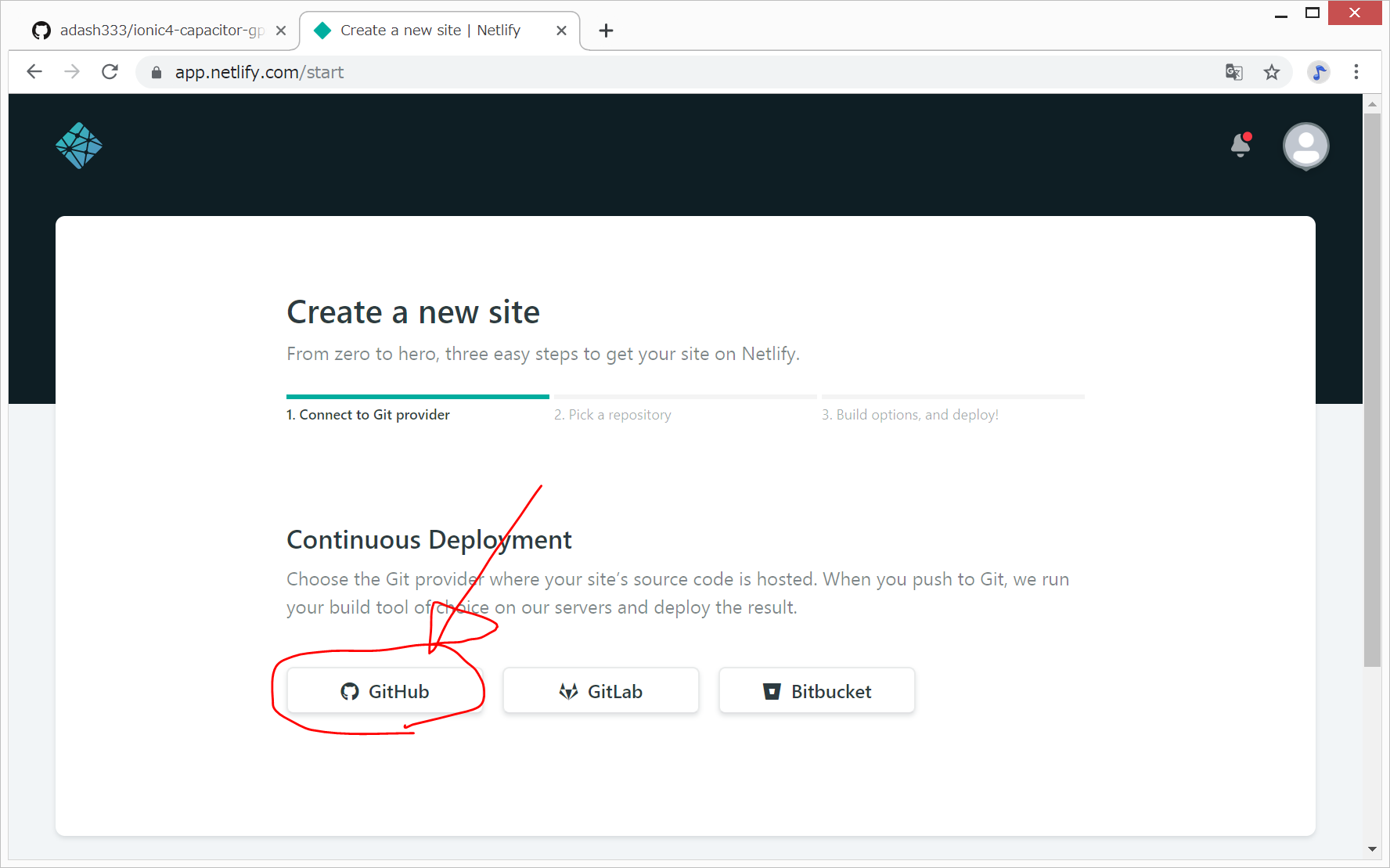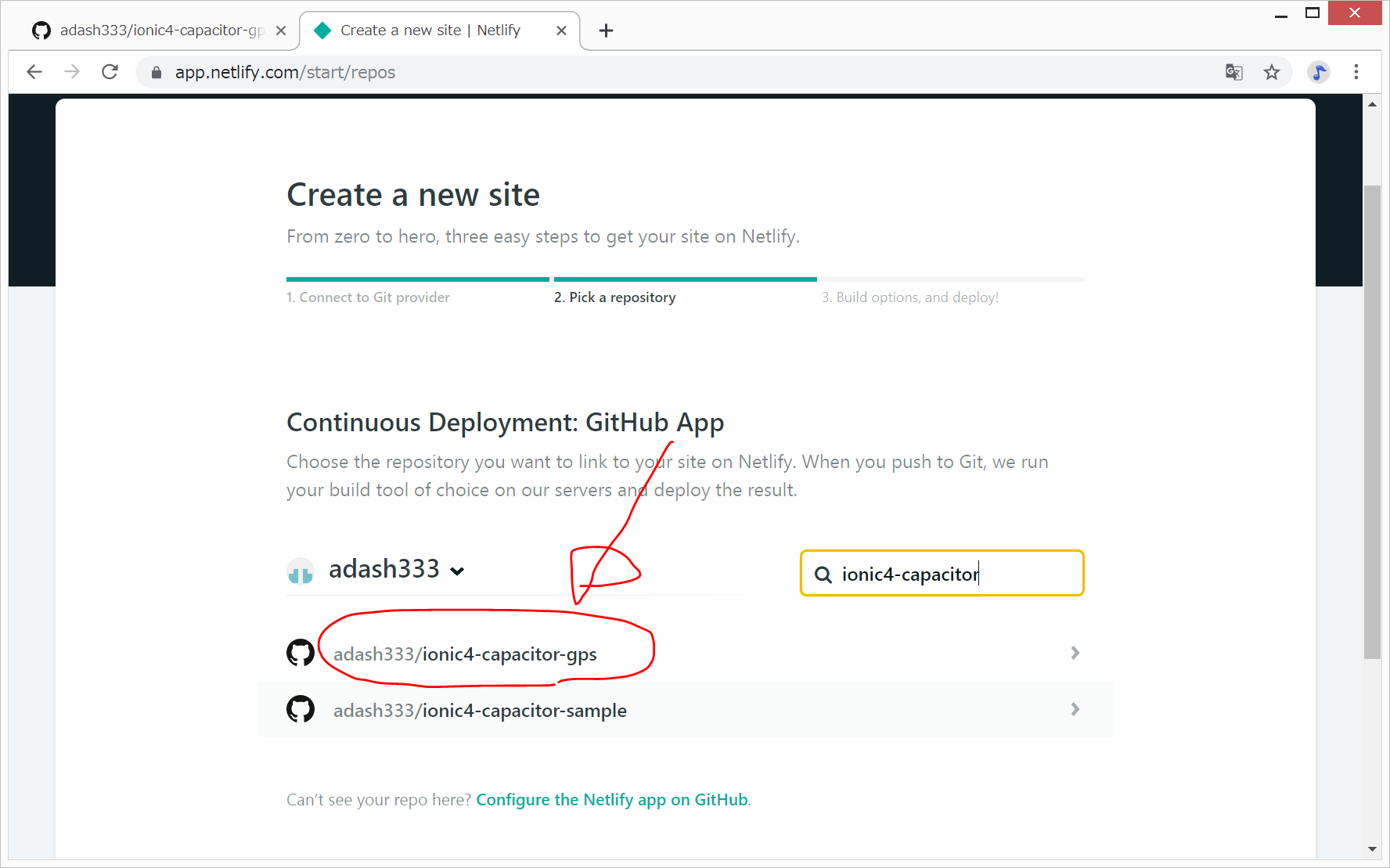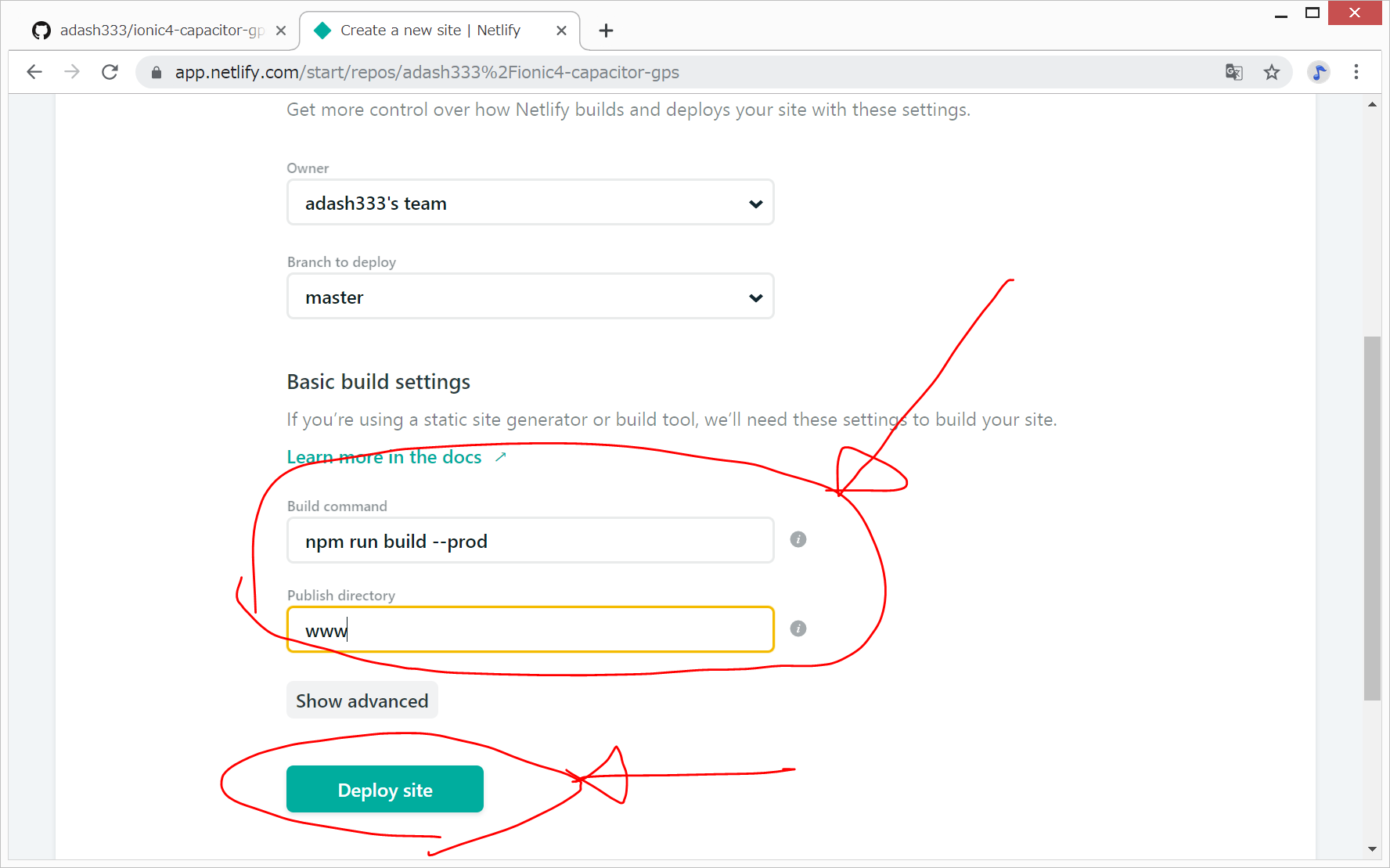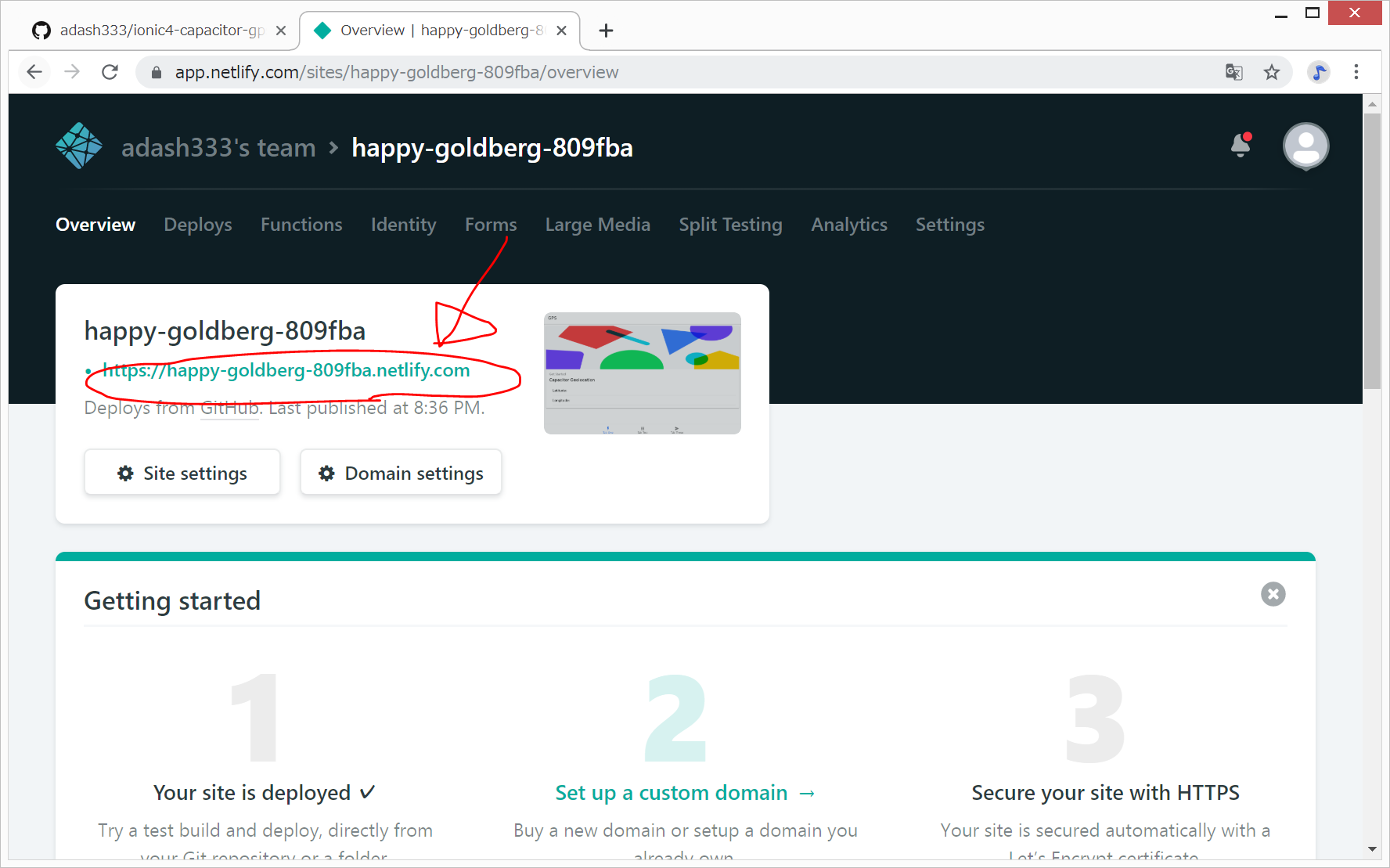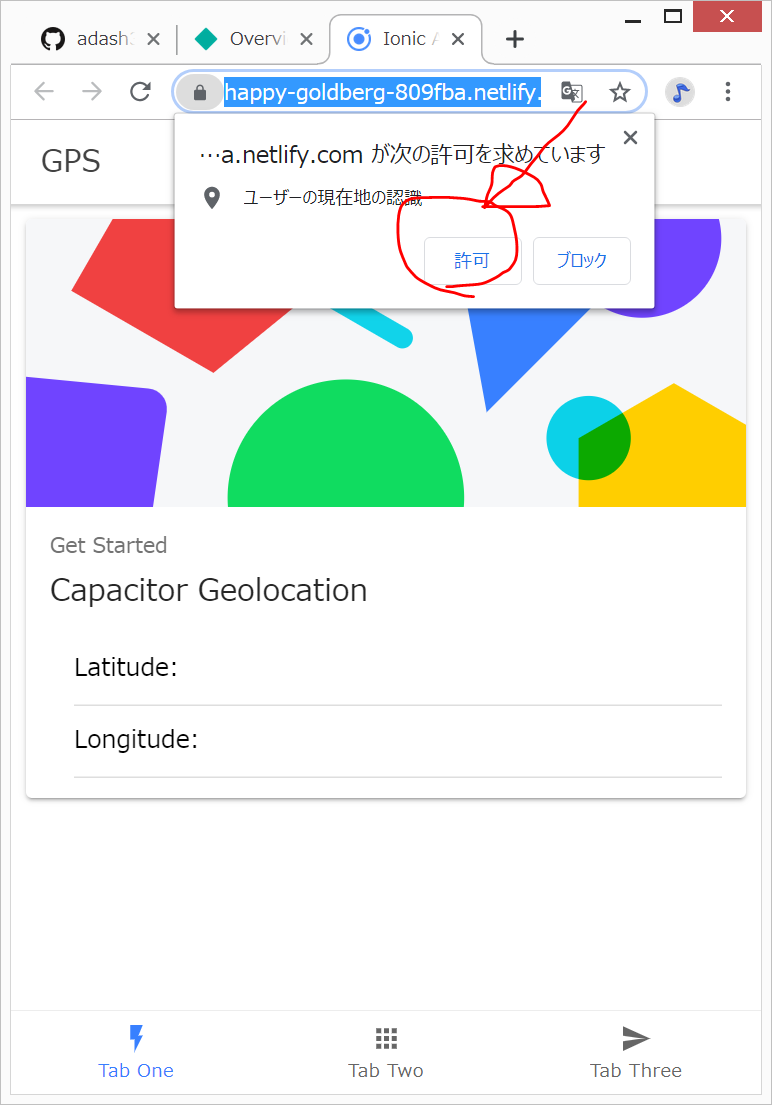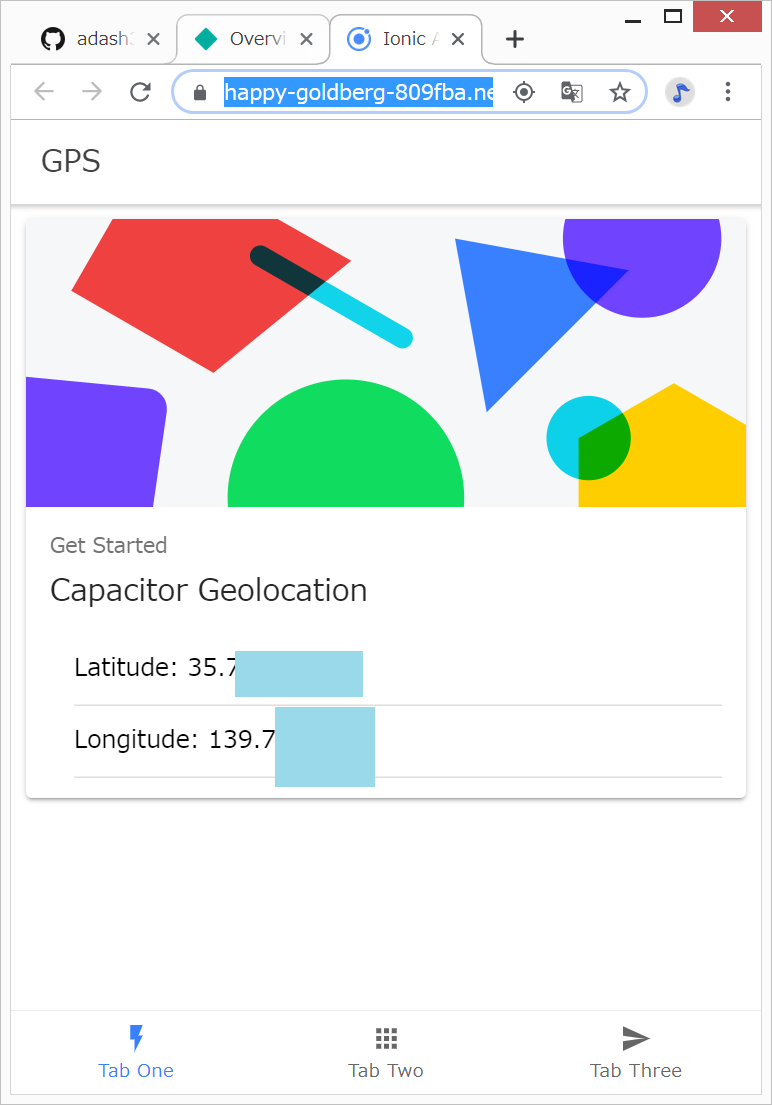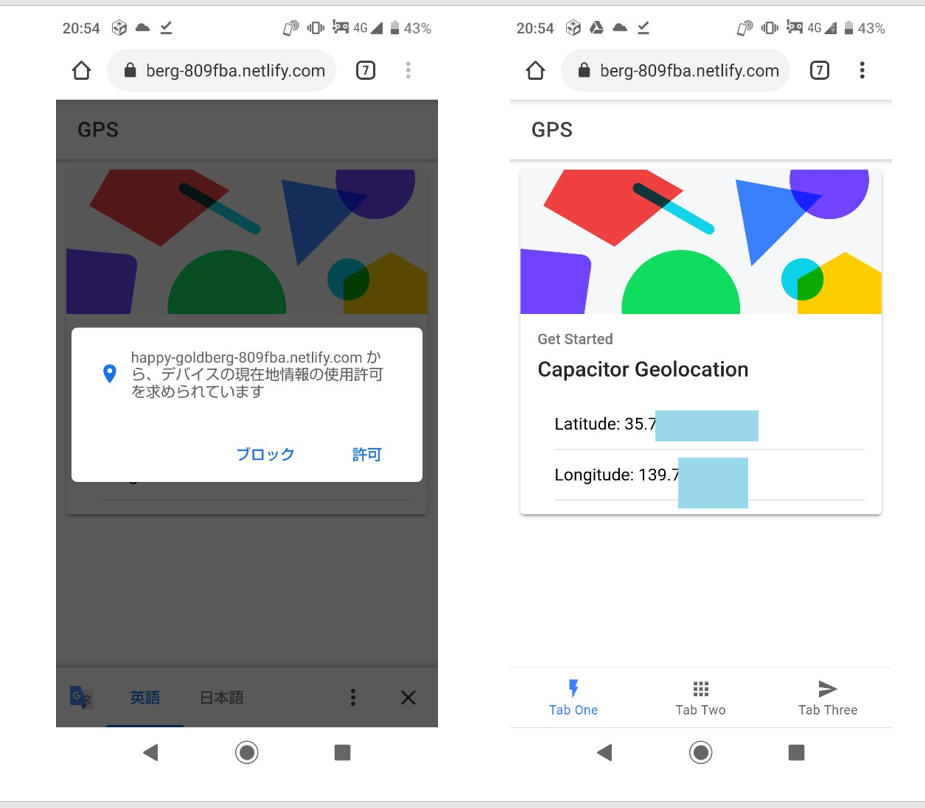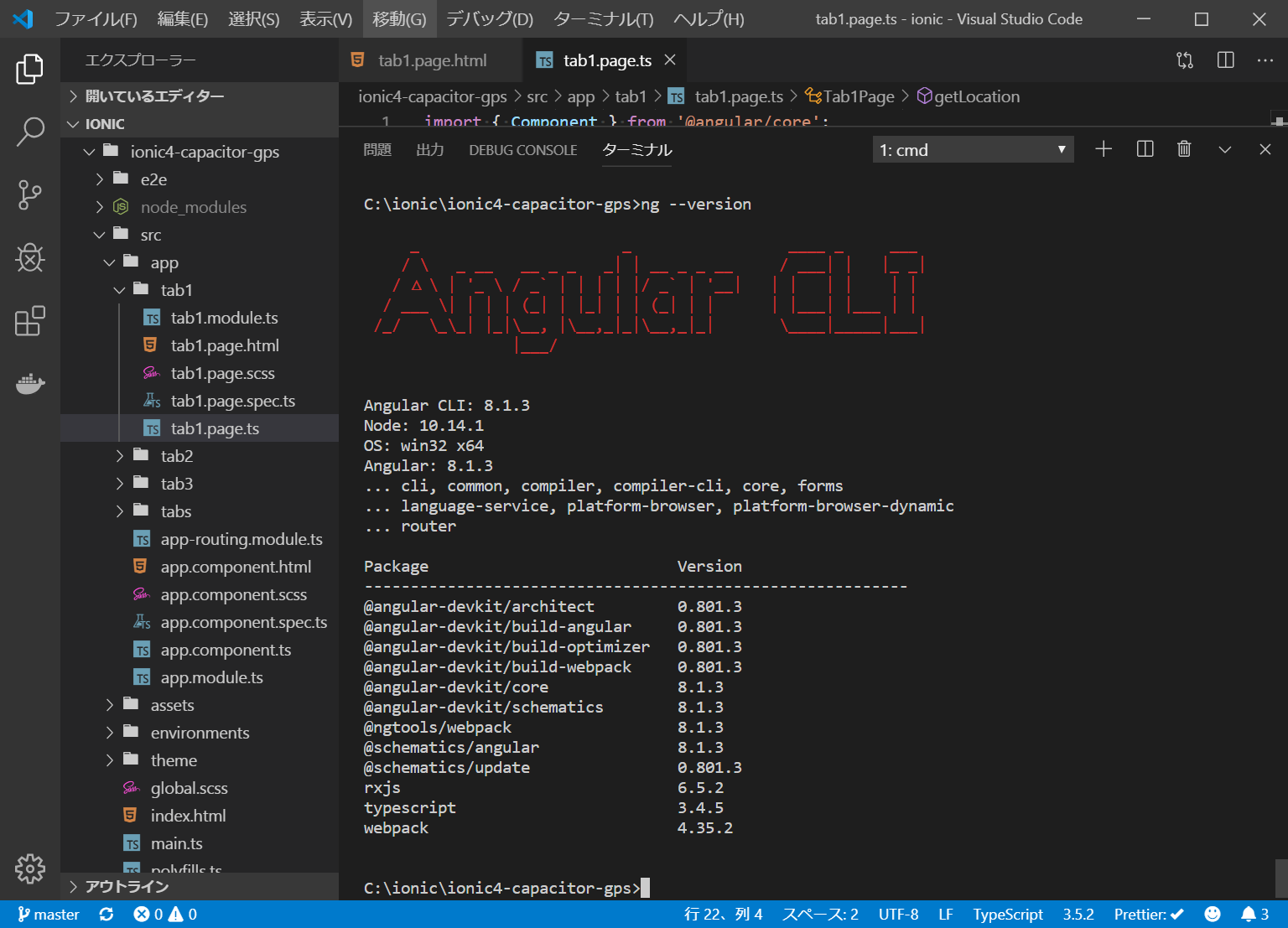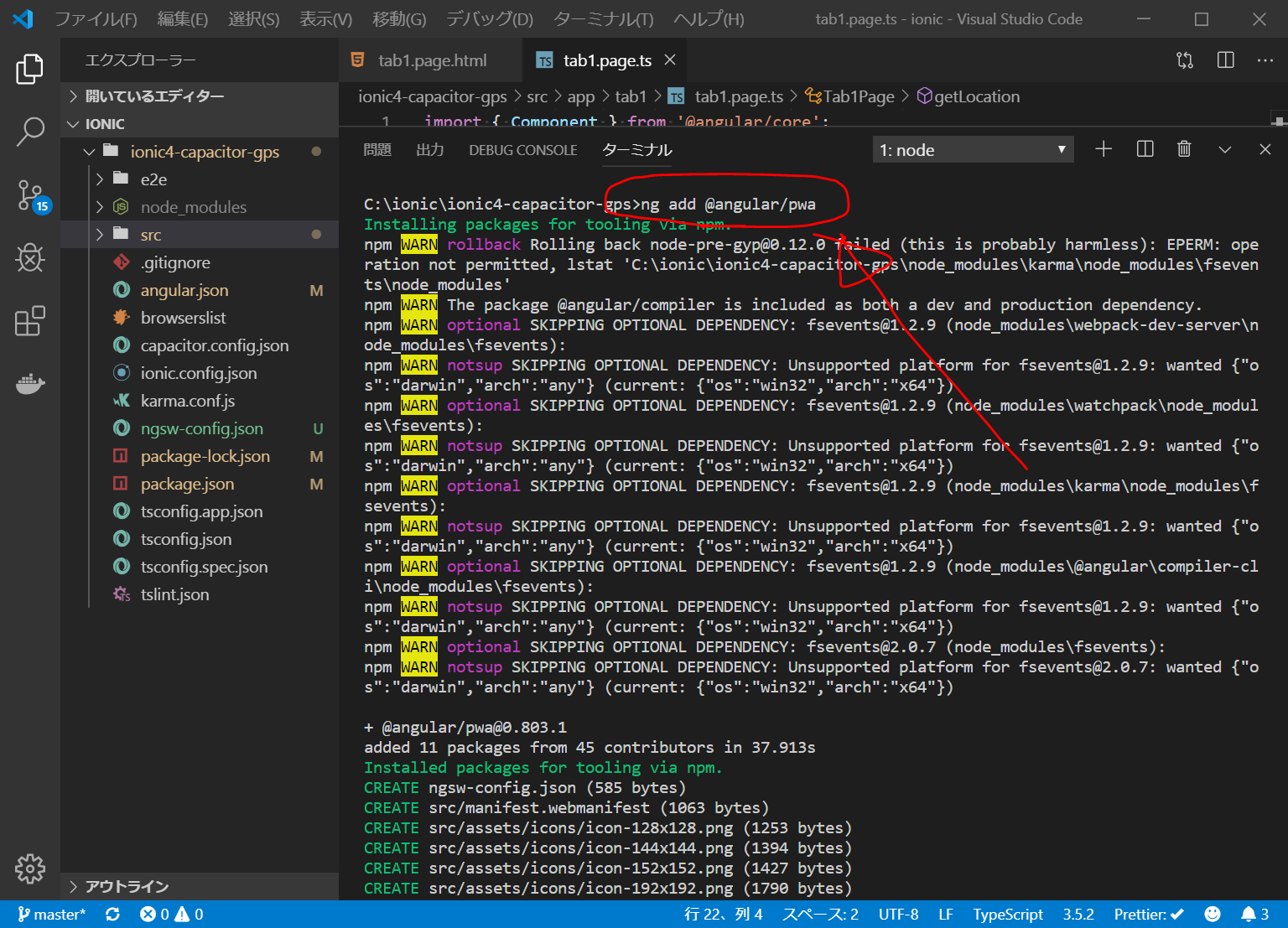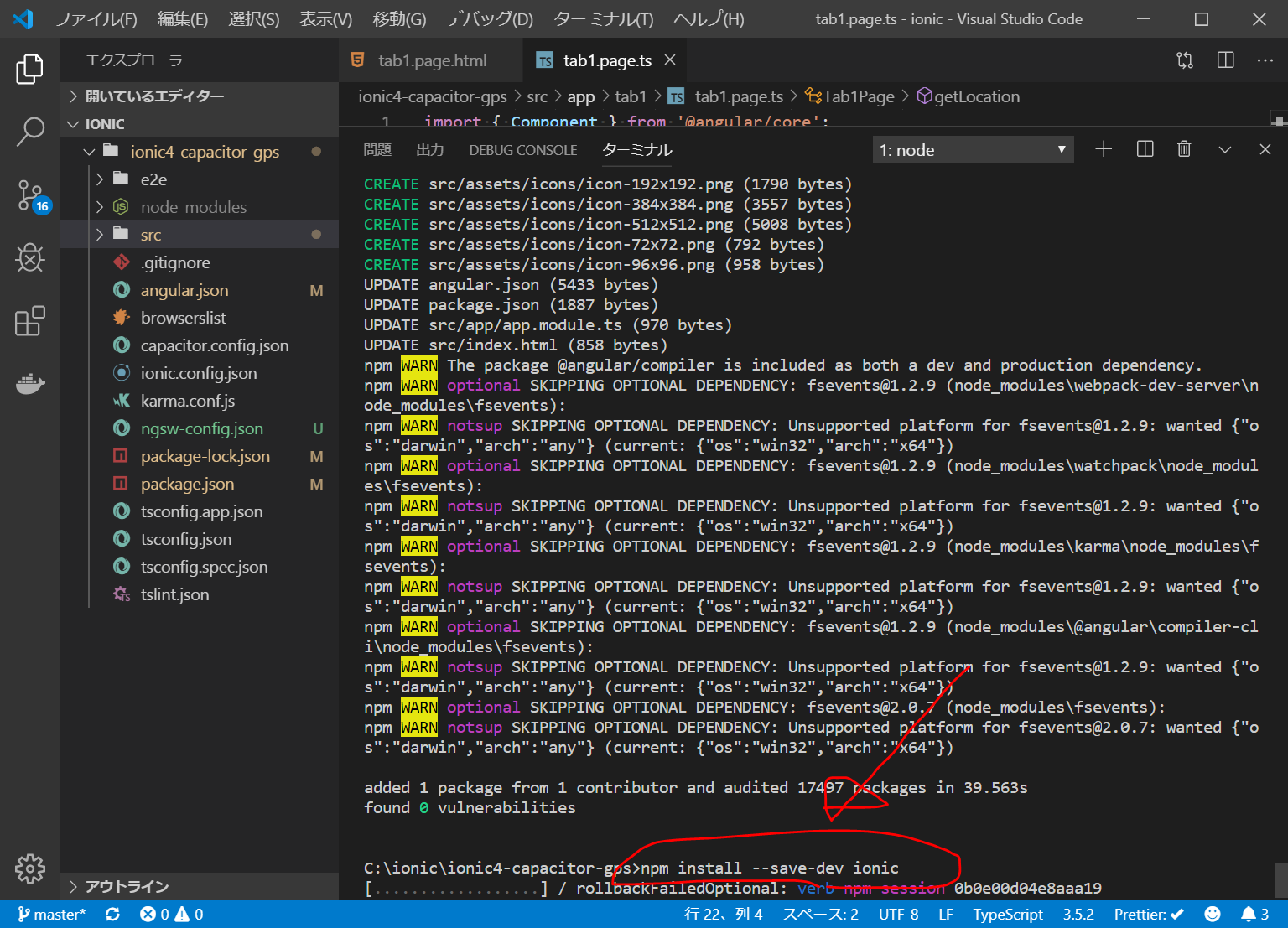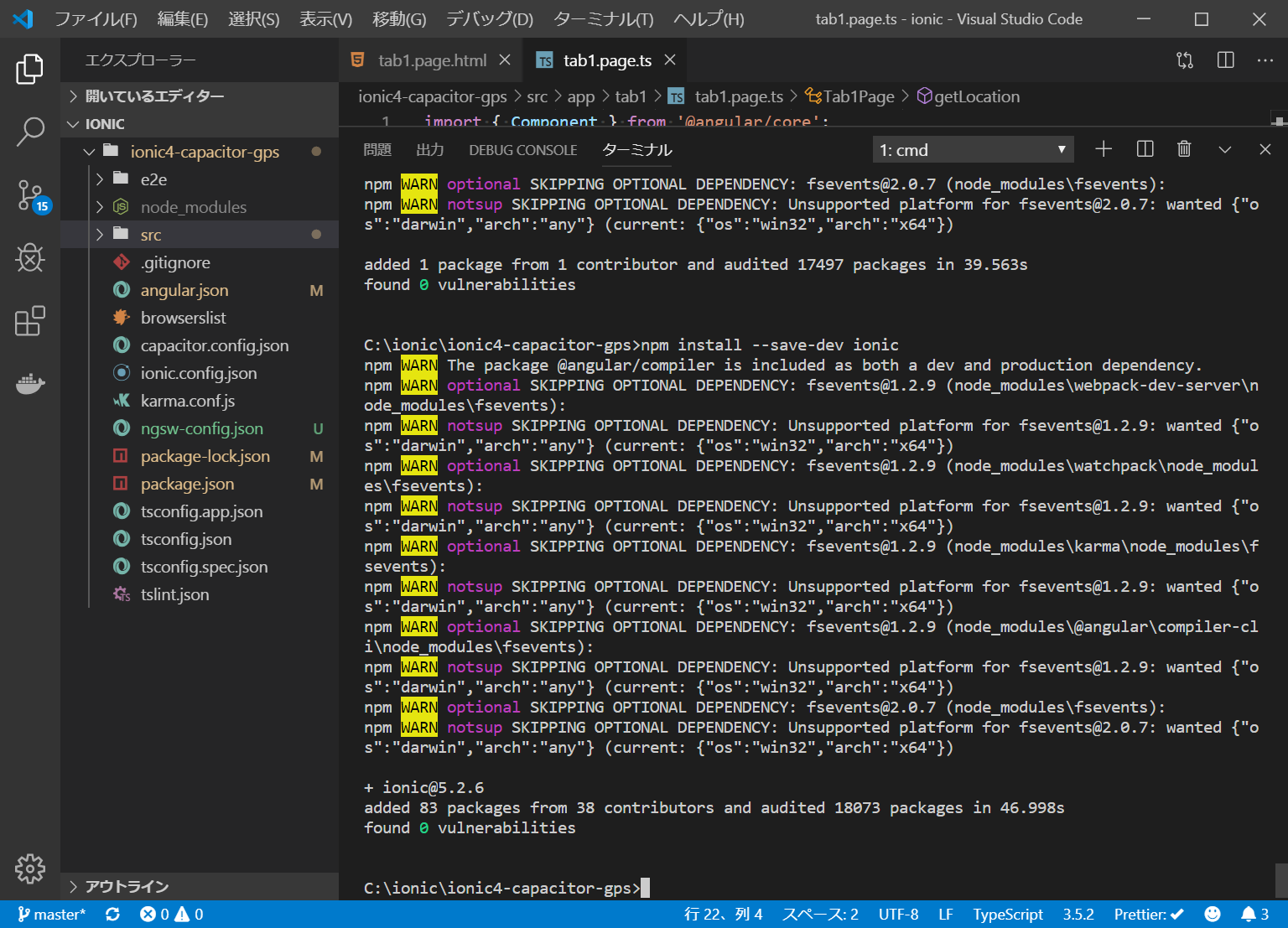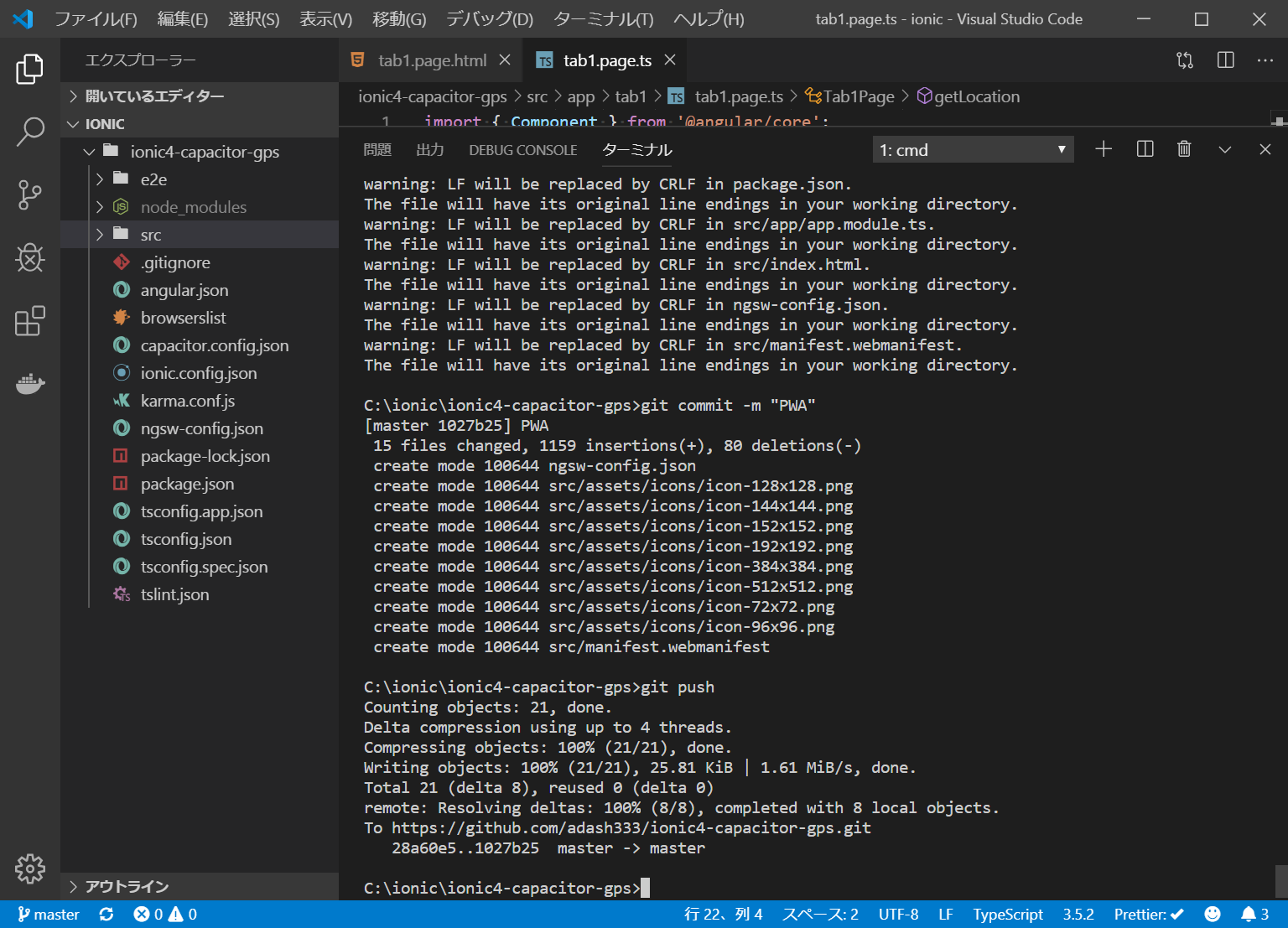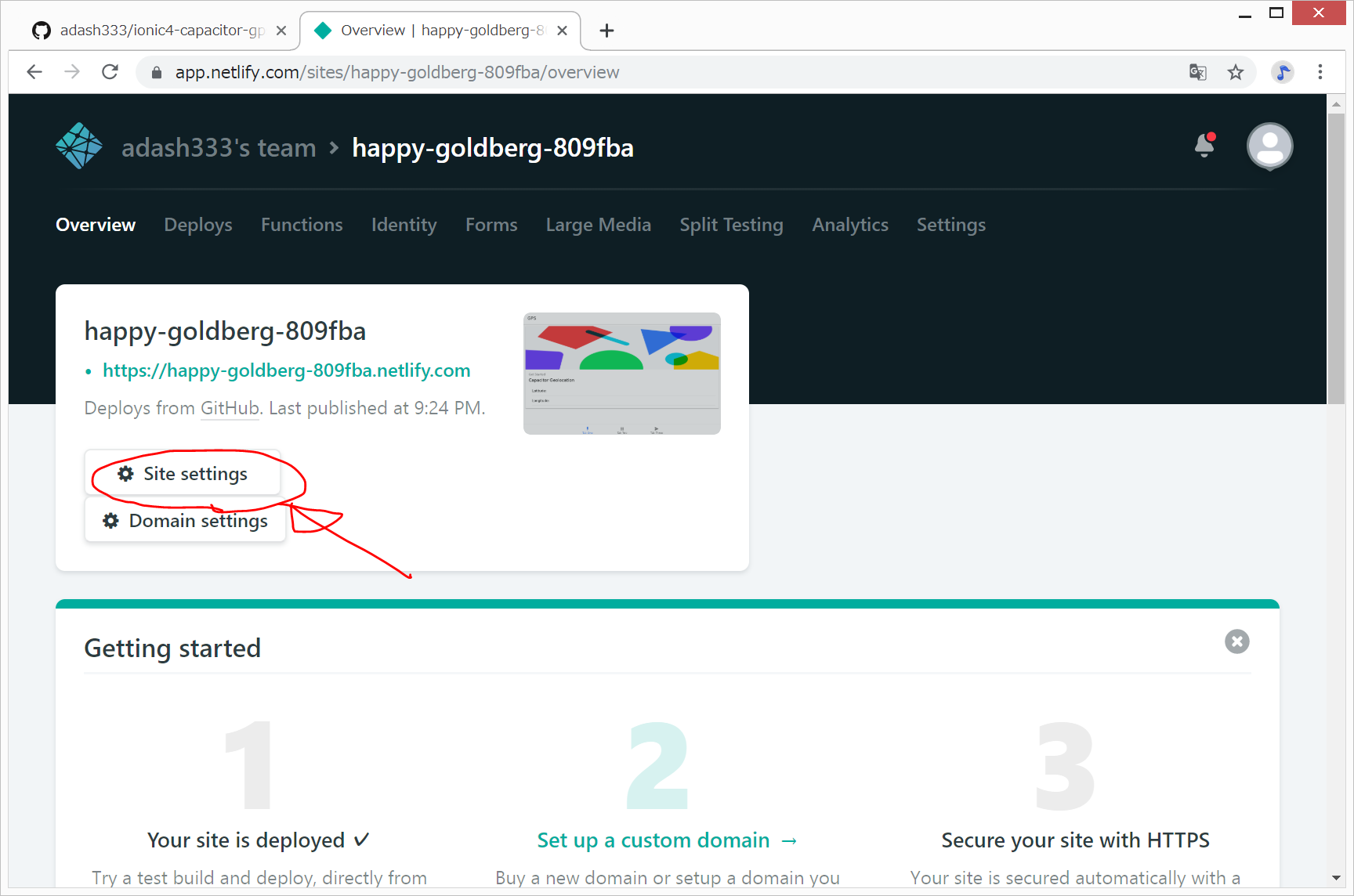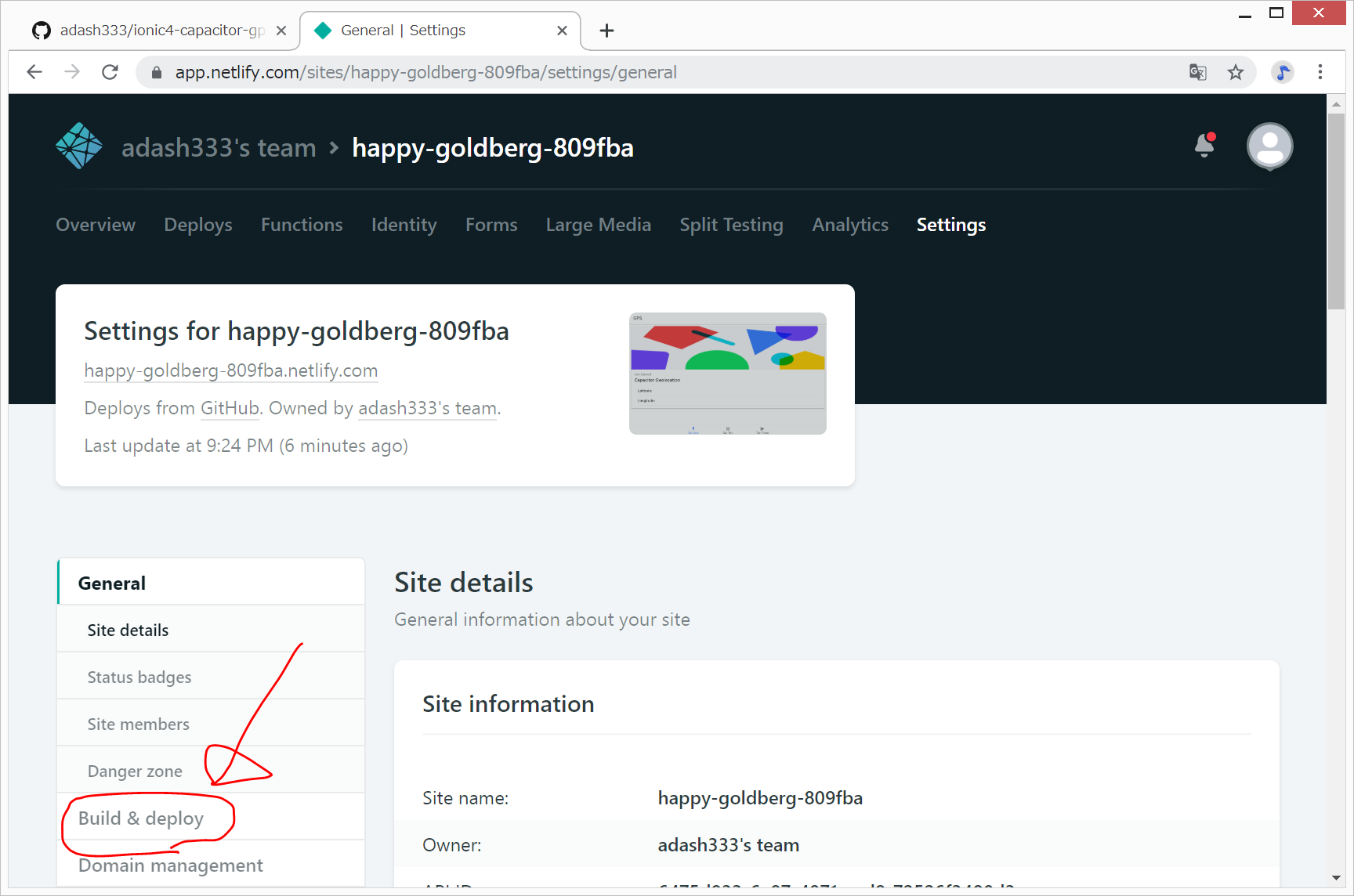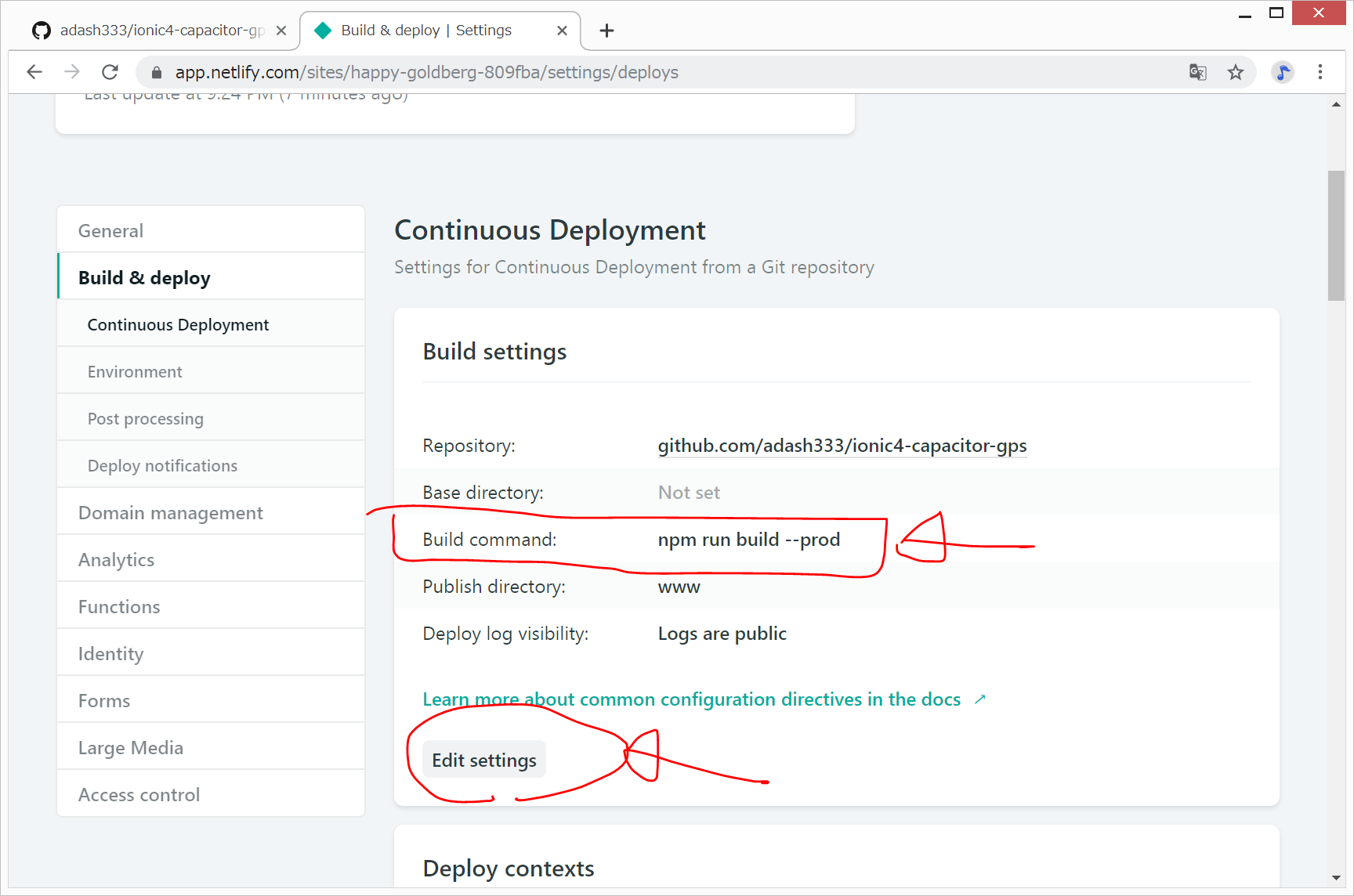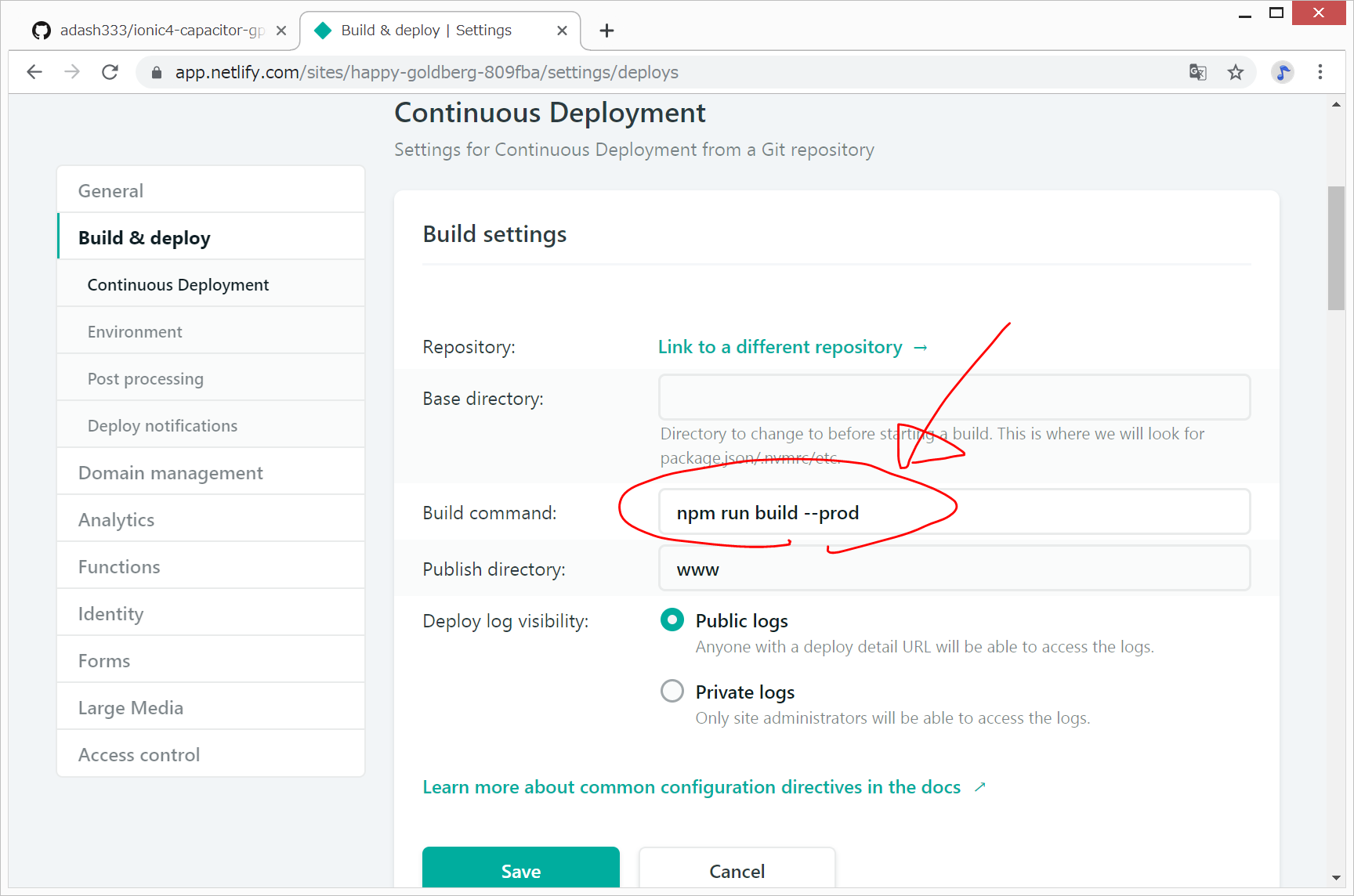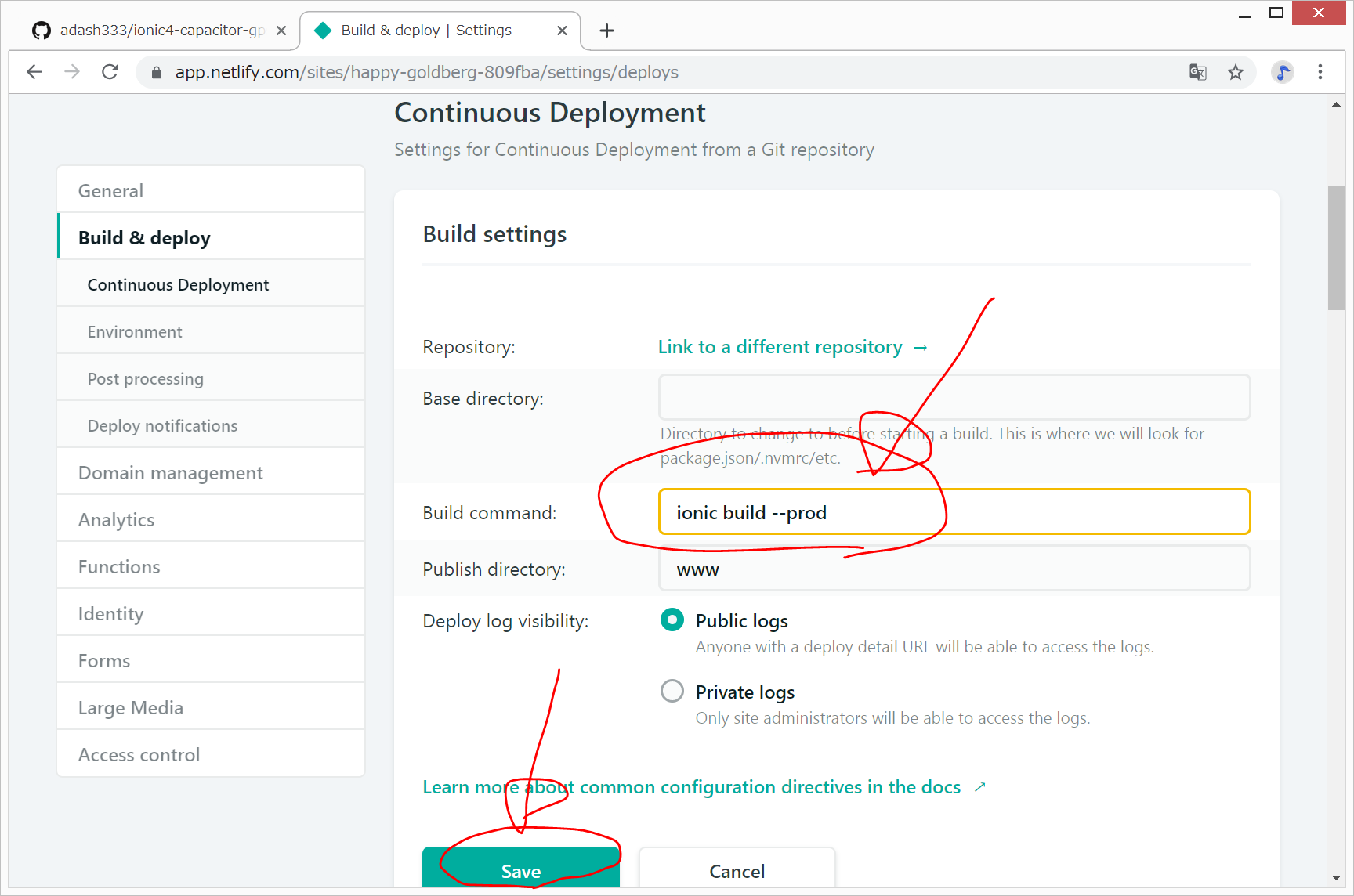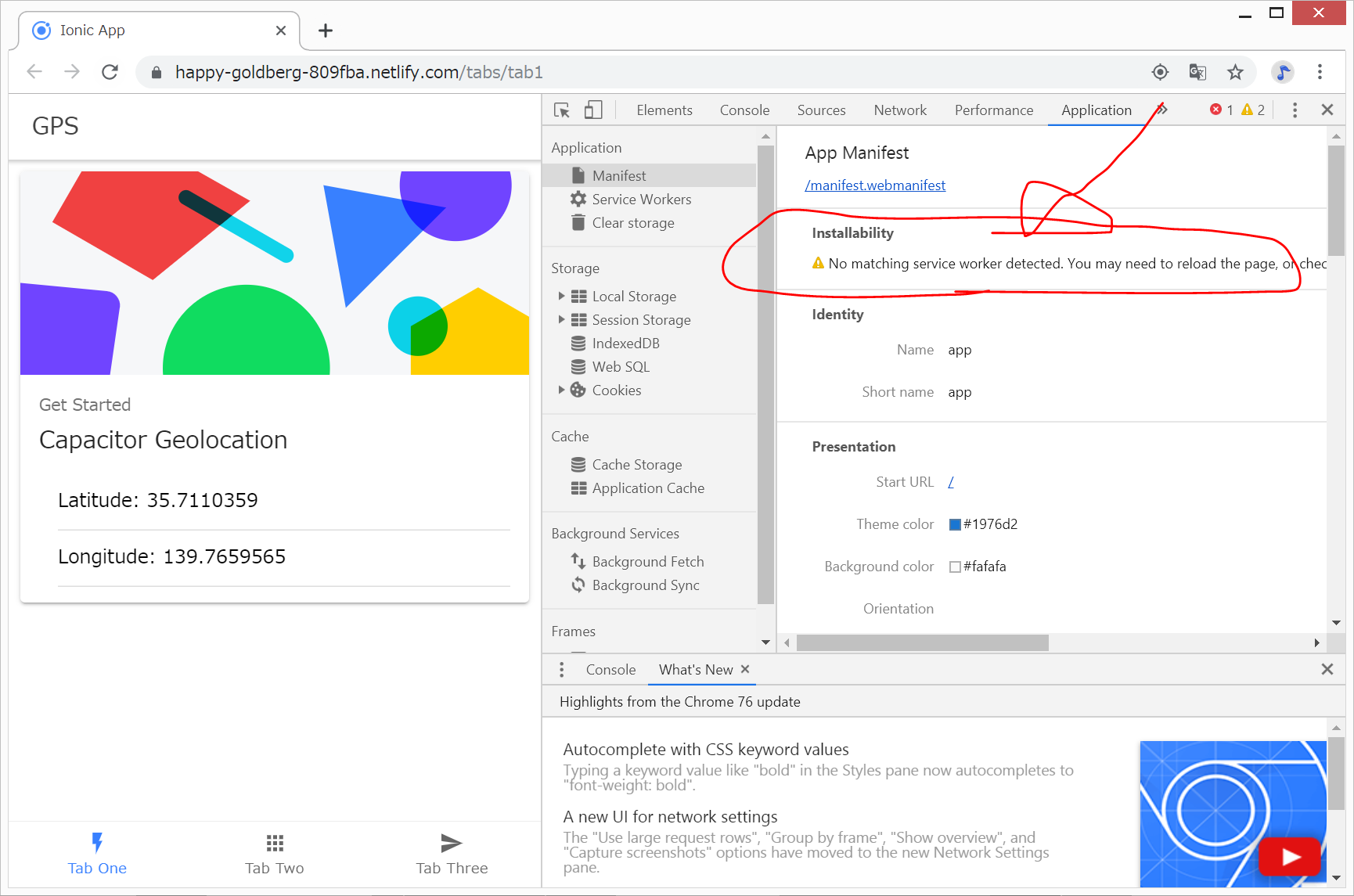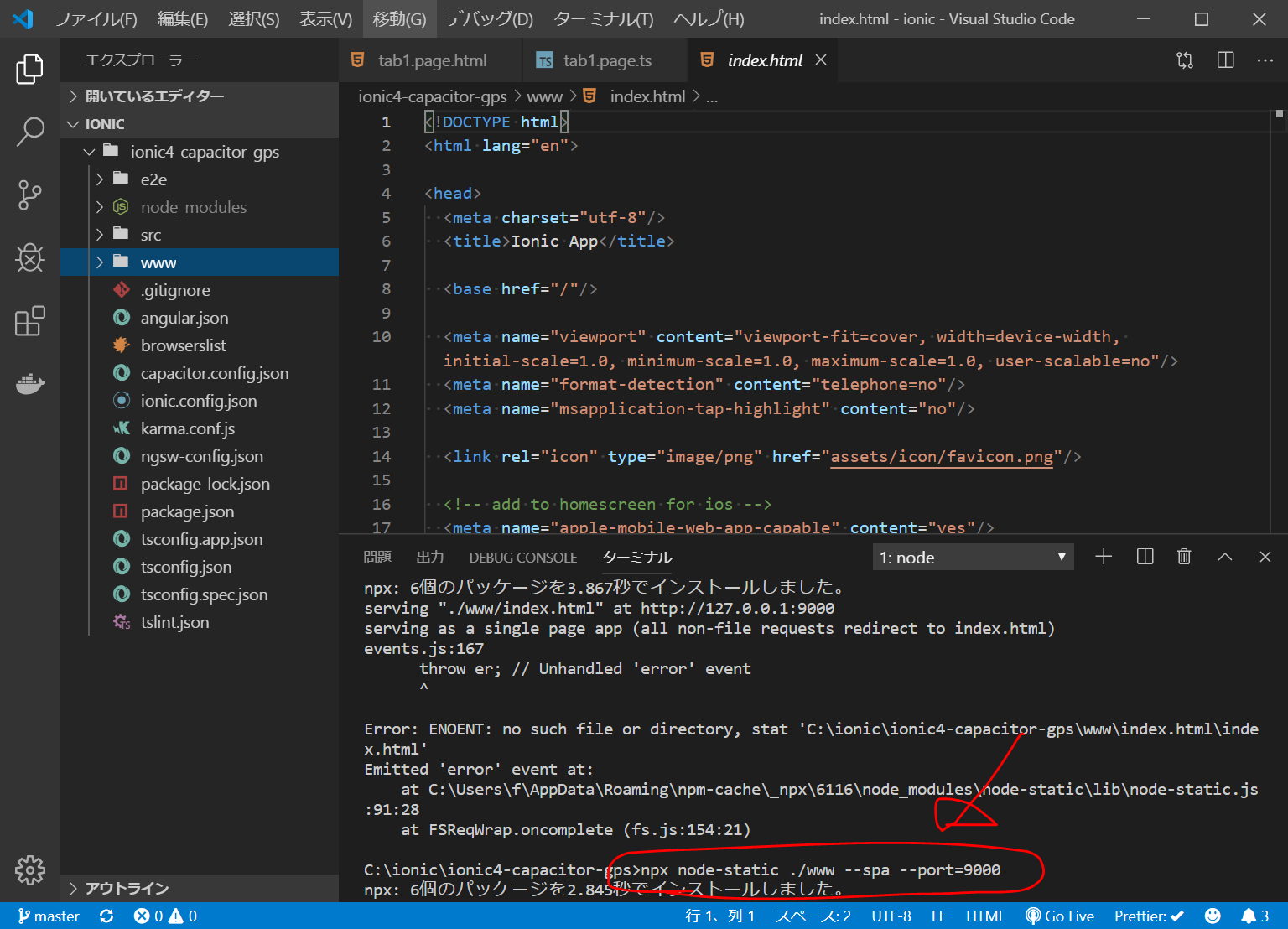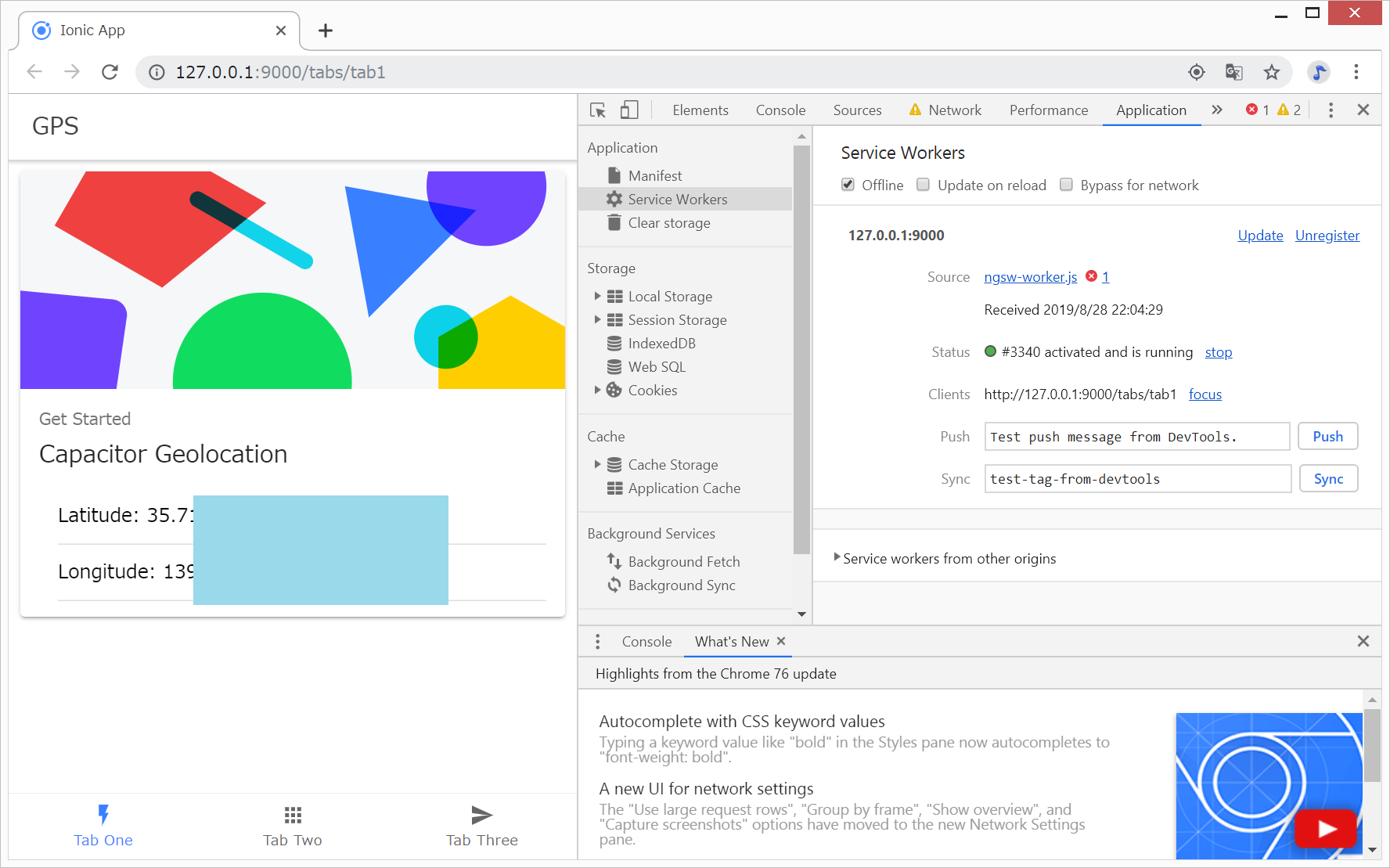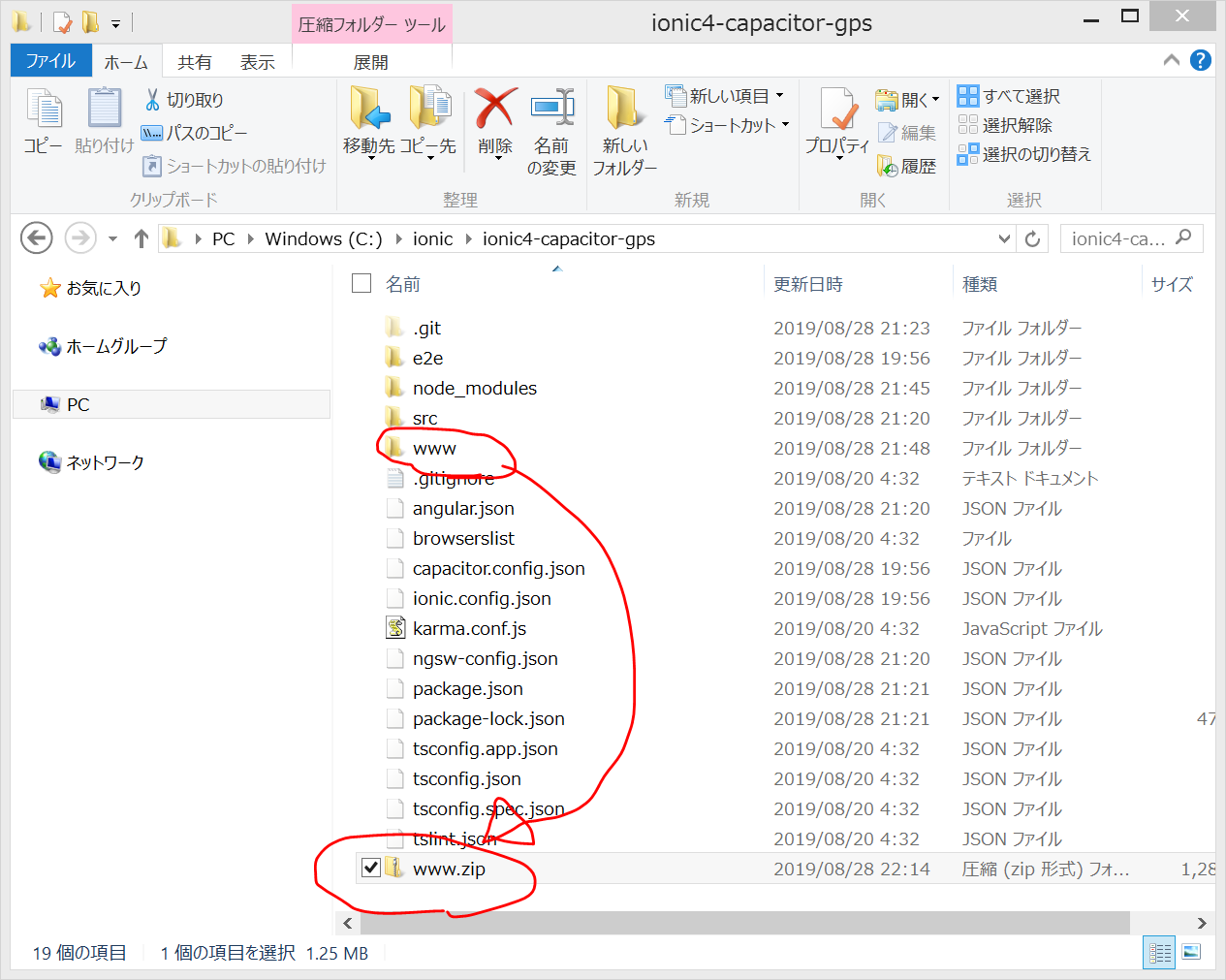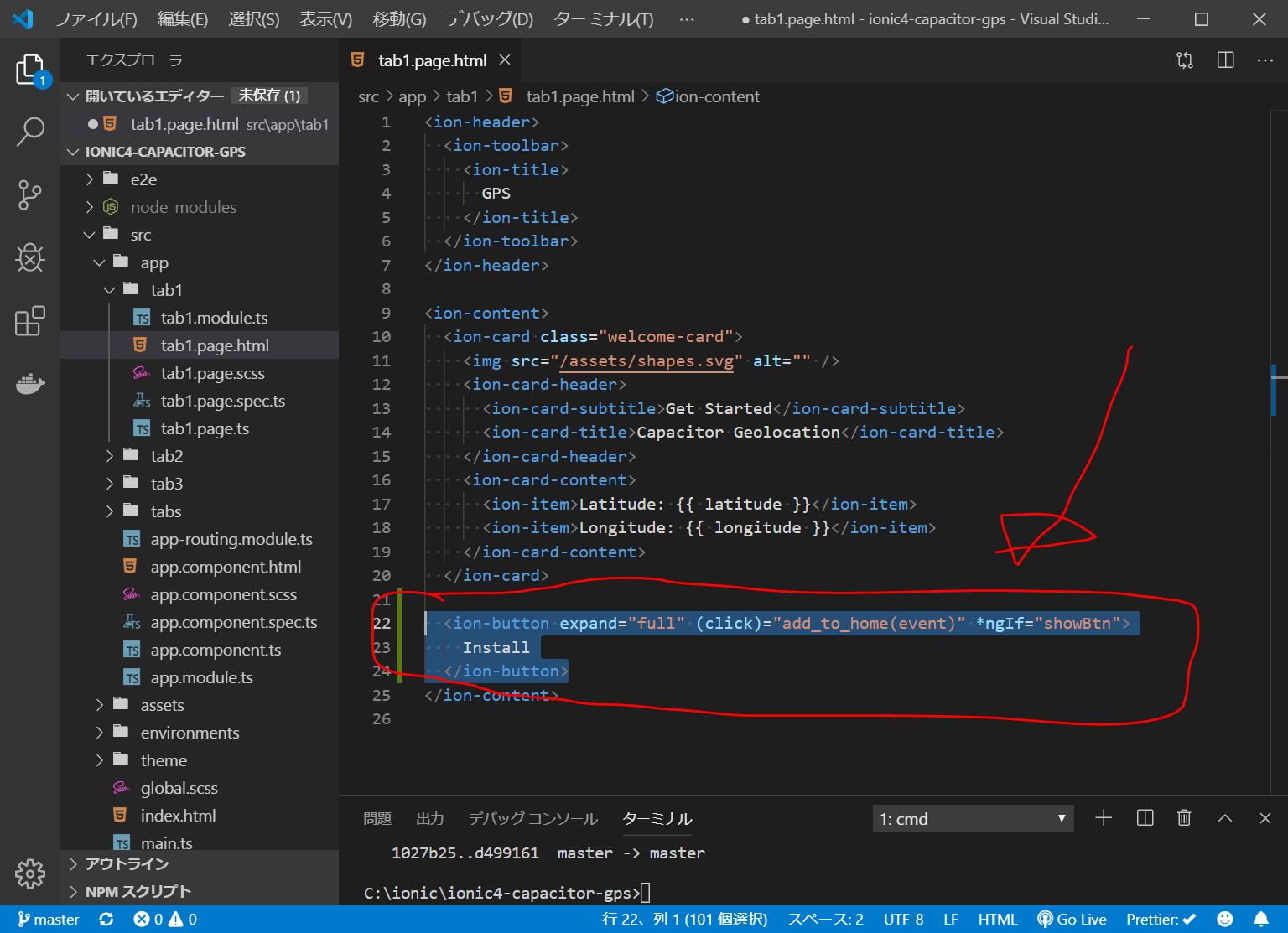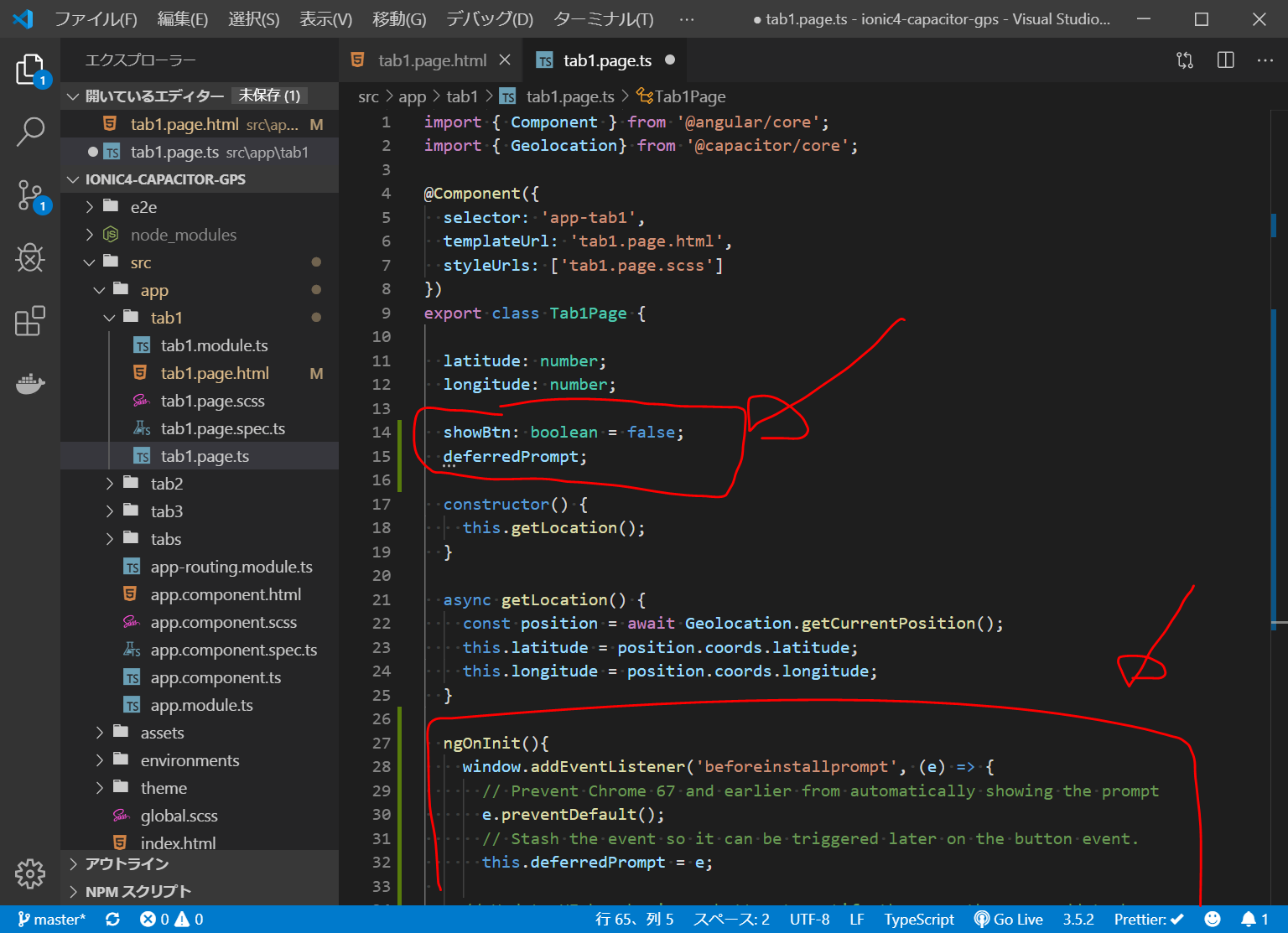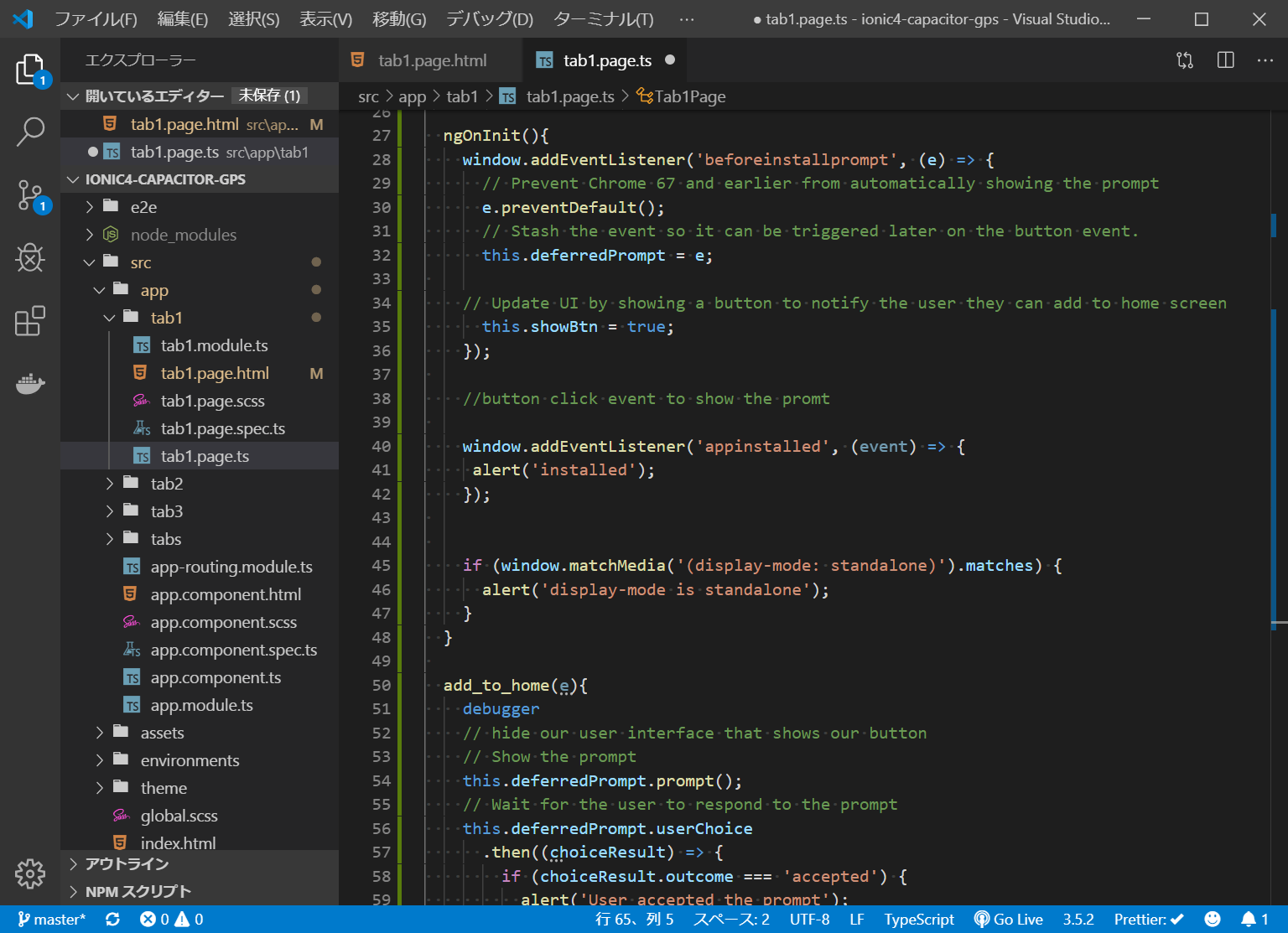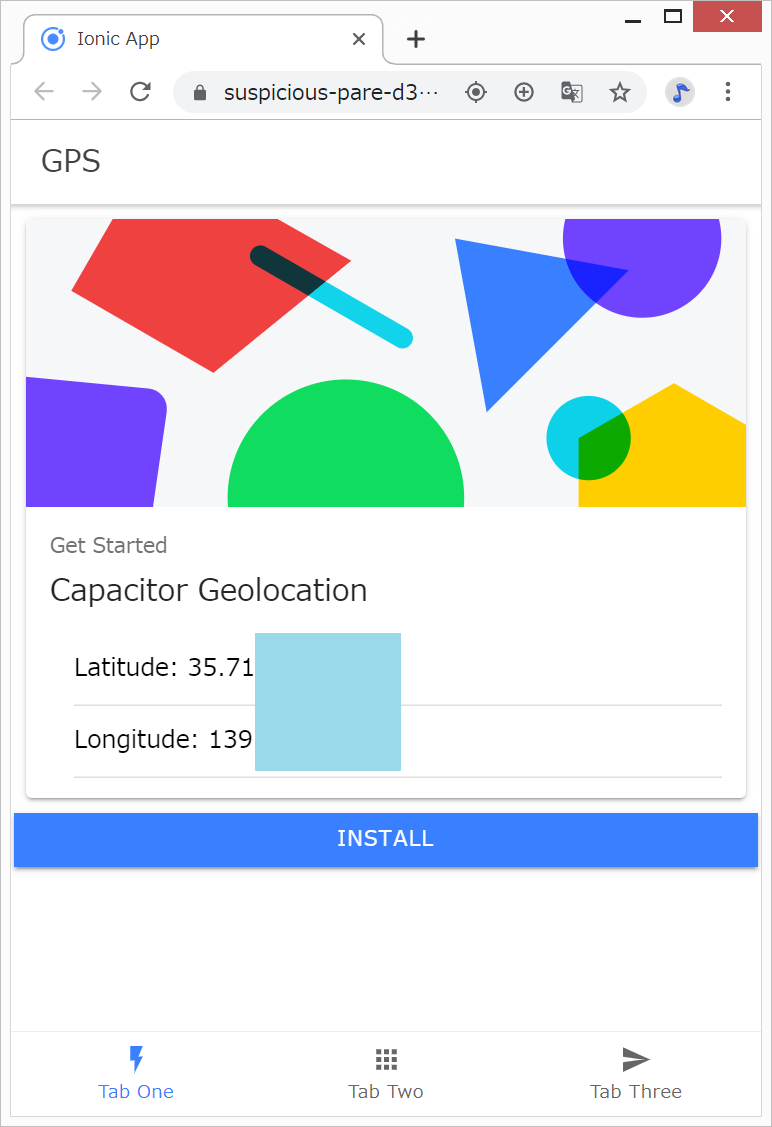目次
10.ionic4とcapacitorでgps取得
—2019/08/28 更新
Vue.jsとOpenstreetMapを用いた方法を記載させて頂きました。
→Vue.jsとleaflet.jsとOpenStreetMapで現在値を地図表示するPWAを作成してみる
以下のサイトを写経してみたいと思います。
ソースコードとDEMOサイト
開発環境
Windows 8.1 Pro
nvm-windows 1.1.7
node 10.14.1
npm 6.4.1
ionic@5.2.6
git version 2.17.1.windows.2
Java SE Development Kit 12.0.2 (JDK)
Android Studio 3.5
Node.jsをインストールした状態で、npm install -g ionic@latestでIonic CLIをインストールしています。
また、JDKとAndroid Studioのインストールについては、https://i-doctor.sakura.ne.jp/font/?p=40540に記載しました。
新規Ionic4アプリ作成
C:/ionic/ フォルダをVisualStudioCodeで開き、Ctrl+@でコマンドプロンプトを開き、以下を入力します。
5分くらいかかります。
ionic start ionic4-capacitor-gps tabs --type=angular --capacitor
次に以下を入力して、一旦、Ionic4アプリを起動してみます。
cd ionic4-capacitor-gps ionic serve
いったん、Ctrl+C ⇒ y + Enter でサーバを停止します。
tab1.page.htmlの編集
src/app/tab1/tab1.page.html を以下のように編集します。
<ion-card> <ion-card-header> <ion-card-title>Coordinates</ion-card-title> </ion-card-header> <ion-card-content> <ion-item>Latitude: {{ latitude }}</ion-item> <ion-item>Longitude: {{ longitude }}</ion-item> </ion-card-content> </ion-card>
tab1.page.tsの編集
src/app/tab1/tab1.page.ts を以下のように編集します。
import { Geolocation} from '@capacitor/core'; //一部省略 export class Tab1Page { latitude: number; longitude: number; constructor() { this.getLocation(); } async getLocation() { const position = await Geolocation.getCurrentPosition(); this.latitude = position.coords.latitude; this.longitude = position.coords.longitude; } }
ionic serveで開発サーバで確認
GitHubにpush(アップロード)
Ctrl+C ⇒ y + Enter でサーバを停止します。
https://github.com/ にログインして、新規リポジトリを作成し、GitHubへpush(アップロード)します。
VisualStudioCodeのターミナル画面(Cmd.exe)で上記を参考にしながら、以下を入力します。
git init git add . git commit -m "first commit" git remote add origin https://github.com/adash333/ionic4-capacitor-gps.git git push -u origin master
GitHubのページは以下となります。
https://github.com/adash333/ionic4-capacitor-gps
Netlifyにデプロイ
https://www.netlify.com にログインして、“New site from Git”をクリック。
GitHubをクリックして
今回作成したリポジトリ(ionic4-capacitor-gps)を選択します。
以下のように入力して、“Deploy site”をクリック
npm run build --prod www
1分くらい待つと、以下のようになるので、リンクをクリックします。
https://happy-goldberg-809fba.netlify.com/
次の許可を求めています。。。と表示されるので、許可 をクリック。
ノートパソコンなのに、緯度と経度が表示されました。これは簡単!すごい!
上記のアドレスをAndroidスマホで開いてみます。
許可 をクリックすると、ちゃんと緯度と経度が表示されました。これはすごく簡単!
サイトのPWAにtry(新しくNetlifyのサイトを作成する必要あり)
せっかくなので、オフラインでも動作してほしいと思うので、PWA化したいと思います。
npm install -g @angular/cli
私の環境では、Angular CLI: 8.1.3 がインストールされました。
ng add @angular/pwa npm install --save-dev ionic
GitHubへpushします。
git add . git commit -m "PWA" git push
GitHubへpushすると、自動的にNetlifyの方も更新されますが、今回は、Netlifyのbuildコマンドも変更する必要があります。
Netlifyでのコマンドは
ionic build --prod www
に変更となります。
Site Settings をクリック。
Build and Deploy をクリック。
以下のように変更します。
しかし、うまくいきませんでした。sevice-worker.jsがうまく読み込めていません。原因は分かりません。
ちなみに、開発サーバですと、以下の2つのコマンドで、pwa化できていました。
ionic build --prod npx node-static ./www --spa --port=9000
ということで、この www/ フォルダをZIPファイルにしてNetlifyにZIPファイルを投げ込んだら、PWAアプリになりました。なぜGitHubからのデプロイでうまくいかないのか、原因は分かりません。。。
PWA化したDEMOサイト
https://epic-edison-2e341f.netlify.com/tabs/tab1
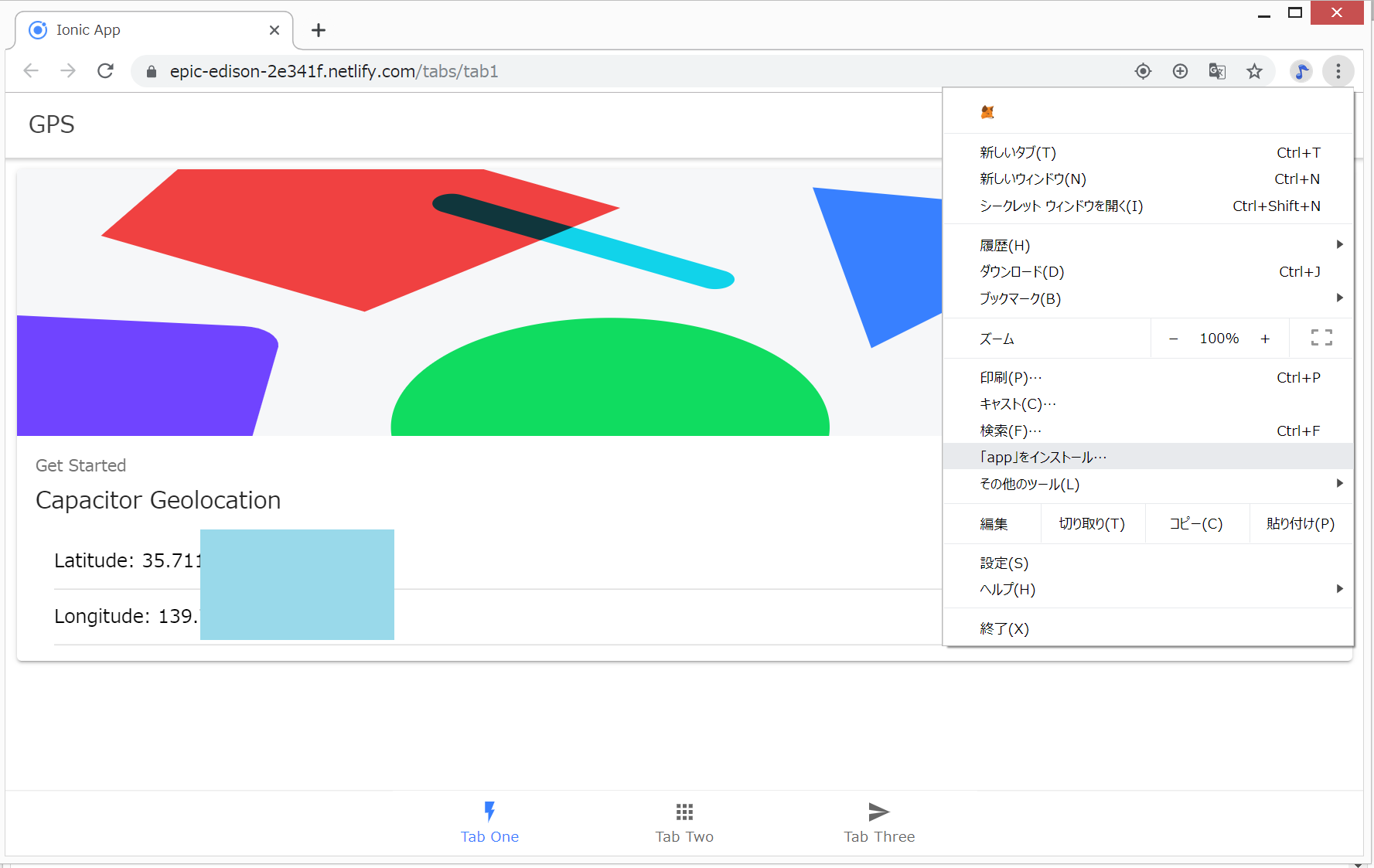
新しくNetlifyのサイトを作成したら、PWA化されていました。
(オプション)Add to HomeScreenボタンの追加
http://i-doctor.sakura.ne.jp/web/doku.php?id=00.ionic4:09.ionic4%E3%81%A7pwa#%E3%83%A1%E3%83%A2 を参考に、Add to HomeScreenボタンを追加します。
// 一部省略
<ion-button expand="full" (click)="add_to_home()" *ngIf="showBtn">
Install
</ion-button>
// 一部省略
export class Tab1Page {
showBtn: boolean = false;
deferredPrompt;
constructor() {
}
ngOnInit(){
window.addEventListener('beforeinstallprompt', (e) => {
// Prevent Chrome 67 and earlier from automatically showing the prompt
e.preventDefault();
// Stash the event so it can be triggered later on the button event.
this.deferredPrompt = e;
// Update UI by showing a button to notify the user they can add to home screen
this.showBtn = true;
});
//button click event to show the promt
window.addEventListener('appinstalled', (event) => {
alert('installed');
});
if (window.matchMedia('(display-mode: standalone)').matches) {
alert('display-mode is standalone');
}
}
add_to_home(){
debugger
// hide our user interface that shows our button
// Show the prompt
this.deferredPrompt.prompt();
// Wait for the user to respond to the prompt
this.deferredPrompt.userChoice
.then((choiceResult) => {
if (choiceResult.outcome === 'accepted') {
alert('User accepted the prompt');
} else {
alert('User dismissed the prompt');
}
this.deferredPrompt = null;
});
};
}
インストールボタンができました。
ソースコードとDEMOサイト
IonicとCapacitorに関するリンク
https://alligator.io/ionic/capacitor-location/
Getting Location Data with Ionic 4 and Capacitor
Brooks Forsyth
https://capacitor.ionicframework.com/docs/apis/geolocation/
Geolocation
リンク